Instructions for installing software and applications on Linux
The software installation systems of Linux distributions have much in common with app stores. Here users can install most software and software updates in a consistent manner.
Refer to TipsMake's article on how to install software and applications on Linux below to learn the steps to install software and applications on Linux.

Instructions for installing software and applications on Linux
1. Install the software from your Linux distribution's repository
Most of the software and applications we want to install are available in the software repository of the Linux distribution. Select the package you want to install and the package manager will automatically download the package, retrieve other software packages required by the software and application, and install it.
On Ubuntu, the program that manages library packages is Ubuntu Software Center - the orange bag icon on the dock. Use this interface to search for packages and install.
You can search for a type of app like a video player or a specific app like VLC. Then click the Download button , enter the password and the library package management program will do the rest.

Each Linux distribution will have its own software repository and library package management program, but practically all Linux distributions use a software repository system that works this way. For example, on Linux Mint, you can use the Software Manager application instead.

Additionally, you can install software packages and applications by opening Terminla and running the apt-get command on Ubuntu.
2. Install proprietary software on Linux
Some software and applications are not available in the software store of Linux distributions, including Google Chrome browser, Skype, Steam and Opera browser.
Linux distributions do not have a license to redistribute these software, so we will have to download the applications from the source. To download this software, visit the software homepage, then find and click the Download button .
You will now be prompted to select the package appropriate for your Linux distribution. TipsMake recommends that you choose the package that matches the Linux distribution you are using. For example, Skype offers the Ubuntu 12.04 (multiarch) package, which is the latest version, so the ideal solution is to use the package on Ubuntu 14.04.
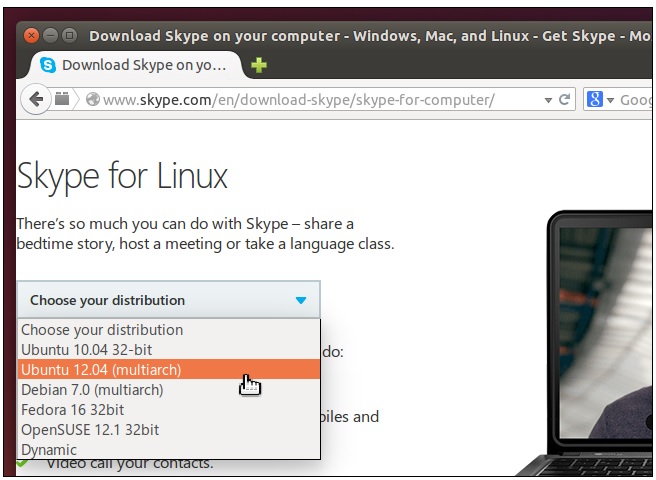
Các bản phân phối khác nhau sử dụng các loại gói với các phần mở rộng khác nhau. Ubuntu, Linux Mint, Debian và các bản phân phối tương tự sử dụng các gói Deb có phần mở rộng tệp .deb. Fedora, Red Hat, openSUSE và một số bản phân phối khác sử dụng các gói .rpm.
Kích đúp chuột vào gói đã tải xuống để mở trình cài đặt gói và xử lý các phần còn lại. Chẳng hạn kích đúp chuột vào file .deb đã tải xuống, sau đó click chọn Install và nhập mật khẩu của bạn để cài đặt gói đã tải xuống trên Ubuntu.
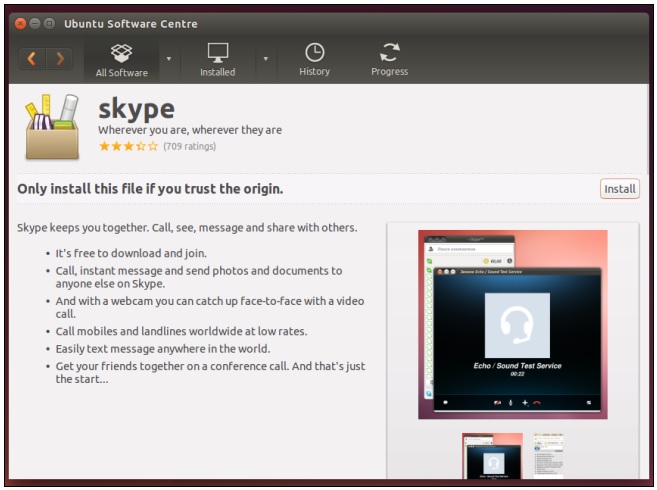
Ngoài ra bạn có thể áp dụng một số cách khác để tải về các gói, chẳng hạn như chạy lệnh dpkg -I trên cửa sổ Terminal để cài đặt các gói trên Ubuntu.
3. Một số cách khác cài đặt phần mềm và ứng dụng trên Linux
Ngoài 2 cách cài phần mềm trên máy tính Linux mà TipsMake giới thiệu ở trên, bạn có thể tham khảo thêm một số cách khác để cài phần mềm trên máy tính Linux dưới đây:
- Sử dụng kho lưu trữ của bên thứ 3: Bất kỳ người dùng nào cũng có thể tạo kho phần mềm của riêng mình, gói phần mềm và phân phối phần mềm từ đó. Trong một số trường hợp bạn có thể sử dụng kho lưu trữ của bên thứ 3 để cài đặt phần mềm không có sẵn trong kho lưu trữ của bản phân phối Linux.
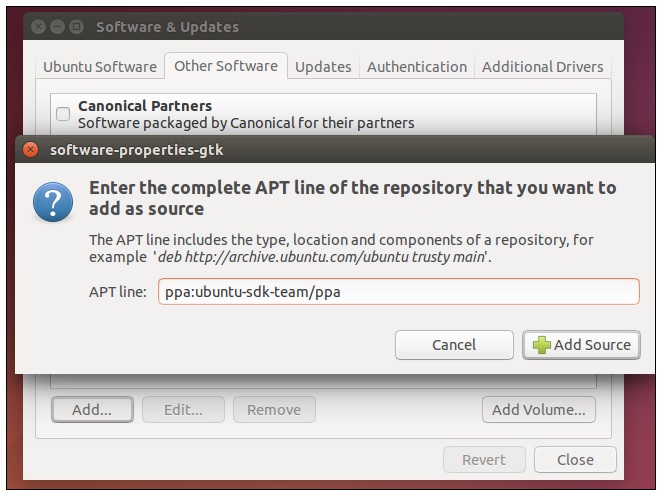
Cho ví dụ, Ubuntu cho phép người dùng có thể dễ dàng thiết lập kho PPA (personal package archive). Chúng ta có thể thêm kho PPA này vào chương trình quản lý các gói thư viện, và các gói trong PPA sẽ hiển thị trên Ubuntu Software Center và các giao diện quản lý gói khác. Đây cũng là giải pháp phổ biến để thêm các gói chưa có trong các kho lưu trữ chính thức của các bản phân phối Linux.
- Giải nén file nhị phân: Một số phần mềm Linux được phân phối ở dạng tiền biên dịch, được thiết kế để chạy trên các bản phân phối Linux mà không cần cài đặt. Ví dụ Skype cung cấp file tải xuống .tar.bz2. Nó chỉ là một file nén, giống như file ZIP, và chúng ta sẽ phải giải nén file vào thư mục trên máy tính, sau đó kích đúp chuột vào file thực thi bên trong thư mục để chạy.
Mozilla cũng cung cấp các phiên bản mới nhất tải xuống dưới dạng .tar.bz2, vì vậy bạn có thể tải xuống và chạy ứng dụng mà không cần phải cài đặt, chỉ cần giải nén file vào thư mục bất kỳ, sau đó kích đúp chuột vào file Firefox để chạy.
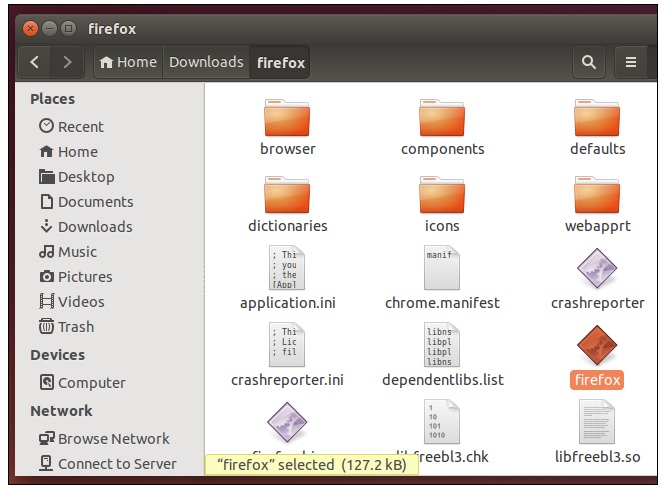
- Biên dịch từ nguồn: Người dùng Linux không cần biên dịch và cài đặt phần mềm từ nguồn. Tất cả phần mềm mà bạn muốn cài đặt có sẵn dưới dạng đóng gói. Tức là hầu hết các dự án phân phối phần mềm Linux đều có sẵn ở dạng mã nguồn và các bản phân phối Linux chịu trách nhiệm đóng gói và phân phối cho người dùng.
Nếu bản phân phối Linux mà bạn đang sử dụng không có các gói mà bạn cần hoặc phiên bản mới nhất của các gói, bạn có thể biên dịch các gói từ nguồn. Tuy nhiên giải pháp này chỉ phù hợp cho người dùng có nhiều kinh nghiệm.
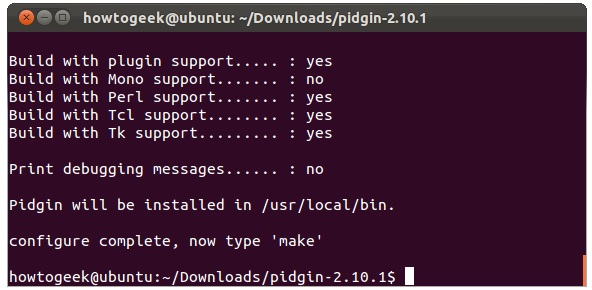
- Install Windows software: Windows software does not run on Linux. However, we have several ways to install and run Windows software on Linux, including the Wine compatibility layer, or installing Windows on a virtual machine. By using software designed for Linux to get a more stable and better experience than native Linux software.
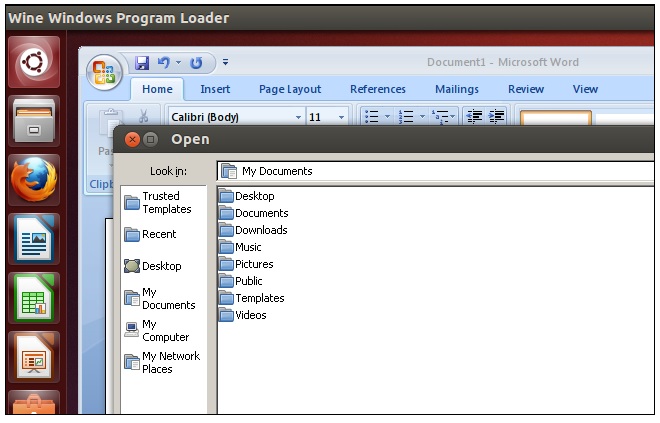
The library package management program regularly checks its software repository for the latest versions of packages. This is how all the software on your system can update from one place.
When installing 3rd party packages, it can also install software repositories for easier updates. For example, Google Chrome installs files pointing to the browser's official repository when users install Chrome on Ubuntu. When the latest versions of Chrome are released, they will be available in the Update Manger app along with all other updates. Apps don't need separate built-in updates, like on Windows.
The above article TipsMake has just shown you how to install software and applications on Linux. In addition, readers can refer to some articles available on TipsMake to learn basic shell commands on Linux.
You should read it
- How to install Qt for GUI application development on Linux
- Why don't developers make more apps for Linux?
- Run Windows applications on Linux, macOS and other platforms
- How to install software and applications for Linux operating systems
- Instructions for installing Windows software on Linux with PlayOnLinux
- 5 reasons to use Flatpak to install software on Linux
 Access Windows partition encrypted with Bitlocker on Linux
Access Windows partition encrypted with Bitlocker on Linux Summary of common Touchpad errors and how to fix them
Summary of common Touchpad errors and how to fix them Touchpad error on Linux not working
Touchpad error on Linux not working Instructions on how to encrypt files and folders on Ubuntu
Instructions on how to encrypt files and folders on Ubuntu How to use Antiword on Linux
How to use Antiword on Linux What's new in Ubuntu 18.04? Should update
What's new in Ubuntu 18.04? Should update