Power up Microsoft Office
You receive a message that it is time to upgrade Windows to prevent the system from encountering "failures" in the future. However, the operating system is not the only software that benefits from this periodic upgrade.
If Word, Excel or some other Microsoft Office application starts to crash, free updates provided at office.microsoft.com can help you tailor how it works and increase Enhanced security for this office suite.
Start by clicking the Downloads link in the left pane of the website, and then selecting Check for Updates . This service only works with Internet Explorer, and may require you to download the ActiveX control component required for the update. If this is the first time you "set foot" on this website, you will probably have to go back to the site for more updates because the service does not allow at the same time to install multiple updates (or fixes).
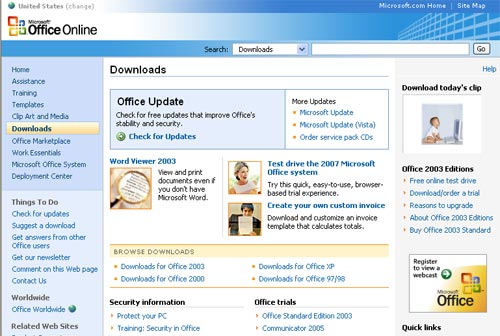
Upgrade Microsoft Office by downloading the latest fixes
After installation is complete, browse through the downloadable updates for your version of Office by clicking on one of the links in the middle of the Downloads page. Select the Updates link below the names of Office applications. Any updates with Critical or Security labels are almost certainly installed by the Office update. However, this list will give you a clearer view of the update options for each specific application.
Once all the applications have been upgraded, click on the Add-in links for your selected programs. Sure, not many Office users need the Latin and Cyrillic Transliteration tool (switching languages into Latin and Kirin), but most will appreciate the Remove Hidden Date tool in Word, PowerPoint and Excel. This applet program will help you avoid serious problems when you accidentally leave comments (comments) and record content changes (track changes) in the final version of shared documents. And if the user wants to "embed" the stock price at the latest time into the Word file and Excel will be satisfied with the Stock Actions feature for the Research Task Pane tool. This utility will automatically download the stock price from MSN Money Quotes service (of course, the computer must be connected to the Internet).
IMPROVE OUTLOOK
Upgrade Microsoft Office by downloading the latest fixes at the Microsoft home page.
If you have installed Service Pack 2 for the Office 2003 office application or any recent Junk E-mail Filter update for the Outlook 2003 email client, Outlook will be able to Check each email sent and assign that email a Fishing Confidence Level - FCL. The higher FCL value confirms that the email is almost certainly derived from an impersonated address (also known as phishing addresses) and will send that email to the Junk E-mail folder in Outlook (folder contains spam). It only displays email in plain text so no links (links) can work or any images are displayed when you view this email. To restore links and images, you must move this email to another folder.
Unfortunately, Outlook's antispyware technology is not really effective. In some cases (very rarely), Outlook can "block" the required advertising messages from the user so it's best to turn it off: select Tools> Options> Preferences> Junk E-mail and then in the Options tab, uncheck " Dont turn on links . ".
PRIVATE SEARCH FOR POWERPOINT
Placing an image file, a drawing or a line of text on all slides in a PowerPoint presentation file is an easy task when you use the Slide Master feature. Simply open the PowerPoint file and select View> Master> Slide Master. To put the same image on all slides, select Insert> Picture> From file, browse and select the image to add, then click Insert. If you want to insert a line of text, enter the text into one of the text boxes that have a Date Area name, Footer Area, or Number Area, or use PowerPoint's drawing tools to create a custom textbox. and finally, choose View> Normal. This time, all slides (except the first slide) will display the images and text you just entered.
Also, if you want PowerPoint to automatically place images or text on all new presentation files, click File> New and select a pre-designed template (template) by clicking on From design template in the window pane. the right. Then follow the steps guided above, and select File> Save to finish. In the Save as Type drop-down menu, select Design Template. In the File Name box, type Blank, and then click Save. From here on, all newly created presentation files will be preseeded with images and text. To remove them, simply delete the template with the name Blank.
Bui Xuan Toai
 Backup AutoCorrect in Microsoft Office
Backup AutoCorrect in Microsoft Office Use VBA in Excel to create and repair PivotTable
Use VBA in Excel to create and repair PivotTable Expert opinion: How to learn Microsoft Word to achieve good results?
Expert opinion: How to learn Microsoft Word to achieve good results? Role of Section in text presentation
Role of Section in text presentation Create a new heading in Office 2003
Create a new heading in Office 2003 4 tips for beginners to Word
4 tips for beginners to Word