Create a new heading in Office 2003
Create a new heading in Office 2003
1. Go to FormatStyle and Formatting .

Or go to StyleMore box .

2. The Style and Formatting panel will appear on the screen, select the New Style button or the New Style line . on the Formatting of selected text drop down box:

3. New New Style dialog box appears:

- Format button: Some formats for Heading (can be viewed at: https://quantrimang.com/view.asp?Cat_ID=20&Cat_Sub_ID=1&news_id=31698)4. Select the OK button to complete, the name of the new heading will appear on the list in the Style box.
Delete the format as heading
1. Select the line that has set the heading.
2. In the Style box, type Normal:

Or: On the Formatting of selected text box drop down menu select Clear Formatting.

3. After executing step 2, the text content will return to the normal font format.
5 ★ | 2 Vote
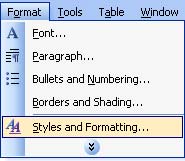
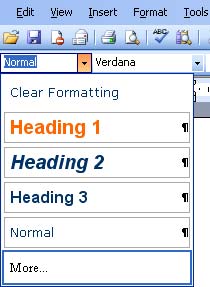
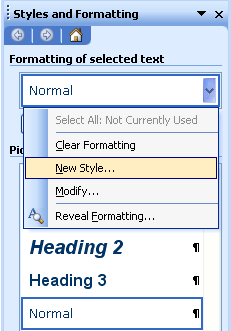
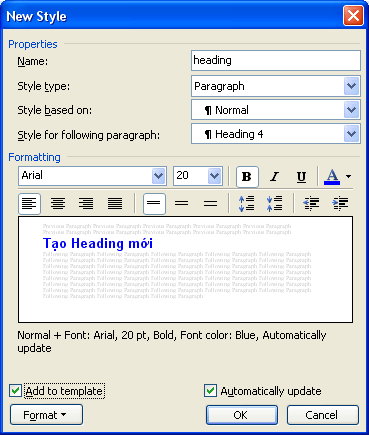
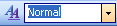
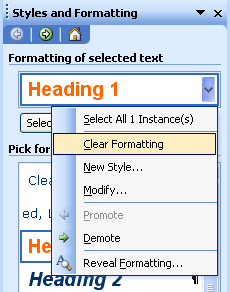
 4 tips for beginners to Word
4 tips for beginners to Word Excel functions calculate the debt age and the average balance
Excel functions calculate the debt age and the average balance MS Excel 2003 - Lesson 1: Get familiar with Microsoft Excel
MS Excel 2003 - Lesson 1: Get familiar with Microsoft Excel Create reports automatically in word from Excel's data sheet
Create reports automatically in word from Excel's data sheet Quickly translate text using Microsoft Word 2003
Quickly translate text using Microsoft Word 2003 Google Docs & Spreadsheets: games or tools
Google Docs & Spreadsheets: games or tools