PhotoShop - Create embossed photos
You own some beautiful portrait photos or flower pictures and want to create embossed photo frames from those photos. Some of the following simple steps will help you easily do that with PhotoShop .
Step 1 :
Select the photo you want to touch, if you don't already have a photo on your phone, you can get the following photo:

Step 2 :
Go to Image > Adjustments > Desaturate to convert the image to black and white

Step 3 :
In the Layer panel, right-click on the image layer and select Duplicate layer (duplicate the current layer). Rename the new layer according to the name you want.
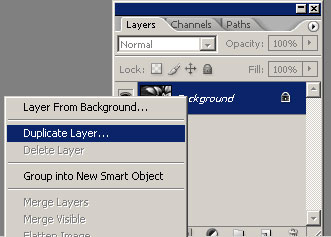
Step 4 :
Go to Image > Adjustments > Invert , you will have an image like an x-ray image.
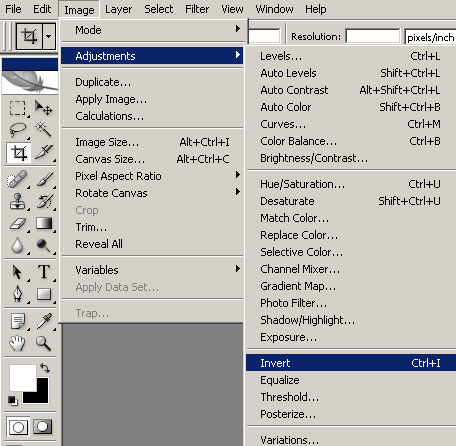
Step 5 :
In the Layer panel, set the Opacity of the new layer to 50% (the x-ray image layer), you will see your image turn into a gray background.
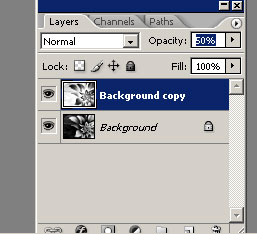
Step 6 :
Click the Move to tool (V) and use the arrow keys to move the upper layer image. If you move the image up, your photo will be a touch, move the image down, the image will be embossed.
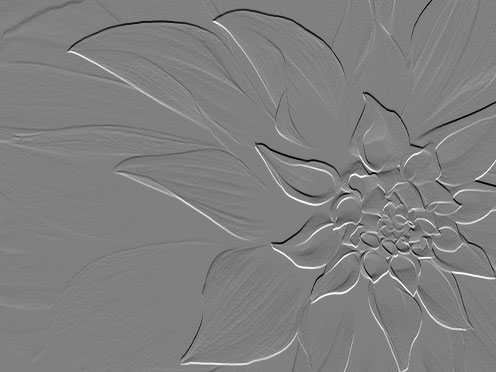
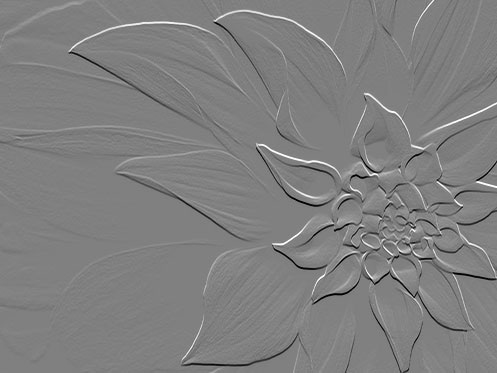
You should read it
- Super photos will make you admire the ability of humans to Photoshop
- How to resize photos in Photoshop
- 'Laughing does not shut up' with 23 photos falling into the hands of photoshop workers without mind
- 3 tips to improve low-resolution image quality
- How to crop photos in Photoshop
- How to Integrate Photos in Photoshop
 How to play Go on the phone, online
How to play Go on the phone, online How to install Violympic Math, English and Physics software
How to install Violympic Math, English and Physics software How to use Photoshop CS5 - Part 3: Introducing Layers
How to use Photoshop CS5 - Part 3: Introducing Layers How to use Photoshop CS5 - Part 1: Toolbox
How to use Photoshop CS5 - Part 1: Toolbox How to use Photoshop CS5 - Part 2: Panels
How to use Photoshop CS5 - Part 2: Panels