How to block Google personalized ads
Advertising is an integral part of websites, especially websites that offer free content. Thanks to advertisements, these websites can maintain and function well. To help websites make better money as well as provide a better experience for users, personalized advertising has been born. They are based on interests, demographics, giving suggestions for more useful products and news.
For example, when you search for children's toys on Google, then visit other websites, you will see advertisements for children's toys displayed. They will follow you for a certain amount of time.
If you see personalized ads that are uncomfortable, you can "talk" to Google (one of the largest advertising networks on the Internet) to stop displaying these ads.
Then, instead of getting ads for recently searched (or similar) things, you can see ads that are completely irrelevant to demographics and interests, not based on My browsing or search history. In this way, users can still support their favorite websites (by allowing them to display ads) without feeling "stalked" by Google on the Internet.
You can refer to some other related articles below:
How to block ads when surfing the web
Instructions to block ads on iPhone, iPad
Prevent advertising notifications on Android
If you use an Android device, you will need to take two steps: One is to choose an ad in your Google account (this is the main method) and two is on an Android device (to allow applications not to display ads personalized). If you don't use Android, step one is all you need to do.
Below will guide both cases, starting in the Google account.
Step 1: Block ads based on user behavior in Google accounts
For the simplest for you, TipsMake.com will focus on how to do this in your browser, although these settings are also available on some Android devices.
Open the browser and log in to your Google account, go to the My Account page. If you have logged in a long time ago, you may have to retype the password.

On this page you search for a setting, namely Ad Settings in the Personal info & privacy section (3rd line). Click on it.
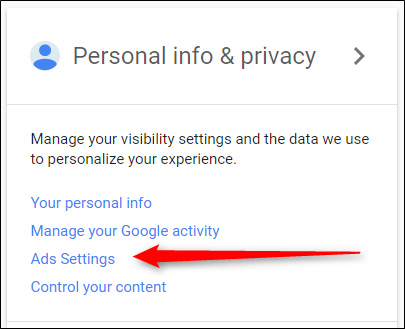
The Ad Settings page will open corresponding to the logged-in account, click on Manage Ad Settings to actually go to the desired settings.
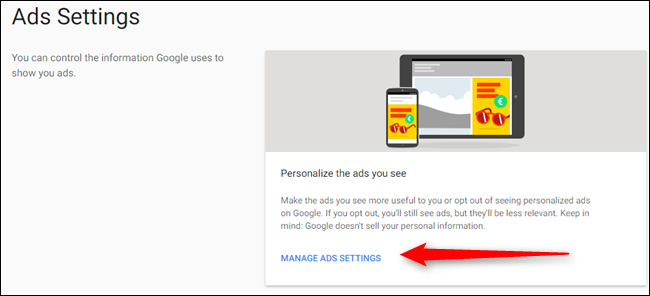
This page is quite simple, for more accurate information about the types of ads you want to choose, read through the entire page, it will provide a pretty good feeling for what will happen when changing options. If you still want to remove personalized ads, just click the ON button in the upper right corner. Uncheck the checkbox to prevent Google from using account information and activity to personalize ads and store these data.
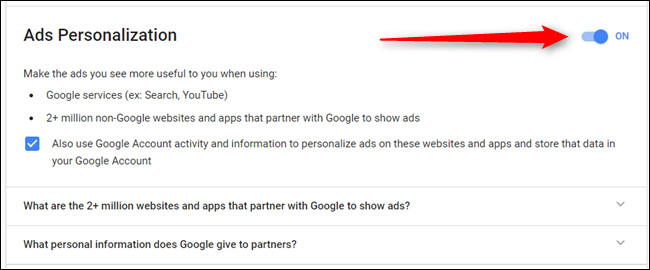
A popup will pop up and indicate exactly what will happen, if you feel okay just click on TURN OFF , the personalized settings will be turned off.

After removing personalized ads you still want better control of the ads that will appear on websites, you can do so in Your topics section, just below the advertising option. Remember that these settings are personalized according to each user's search history, so your choice may look very different from other users.
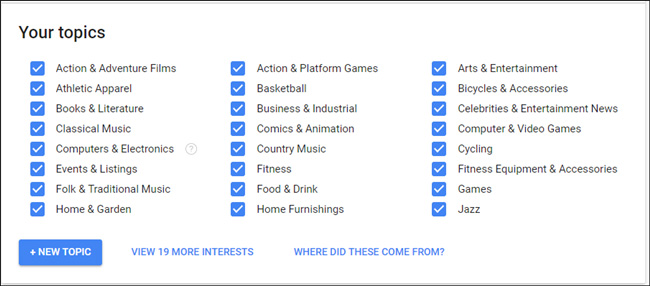
If you use an Android device and don't want to sit in front of your computer to tweak your settings, you can still do this by going to Settings> Google> Personal info & Privacy> Ads Settings. Basically, it's like a quick link to the Ads Settings page.
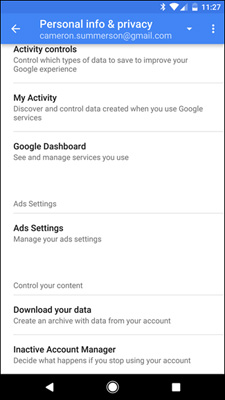
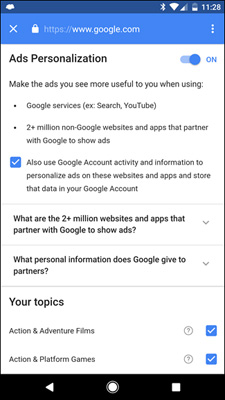
Step 2: Deny personalized ads in the app (Android users only)
If you use your Google account primarily on Android devices, you need to make one more fine tuning step, thankfully it is also quite fast and simple.
First, go to the Settings menu by clicking on the gear icon on the screen, or swipe from the top down and click the gear icon.
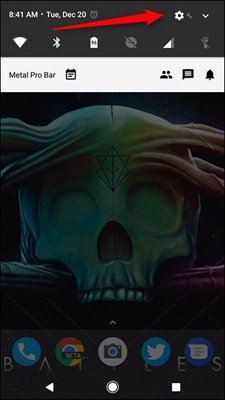
Scroll down to see the Google item. For Android from 5.0 or less, this item is in Personal, with Android 6.0 and above just drag down to the orange icon section to see.
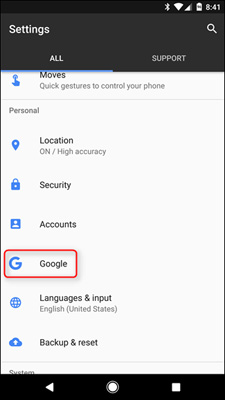
Here, find the Ads section (just drag down to see it because the Android lives are different, it is placed in different parts), click on it.
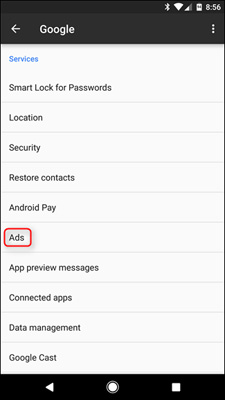
Besides Opt out of Ads Personalization has a slider button, drag left to turn off. Normally, they will be turned on by default, so you will have to do this to not receive personalized ads.
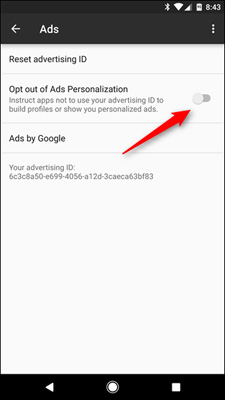
When you're done, instead of seeing ads given based on your demographic preferences and characteristics, you'll see generic ads or something related to the application itself. This is secure enough for some users and gives a more personal feel when surfing the web.
If you want to turn off the entire ad, you can use the application to block ads on the web like Adblock Plus, Adblock Pro.
Note: The above actions do not prevent the appearance of AdSense ads.
 How to create custom shortcuts for extensions on the Chrome browser
How to create custom shortcuts for extensions on the Chrome browser Instructions for downloading YouTube videos on Edge browser
Instructions for downloading YouTube videos on Edge browser If you encounter a Firefox browser error: Could not load XPCOM, this is a fix
If you encounter a Firefox browser error: Could not load XPCOM, this is a fix Want to load page speed on Edge browser faster, enable this feature
Want to load page speed on Edge browser faster, enable this feature 5 solutions to fix 'DNS_Probe_Finished_Bad_Config' error in Chrome browser
5 solutions to fix 'DNS_Probe_Finished_Bad_Config' error in Chrome browser