New Outlook Web Access features in Exchange 2007 SP1
Anderson Patricio
Exchange Server 2007 Service Pack 1 introduces a lot of new features and more advanced features than Exchange Server 2007. In this article, we will introduce changes in Microsoft Outlook Web Access (OWA) and Learn around those new features.
- Recover Deleted Items
- Local Distribution List
- S / MIME feature
- Public Folder
- Rules
- Monthly view
- New themes
Note :
This article was written using the Exchange 2007 SP1 Beta2 in a test environment.
Work with some new features
There are some completely new features that may not need much explanation because they are easy to understand and can be considered only by looking at the drawing below and brief explanations of them. These features are: Recover Deleted Items, new extensions to WebReady documents, OWA Light, Copy / Move to folder, Monthly viewer and how to manage Local Distribution Lists.
Recover Deleted Items: In Exchange Server 2007 SP1 you can restore deleted items with OWA, as shown in Figure 1. We can also restore the subdirectories shown in Figure 1. To work With Deleted Items feature, follow these steps:
1. Log in to OWA and click Options
2. On the right side, click on the Deleted Items item.
3. Now you can see a list of deleted items (Figure 1). We can restore these items or delete them permanently. There is also an option to completely delete deleted messages in the Deleted Items section when logging out.
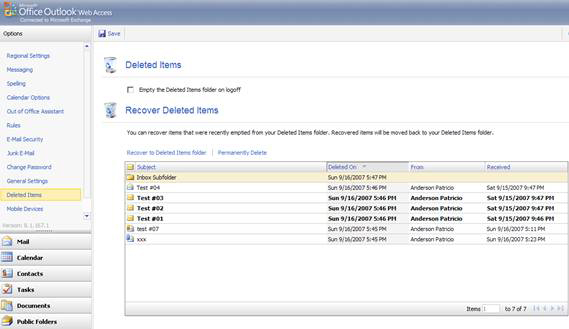
Figure 1: Recover Deleted Items from the Deleted Items folder
Webready document viewing: Some Office 2007 extensions have been added to OWA, such as Word (.docx), Excel (.xlsx) and PowerPoint (.pptx) via OWA. (Figure 2)
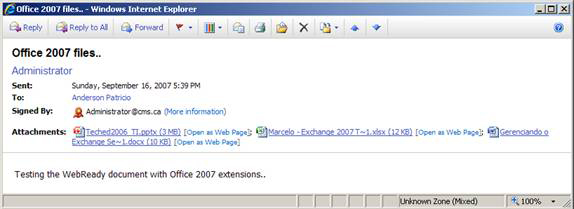
Figure 2: New supported extensions that allow you to view extensions
Word, Excel and PowerPoint as a website.
Local Distribution Groups: Users can manage local distribution lists in OWA. To do that, proceed with the following steps:
1. Log in to OWA, click Contacts .
2. Click the arrow next to New and then Distribution List , as shown in Figure 3.
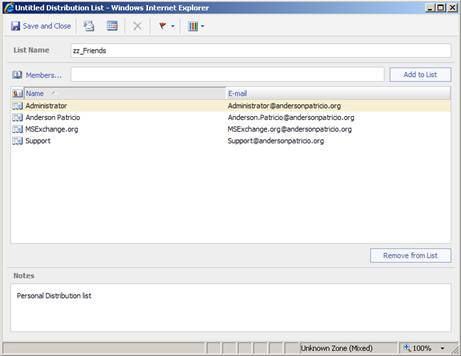
Figure 3: Creating a Local Distribution List via OWA
Calendar Monthly View : In previous versions, we had only three options for viewing schedules: Day, Work Week and Week. In Exchange Server 2007 SP1, the Monthly option is an additional option, as shown in Figure 4.
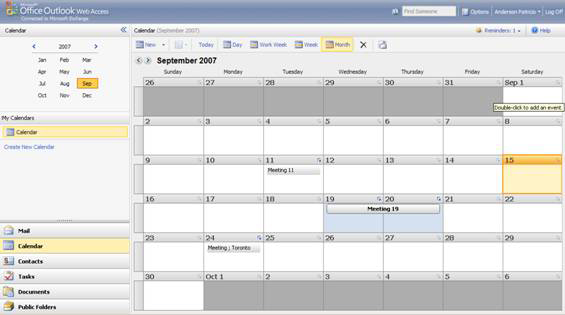
Figure 4: Monthly appointments
Move and Copy to Folder menu options : In SP1, we have two new options when right-clicking on an item: Move and Copy to Folder; they allow users to use a new window and select a folder from the directory list or Public Folder list.
OWA Light : Two new improvements will be in SP1; There is no timeout when the user is still typing in a new mail; If a mail is opened and the session time expires, the mail will be saved in draft folders automatically.
Access Public Folder through OWA
Exchange Server 2007 SP1 allows Public Folder access via OWA (Figure 5), which means that in a clear Exchange 2007 environment after SP1, users can work with Public Folders. Public Folders through OWA also allow you to perform some of the following functions:
- View and manage Public Folder content
- Create folders and select new folder types like Calendar, Contact, Notes, Tasks or Mail folder.
- Use the Move or Copy to folder option to finish tasks easily
- Use parts of the web to manipulate Public Folders.
- Use search capabilities
- We do not need to use / Public to access Public Folders.
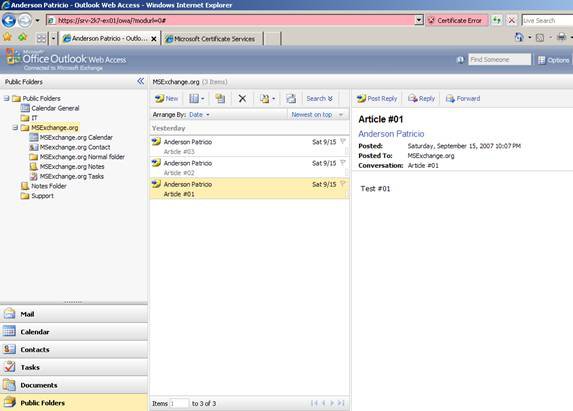
Figure 5: Public Folder content
Use S / MIME
Using S / MIME in OWA allows sending and receiving encrypted or signed messages. To use it, individual certificates must be installed in the current user certificate store on the local computer. To validate whether the current user and the local machine have an installed certificate, we have two options, the first option is:
1. Click Start , Run and type in MMC , then click OK .
2. Click File , Add / Remove Snap-in , then Certificates, Add .
3. In the new window, click on My user account .
4. Open the Personal section, click on the certificates
5. On the right side we will see the current certificates.
The second option is via PowerShell. You run the cmdlet command:
Get-ChildItem Cert: CurrentUserMy | fl
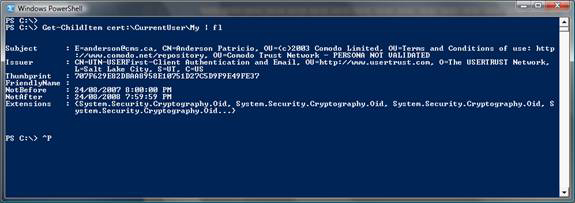
Figure 6: List all saved certificates in the area where Current User / Personal is saved via PowerShell.
Now, after knowing about the certificates installed on the current computer, we must enable S / Mime Control on the computer. The following steps will install the S / MIME control and configure S / MIME options:
1. Log in to OWA and click Options .
2. On the left side, click E-mail Security .
3. Click Download the Outlook Web Access 2007 SMIME Control (Figure 7). Download and install owasmime.msi file
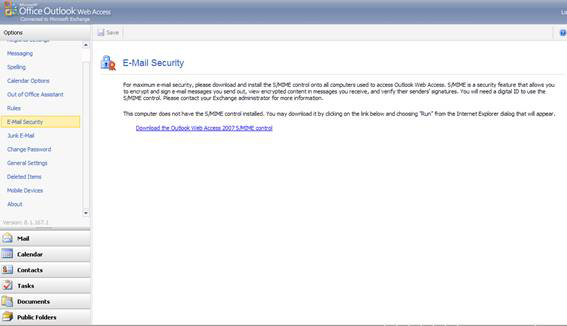
Figure 7: Installing S / MIME Control on the computer to allow OWA to use S / MIME
4. After installation, in the E-mail Security zone options you do the following (Figure 8):
- Encrypt content and attach messages
- Add more digital signatures for those messages
- Reinstall S / MIME control on the computer
Both options if selected will apply to all messages created in OWA.
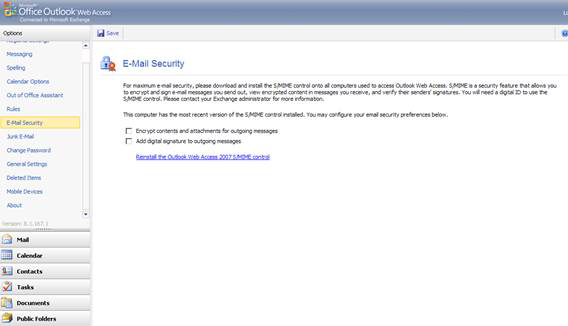
Figure 8: Decide if the OWA client will add the default digital signatures
Now, when creating a new message, we have two new nodes (see Figure 9): a button to add a digital signature using the current user certificate installed on the machine; The second button is to encrypt mail.
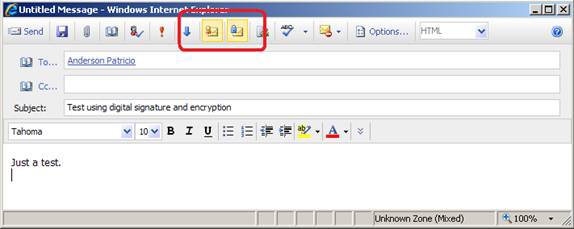
Figure 9: Compose a new message using digital signatures and encryption
Letters with digital signatures and encryption can be viewed in OWA, shown in Figure 10.
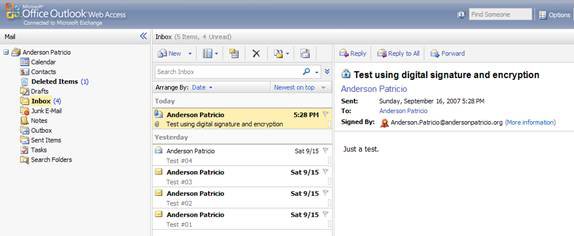
Figure 10: Receive messages and verify whether those messages have a valid certificate
Click the More information link to display the security information, see Figure 11.
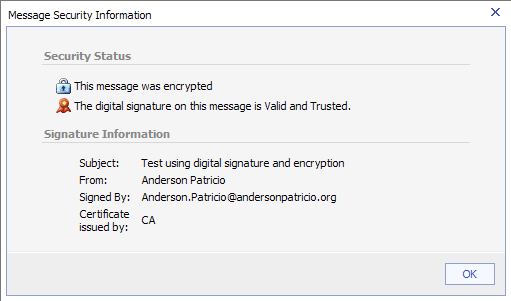
Figure 11: Security information of mail
Managing server rules
Another interesting feature is that we can implement server-side rules through OWA. To validate this new feature, create a rule that will convert all messages that have been stamped '[Exchange2007]' on an object to a specific directory. To create this principle, we must define conditions, actions and exceptions if necessary.
1. Log in to OWA, click Options .
2. On the left hand side, click Rules .
3. A list of all the rules will be displayed on the right side of the window
4. Click New rule . a list will be displayed with the preceding rules, in this case, click Create a new rule for arriving messages .
5. Definition of conditions. Now we have a new window (Figure 12) to allow us to create our rule with different options. First, define the rule name in the Name field, then click If the message includes specific words . a list of options will appear, click In the Subject . In the left pane, click on the words that specify the link and we have the opportunity to specify which word. In our example it will be [Exchange2007].
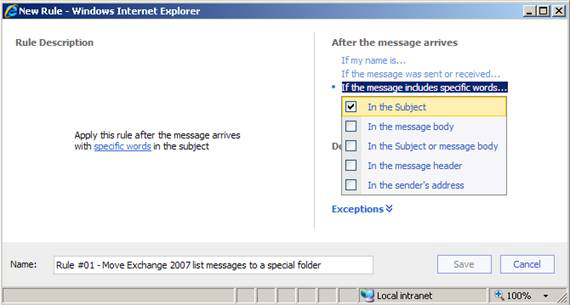
Figure 12: Defining the conditions for the rule
6. Define actions. Click and Move, copy, or delete . then in the new list, click Move the message to the specified folder (Figure 13); We will have the opportunity to create or specify a folder in the list that will appear. An exception can be created by clicking on Exceptions and defining an exception to implement this rule.
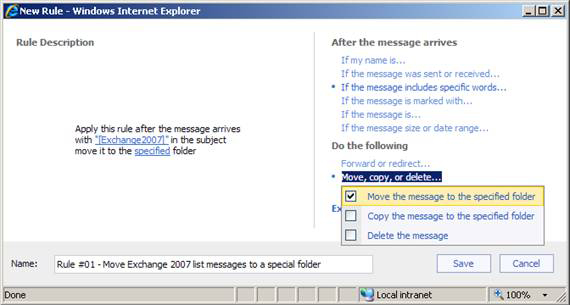
Figure 13: Definition of the principle of action
7. Now we can see the condition of the rule and its actions as we have selected in the Rule description. To end the rule, click the Save button. Now all messages sent to us using that string will be automatically transferred to a specified directory.
8. All server rules can be viewed and managed through the Rules area; We can delete, change the order, disable and view the actions as shown in Figure 14.
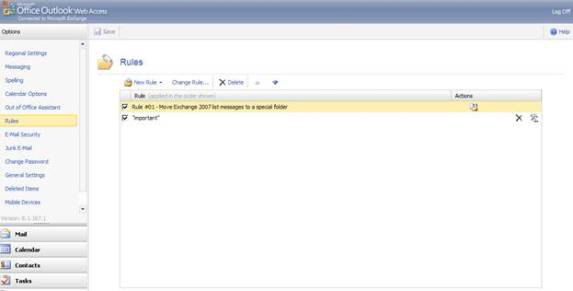
Figure 14: Managing principles in OWA
Change the appearance of OWA
Now that we know a lot of SP1's new features, let's do something more interesting for its appearance. In SP1 we have two new themes: Xbox and Zune. To change them, take the following steps:
1. Log in to OWA, click Options .
2. On the left side, click on General Settings .
3. Under Appearance we have 4 options: Zune (Figure 15), Xbox (Figure 16), Carbon Black and Seattle Sky (default).
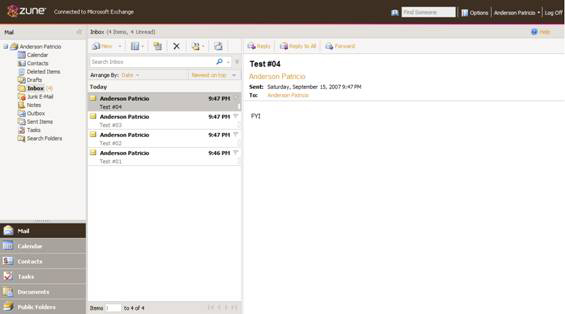
Figure 15: Zune Theme
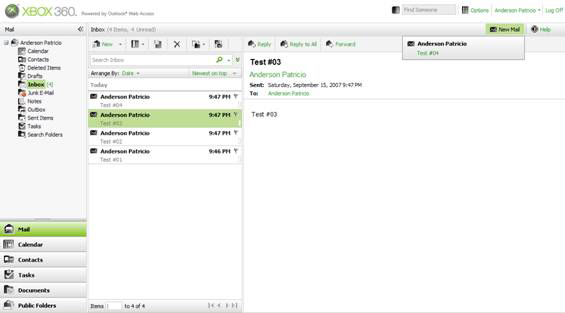
Figure 16: Xbox Theme
Conclude
In this article, we have seen some new features available in Exchange Server 2007 SP1. However, we recommend that you still do not install SP1 in a production environment but instead wait for the final release of SP1.
 Execute Outlook Voice Access with Exchange Server 2007 (Part 2)
Execute Outlook Voice Access with Exchange Server 2007 (Part 2) Transfer mailboxes in Exchange 2007 through the Exchange Management Console
Transfer mailboxes in Exchange 2007 through the Exchange Management Console Additions for Exchange Server 2007 - Part 1: Introduction steps
Additions for Exchange Server 2007 - Part 1: Introduction steps Additions for Exchange Server 2007 - Part 2: Default protection
Additions for Exchange Server 2007 - Part 2: Default protection Deploy Exchange Server 2007 Service Pack 1
Deploy Exchange Server 2007 Service Pack 1 Discover the new Export List feature of Exchange Server 2007 Service Pack 1
Discover the new Export List feature of Exchange Server 2007 Service Pack 1