Microsoft Teams' new Reading Progress tool improves student reading and saves teachers time
Reading Progress is built-in to Microsoft Teams Assignments and works on all platforms, including PC, Mac, Web, iOS, and Android.
Here's a quick overview of what you can use in Reading Progress, courtesy of Microsoft:
- Students can record their reading through audio or video.
- Students read at their own pace, read freely (in some environments where reading aloud is often not allowed and are time-limited), unaffected and undistracted by their surroundings.
- Reading Progress integrates with Teams' Education Insights dashboard, teachers can review recordings of students' readings to make comments in a scientific and easy way.
- Teachers can use the Auto-Detect feature to quickly see errors such as mispronunciation, repetition, stress, and underreading, and provide correction instructions for each student.
Traditionally, monitoring student reading is time-consuming because teachers must both listen to each student read and manage the classroom. If a class has 25-30 students, the teacher cannot ask each student to read because of the time limit.
Thus, with Reading Progress, teachers can check students' progress more often, more extensively, and at the same time save time.
Reading Progress is suitable for all ages, especially from 6-11 years old, and is useful for students who want to learn English.
Four parts of the Reading Progress experience
1. Create exercises
To create an exercise, users choose Create -> Assignment -> Add resource -> Reading Progress. Here, the assignment creator can upload a Word or PDF document of their choice. Teachers can manually set the Reading level, Genre, Number of attempts, Time limit, Pronunciation sensitivity to suit each student. object.
For example, younger students will need more comfortable pronunciation, while older students need to read fluently and without much error, so it is necessary to set the time and pronunciation to suit the audience. statue.
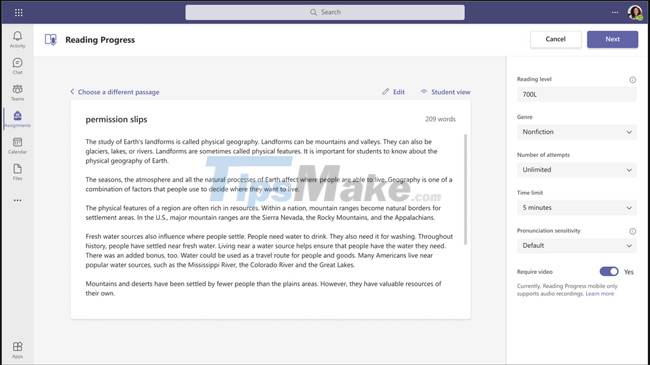
Teachers can manually set Reading level, Genre, Number of attempts, Time limit, Pronunciation sensitivity to suit each audience.
2. Students read and record
Upon receiving the assignment, students open the passage to read and start recording. Video recording will be enabled by default, but teachers have the option to only play the audio without opening the video.
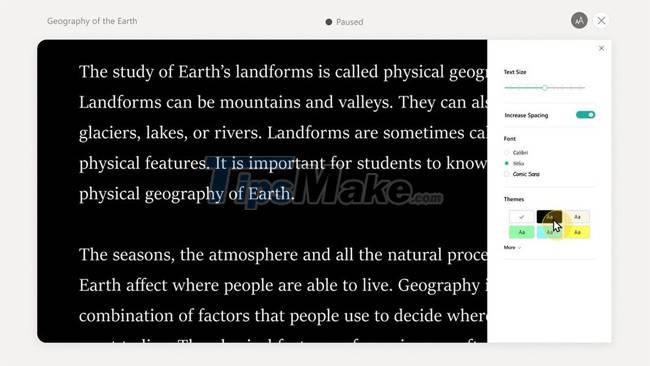
Here, students can change the font, font size and themes. When finished reading, students select I'm done at the bottom of the page to end the recording of the reading. Then, the students listened to their reading again. If the student agrees to submit the assignment, the student selects I'm finished. If they want to record, students choose Start over.
Students can preview a recording of their reading.
3. Teacher rating
The Auto-Detect feature is turned on automatically so that teachers see potentially mispronounced words. Next, the teacher can manually check if the prediction is indeed correct. If the student makes a mistake, the teacher can correct it.
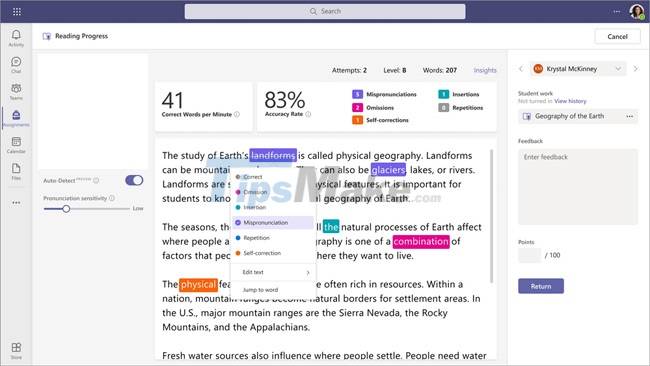
Teachers can easily detect mistakes and correct them with Reading Progress's Auto-Detect feature.
4. Track student progress
Student reading data is saved in Insights, from which teachers can make assessments and comments. In Insights, teachers can observe reading rate, average number of words read per minute, mispronounced words, omitted words.
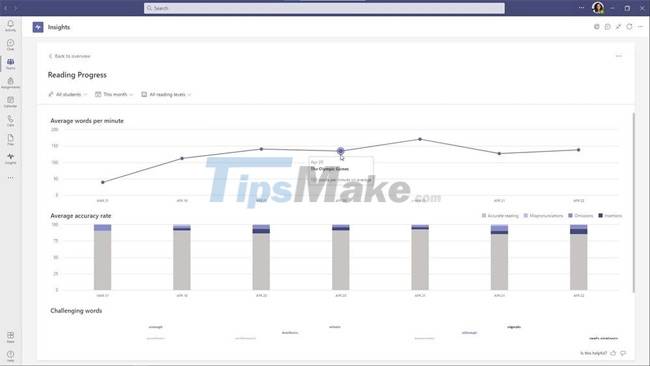
Teachers can easily observe students' reading progress.
In October, leaders will be able to access Reading Progress data when they opt in to Teams' new Education Insights Premium to get an overview of each block's readability.

A recent Stanford University study found that oral literacy growth has slowed amid the COVID-19 pandemic. Students in 2nd and 3rd grades saw a 30% drop in academic performance compared to expected. Therefore, with the introduction of the Reading Progress tool, students and teachers have the opportunity to get back on track like before the pandemic.
You should read it
- Learn about IELTS Reading skills and how to do effective reading
- 10 great benefits of reading every day
- To 'read long-term quickly' please follow this method immediately
- Tips for reading textbooks quickly and effectively
- How to set up Reading Goals in iOS 13
- As a busy person, apply 11 ways below to have time to read
 Microsoft Teams app will stop supporting iOS 13 from October 2021
Microsoft Teams app will stop supporting iOS 13 from October 2021 Learn about Zoom - Free online meeting software
Learn about Zoom - Free online meeting software Facebook launches virtual reality teleworking application, competing with Zoom
Facebook launches virtual reality teleworking application, competing with Zoom Zoom adds Focus mode, helping learners not to be distracted
Zoom adds Focus mode, helping learners not to be distracted How to fix error 5000, 5003, 5004, 104101-104118... on Zoom
How to fix error 5000, 5003, 5004, 104101-104118... on Zoom How to create documents and collaborate directly in Google Chat
How to create documents and collaborate directly in Google Chat