How to create exams on Microsoft Teams
Microsoft Teams works with many other applications to create additional tools for teachers in the teaching process, including creating tests. In addition to creating assignments on Microsoft Teams, teachers can also create tests and assess the learning results of students. With the test format, students will immediately know their results. The following article will guide teachers to create tests on Microsoft Teams.
Instructions for creating exams on Microsoft Teams
Step 1:
Users also click on the Exercises and then click Create to create a test. Now we choose Quiz to create the quiz.
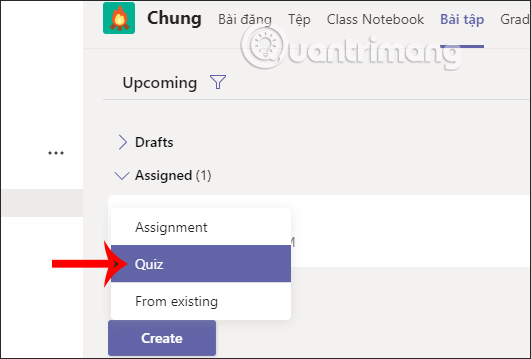
Step 2:
Microsoft Teams will combine with Microsoft Forms to create tests. To create a new one, teachers click New Form .

Step 3:
The teachers are immediately transferred to the Microsoft Forms interface to create the tests. Click Get started to proceed with the creation. Actions follow the teachers to refer to the article How to create tests on Microsoft Forms.

Step 4:
Once created, go back to the Microsoft Teams interface and the teachers will look at the newly created test on Forms. Click Next to continue.

Step 5:
At this time, the teachers choose the time to do the test for the students and then press Assign to give the test to the students.

Step 6:
Students just need to open Microsoft Teams and click on the notification to take the test directly on Microsoft Teams.
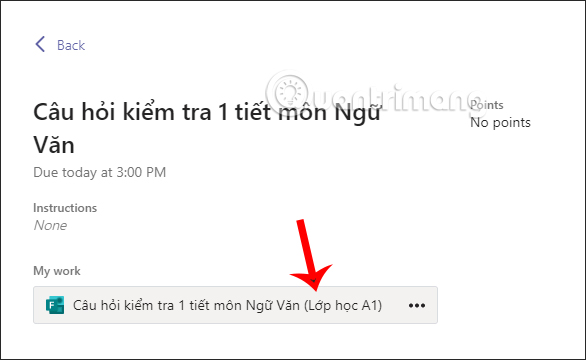
When students see the test or have students complete it, teachers will receive a notification in the Teams interface.

 How to do homework on Microsoft Teams for students
How to do homework on Microsoft Teams for students How to create assignments, assign assignments, and grade in Microsoft Teams
How to create assignments, assign assignments, and grade in Microsoft Teams What is Rewrite in Microsoft Word?
What is Rewrite in Microsoft Word? How to insert GIF images into PowerPoint
How to insert GIF images into PowerPoint How to create a free Microsoft Teams account without EDU mail
How to create a free Microsoft Teams account without EDU mail Top 7 best free online teaching software today
Top 7 best free online teaching software today