How to set up Reading Goals in iOS 13
In iOS 13, Apple added a new feature to the Books app that lets you track how many minutes you're spending each day reading and how many books you've read this year.
If you feel you need some motivation to start reading a book and continue until the end, then using the Reading Goals feature may be the answer you need. When you reach your goal, you will receive a pop-up notification with the option to share it.
Setting up custom Reading Goals on your iPhone and iPad is easy. Here is how to do this.
1. Launch the Books app on iOS devices.
2. Select the Reading Now tab if it is not already displayed.
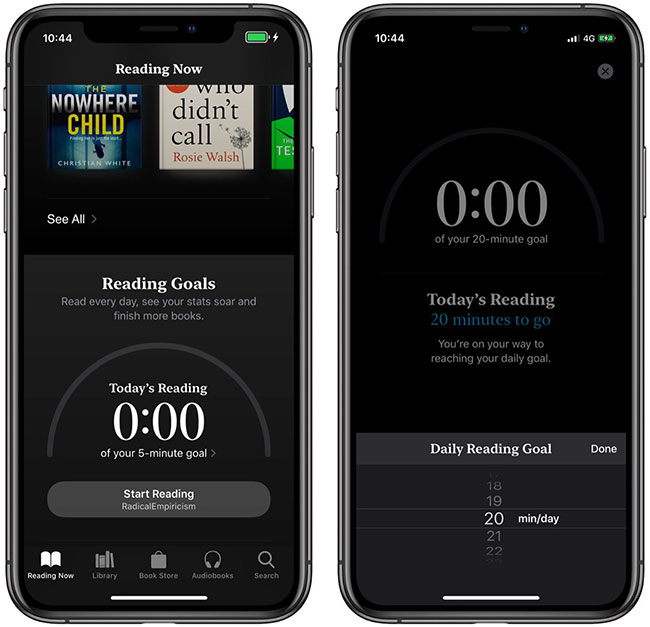
3. Scroll to the bottom and click on the number of minutes displayed under the heading Reading Goals .
4. Click Adjust Goal .
5. Using the scroll bar on the screen, select the number of minutes you want to read each day, then press Done.
You can adjust the number of books you want to read this year in the same way, by clicking on the books displayed in the Books Read This Year section .
If you do not receive a notification when your reading goal is reached, then the notification may be off. To turn them on, tap your account profile picture at the top of the Reading Now tab, click Notifications , then switch the switch next to Reading Goals to the green On position.
In addition to the goal setting feature, iOS 13 has some interesting functions that you may not have heard of. Check out the article: Useful features in iOS 13 that few people know about for more details.
 How to remap Modifier Key on iPad
How to remap Modifier Key on iPad How to turn on the call to grow louder on Android 10
How to turn on the call to grow louder on Android 10 How to automatically download Apple Music songs on iOS devices
How to automatically download Apple Music songs on iOS devices How to calibrate the compass for Android
How to calibrate the compass for Android How to use the new QuickPath feature on iPhone and iPad
How to use the new QuickPath feature on iPhone and iPad How to switch to 24-hour format on Android
How to switch to 24-hour format on Android