How to add students to the Microsoft Teams group
Compared to Zoom software, Microsoft Teams is more secure, limiting the leakage of personal information. In addition to signing up for a Microsoft Teams account via the email edu provided by the school, the teachers can create their own Teams accounts for free according to the article of TipsMake.com guided. Then the Microsoft Teams interface has all the tools for teachers to assign assignments or tests. To do that, teachers first need to add students to the class group on Microsoft Teams. The following article will guide adding students to the Microsoft Teams classroom group.
Option 1: Add students to Microsoft Teams via mail
Step 1:
First of all, for simpler operation, you need to switch Microsoft Teams interface to Vietnamese. Then create the class group group by clicking Create group. At the classroom, click on the 3-dot icon and select Add member .

Step 2:
This will display the interface for you to enter the student's email so that the student can access the link. Teachers add any mail of students and students.

Step 3:
Students now access the email to receive invitations to the classroom. Click Open Microsoft Teams . At this time, students will be transferred to the web interface and required to log in with their Microsoft account from the email account that received the invitation to join.
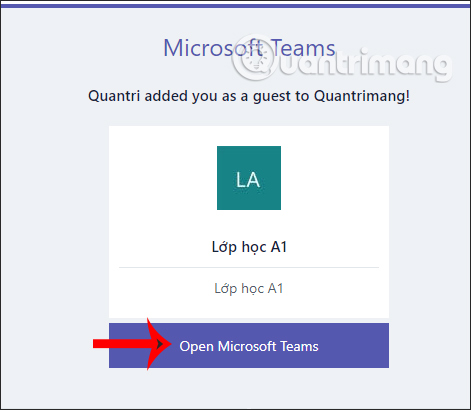
If there is no account, it will be created. At this time, Microsoft automatically put the mail joining Microsoft Teams similar to teachers, and the name is the Microsoft Teams account name. Click Accept to join is finished.
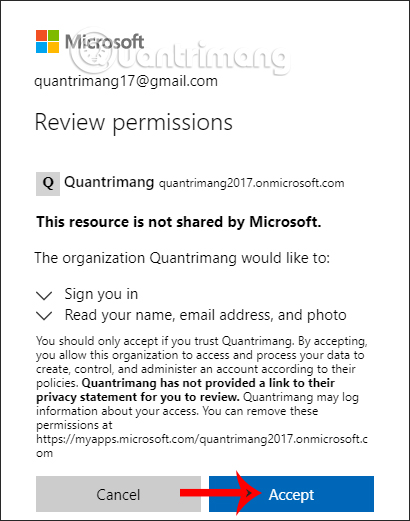
Method 2: Add students to Teams via the link
At the classroom group, the teachers click on the 3 dot icon and then click on the Link group .
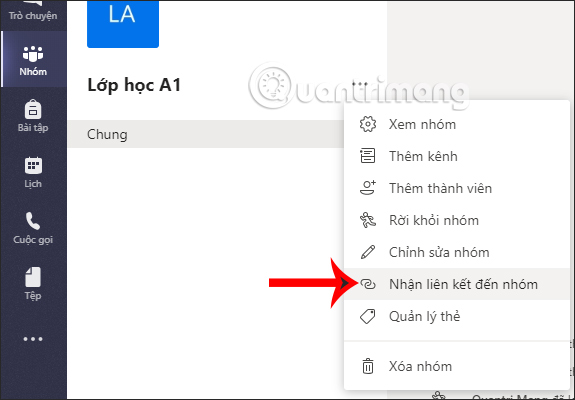
Now show the link for the teachers to share the link to their class. Students then need to log in with a Microsoft account to use it.
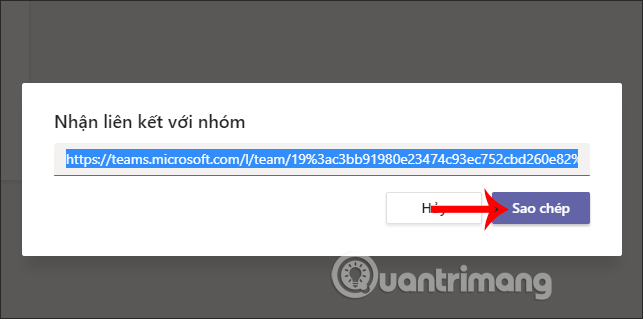
You should read it
- How to create a free Microsoft Teams account without EDU mail
- Summary of shortcuts for Microsoft Teams to learn online
- How to create exams on Microsoft Teams
- How to create and join meetings on Microsoft Teams
- How to create assignments, assign assignments, and grade in Microsoft Teams
- Instructions for using Microsoft Teams on your phone
 How to sync files over a P2P network with Resilio Sync
How to sync files over a P2P network with Resilio Sync Download Hitman GO, a cool strategy game for free for both Android and iOS
Download Hitman GO, a cool strategy game for free for both Android and iOS How to copy a webpage to prevent copying (Ctrl + C)
How to copy a webpage to prevent copying (Ctrl + C) How to share computer screen via Skype?
How to share computer screen via Skype? Good tips when watching Youtube, Youtube Tips
Good tips when watching Youtube, Youtube Tips How to fix Wifi problems after turning on the computer
How to fix Wifi problems after turning on the computer