Microsoft says there is an option to install Windows 11 taskbar that reduces laptop battery life, is it true?
Earlier this week, Microsoft released Windows 11 "Moment 3" update with a number of improvements and additions to help optimize the user experience. One of the most noticeable changes lies in the display of seconds for the clock in the notification area (system tray).
However, Microsoft also warns that enabling this feature will result in higher power consumption, which will affect the laptop's battery life. So what is the truth of this statement? And if so, how much of an impact?
To be fair, most of us just need to capture time as hours and minutes simultaneously. However, in some situations, you may want the Windows clock to display accurate to seconds.
In fact, Windows 10 allows you to display seconds on the taskbar if you are willing to use tricks to interfere and edit the registry. But unlike Windows 10, Windows 11 does not support the optional registry key that allows the taskbar clock to display such seconds. It can be caused by a number of possible software compatibility and performance issues that affect the operation of the operating system.
Instead, Microsoft has separately added an option for the display of seconds on the taskbar. Users just need to update to Windows 11 version "Moment 3" (build 22621.1778 or later, KB5026446) and do the following:
Step 1: Open the Settings app and go to Personalization > Taskbar .
Step 2: Expand the Taskbar behaviors section and put a checkmark next to the " Show seconds in system tray clock" option .
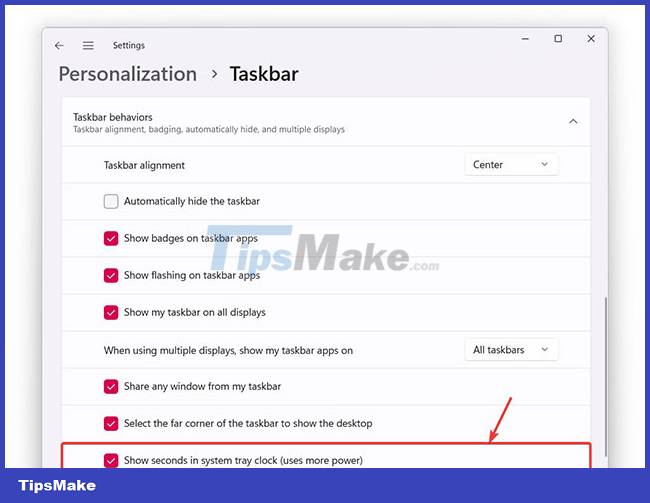
To clarify whether this feature consumes battery as Microsoft warns, experts from the Neowin technology website have tried to cleanly install the latest Windows 11 update on a 14-inch HP Pavilion x360 equipped with Intel Core. i3 11th generation and 16GB of RAM. The device is also 100% fully charged, sets brightness to maximum, turns on airplane mode, disconnects from charger and leaves it alone, idling with just the stopwatch on. When the battery runs out, the device is 100% full, reboot, turn on the seconds display on the system clock and repeat the whole process 2 more times.
After testing with Windows 11, the team of experts removed this operating system, replaced it with Windows 10, and performed the same test.
The results show that enabling the display of seconds on the taskbar actually increases the system's power consumption. With Windows 11, the difference in system timeout when enabling and disabling the feature is 1.892%, while with Windows 10 it is 1.902%.
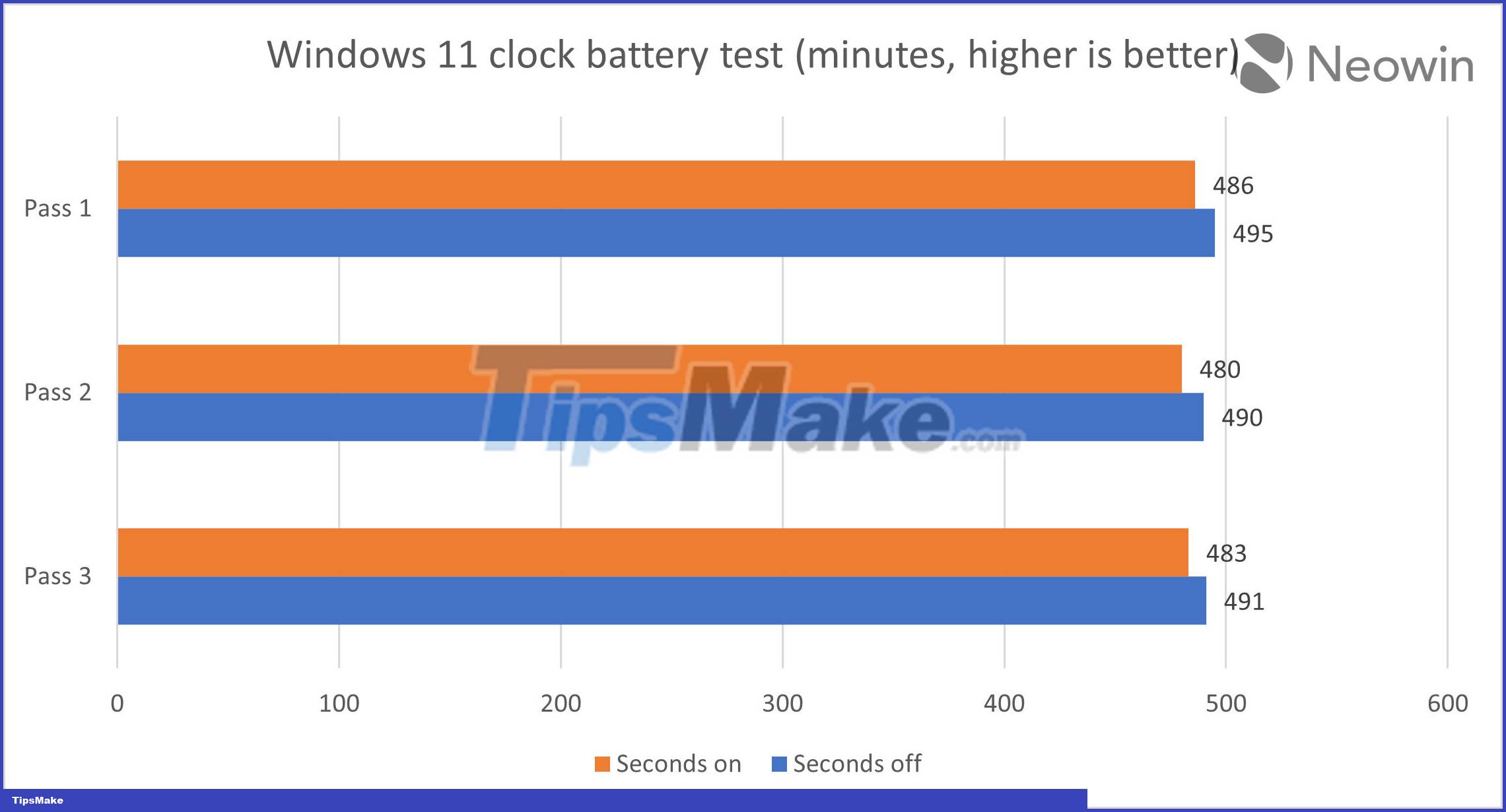
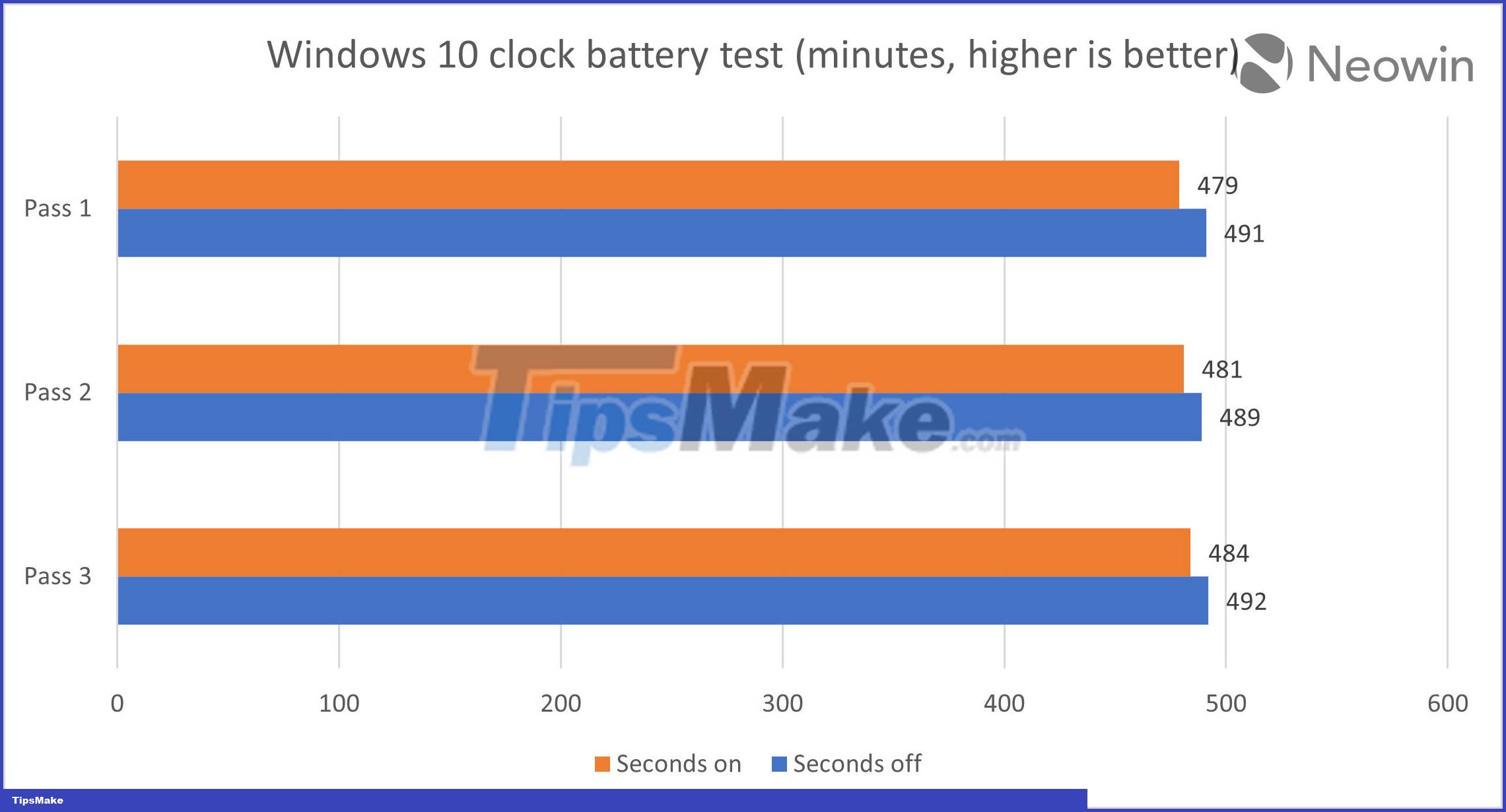
Thus, it can be concluded that turning on the display of seconds on the taskbar really makes the Windows system consume more battery. But users do not need to worry at all because the difference is negligible. There are many other factors that affect device battery life during daily use, so it is difficult for you to detect a difference of only 2% above.
You should read it
- Microsoft is about to allow users to hide date and time information on the Windows 11 taskbar
- How to fix Windows 11 Taskbar not working
- How to add wallpaper to taskbar on Windows 10
- This application can bring drag and drop back to the Windows 11 taskbar
- 5 extremely effective ways to fix the frozen Taskbar error on Windows 10
- After all, Microsoft seems to be working on moving the taskbar feature on Windows 11
 Microsoft confirms 22H2 as the final version of Windows 10, announces Windows 11 LTSC
Microsoft confirms 22H2 as the final version of Windows 10, announces Windows 11 LTSC Microsoft is restoring one of the most requested features on the Windows 11 taskbar
Microsoft is restoring one of the most requested features on the Windows 11 taskbar A series of malicious applications that collect user data, delete immediately if you are installing
A series of malicious applications that collect user data, delete immediately if you are installing 7 SaaS security threats to know in 2023
7 SaaS security threats to know in 2023 Microsoft has fixed a 5 year old problem between Firefox and Windows Defender
Microsoft has fixed a 5 year old problem between Firefox and Windows Defender Why do American jet engines emit red flames while Russian jets emit blue flames?
Why do American jet engines emit red flames while Russian jets emit blue flames?