Predicting the battery life of Windows laptop battery is never accurate and this is the reason
Most laptop users have encountered a situation where Windows has just 2 hours of battery life left, but five minutes later it will jump to 5 hours or sometimes about 1 hour. Why does this time jump 'around' like that?
Normally, to give you the time you can use the machine, Windows will track the activity of the machine in the previous few minutes and then calculate based on the remaining battery capacity and give an estimate.
Depending on the amount and severity of the programs you are opening and this amount of time will vary. This is what causes Windows to report when there is less time, sometimes more time with the same percentage of battery.

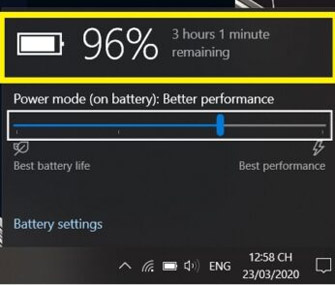
For example, when users adjust the computer screen to the highest brightness and play games, the estimated Windows time will be only 3 hours. But with the same percentage of battery life that users adjust the lowest screen brightness and only open a few Chrome tabs, the usage time is more than 5 hours.
Another factor affecting this estimated time of Windows is the number of tasks that run in the background. The more tasks that run in the background, the less time will be estimated even if you don't have too many programs open. In short, Windows can only make predictions based on the current situation, but not the future.
Bottle battery after a period of use is also one of the reasons why Windows misdiagnoses time to use the machine. In some cases, Windows has about 20% battery power, normally it can be used for a few dozen more minutes, but due to the battery being bottle, only 5 minutes later the power goes down.
In this case, you only need to plug the battery to 100%, wait for the battery to cool down, then unplug the charger, use it until the battery runs out and charge the battery fully again so that Windows 'understand' your battery is already full. Come on, the actual capacity of the battery is more and the prediction is more accurate.
In addition, you can also check the health level and capacity of the battery according to the instructions in the article 'How to know laptop battery is about to be damaged?'.
 Facebook Messenger will only allow forwarding of messages to up to 5 people
Facebook Messenger will only allow forwarding of messages to up to 5 people Linux Mint Debian Edition 4: Noteworthy changes and additions
Linux Mint Debian Edition 4: Noteworthy changes and additions Some advanced Galaxy S20 features are about to be updated for Galaxy S10 and Note10
Some advanced Galaxy S20 features are about to be updated for Galaxy S10 and Note10 Sensitive military data was unexpectedly found on an old laptop purchased from eBay
Sensitive military data was unexpectedly found on an old laptop purchased from eBay Microsoft has revealed the new Windows 10 interface, inviting you to view and comment
Microsoft has revealed the new Windows 10 interface, inviting you to view and comment YouTube downgrades streaming quality in the EU to SD in response to the surge in access demand
YouTube downgrades streaming quality in the EU to SD in response to the surge in access demand