MATCH function in Excel, usage and examples
In this article, we will learn the syntax, usage and illustrative examples to effectively apply the MATCH function in work.
INSTRUCTIONS FOR USING MATCH FUNCTION IN EXCEL
Syntax: MATCH(Lookup_value,Lookup_array,[Match_type])
In there:
- Lookup_value : The value to look up, which can be a number, text, logical value, or a cell reference to a number, text, or logical value, required
- Lookup_array : The array to look up, required
- Match_type : The type of search. Optional.
Getting familiar with how to number in Excel quickly is also necessary, helping you work with Excel quickly, giving more accurate results. You can refer to TipsMake's article to learn how to number easily.
There are 3 types of searches:
1:Less than (Smaller than search value)
0: Exact match (Exact search value)
-1:Greater than (Greater than search value)
When omitted, the MATCH function defaults to 1.
Example : Given a list of a group of students, find the class order of each student in the table below:
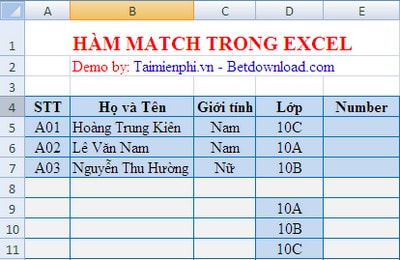
The formula in cell E5 is : =MATCH(D5,$D$9:$D$11,0)
We have the result:
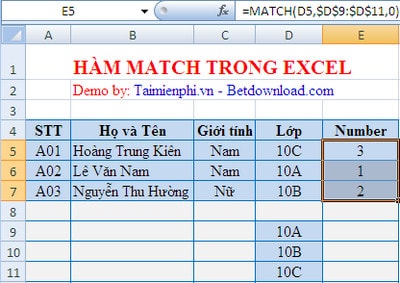
With a fairly simple syntax and usage, the MATCH function in Excel helps you search for an item in a list and returns the relative position of that item. This function is especially useful when you need to determine the location of data in a table, supporting quick information lookup.
To improve the lookup efficiency, you can combine the MATCH function with the INDEX function, which helps to get data by row or column based on the found position. This is a popular way to create dynamic lookup formulas in Excel, helping you to handle data more accurately and flexibly.
You should read it
- Match function in Excel: How to use the Match function with examples
- Match function in Excel - Usage and illustrative examples
- Index and Match functions in Excel
- Instructions to fix Excel files with format and extension don't match errors
- How to combine Index and Match functions in Excel
- The Match function (the function searches for a specified value in an array or cell range) in Excel
 Detailed instructions for mail merge in Word 2010, 2013, 2016
Detailed instructions for mail merge in Word 2010, 2013, 2016 PRODUCT function in Excel, syntax, usage
PRODUCT function in Excel, syntax, usage GAMMAINV function in Excel, how to use and examples
GAMMAINV function in Excel, how to use and examples How to use the IF function in Excel
How to use the IF function in Excel Count function in excel, formula, how to use count function in most detail
Count function in excel, formula, how to use count function in most detail How to type with 10 fingers using Typing Trainer
How to type with 10 fingers using Typing Trainer