RANK function - Rank function in Excel - Usage and examples

RANK function syntax and usage
Function syntax: = RANK (number, ref, [order]) .
Inside:
- RANK: is the name of the function used to return the rank of a number in a list of numbers.
- Number: is the number you want to find the rank.
- Ref: is an array or reference to a list of numbers. Non-numeric values in the array are ignored.
- Order: optional value.
- If Order is 0 or the user omits no fill, then the RANK function will sort in descending order (the largest number ranks 1).
- If Order is a value other than zero, then the RANK function will sort in ascending order.
Note:
- The RANK function arranges equal numbers of the same rank. However, the duplication will affect the ranking of subsequent numbers. For example, you have the sequence number: 1,2,2,3,4 and are arranged in ascending order, so the order of the number 1 in the series is 5.
- In some cases, users need to determine rankings that take into account (peer). You can use a combination of COUNT and RANK rows as the example below that the Software Tips will give below.
For example
You have the sales table as the following image:

You need to rank the sales of your affiliates and your quarters in ascending rankings.
So in cell F3 you enter the formula: = RANK (E3, $ E $ 3: $ E $ 12,0) . And copy the formula for the remaining cells in column F. The result is as follows:
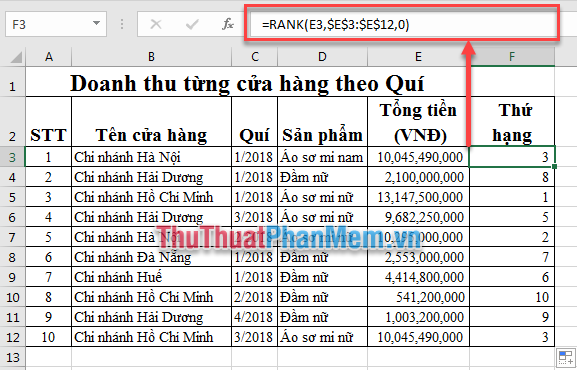
To rank in order from small to large, you change the above formula with:
So in cell F3 you enter the formula: = RANK (E3, $ E $ 3: $ E $ 12,1) .
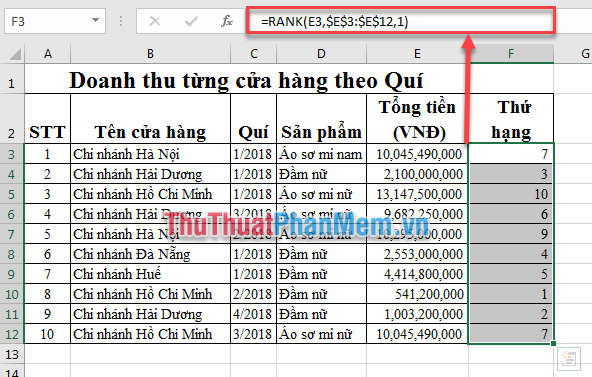
Use a combination of rows COUNT and RANK to rank in descending and continuous order (including duplicate values). In cell F3, enter the formula: = RANK (E3, $ E $ 3: $ E $ 12) + COUNTIF ($ E $ 3: E3, E3) -1. Copy the formula for the cells in column F. The result is:

Above Software Tips showed you how to use the RANK function in Excel to look up the rank of a number in a series of numbers. Good luck!.
You should read it
- RANK.AVG function - The function returns the rank of a number in a list of numbers in Excel
- How to use the RANK function in Excel
- PERCENTRANK function - The function returns the rank of the value in Excel
- RANK.EQ function - Function returns the rank of a number in a list of numbers, returns the highest rank when multiple values with the same rank in Excel
- IRR function in Excel - Usage and examples
- Offset function in Excel - Usage and examples
 PI (PI Function) in Excel - How to use PI numbers in Excel
PI (PI Function) in Excel - How to use PI numbers in Excel How to blur images in Word
How to blur images in Word Synthetic wallpaper for the most beautiful Word
Synthetic wallpaper for the most beautiful Word How to hide the Sheet Tabs (sheet bar) in Excel
How to hide the Sheet Tabs (sheet bar) in Excel How to adjust line spacing and line spacing in Excel
How to adjust line spacing and line spacing in Excel How to use Conditional Formatting to conditional formatting in Excel
How to use Conditional Formatting to conditional formatting in Excel