Top 10+ ways to reduce computer screen brightness quickly
Reducing the brightness of your computer or laptop screen is one of the best ways to avoid eye strain. You can read the instructions for adjusting the brightness of your computer or laptop screen in the article below to reduce or increase the brightness of your screen according to your wishes. Follow the article with TipsMake!
Use the keyboard to reduce screen brightness
On most laptop keyboards, you will find shortcut keys that allow you to quickly increase and decrease the screen brightness. These keys are F1 through F12, which appear above the number row of the keyboard. To decrease the screen brightness, look for the corresponding icon, such as the sun, and press the keys.
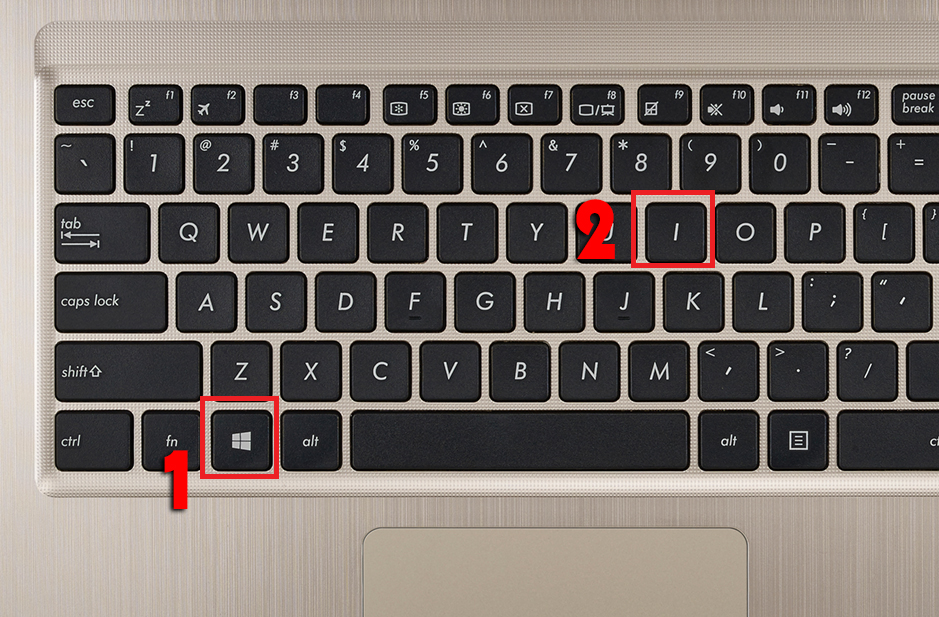
Reduce screen brightness with slider
If your computer does not have a combination of function keys to adjust the screen brightness. You can also increase or decrease the brightness using the slider on the screen by clicking on the notification icon (located in the lower right corner of the screen) > Select the light bulb icon.
If your computer or laptop does not display the light bulb icon, click Expand to search!
Adjust PC screen brightness via Settings
Here are the steps to quickly reduce screen brightness, you can do:
Step 1: Press Windows + I key combination to enter settings. Click System.

Step 2: Select Display. In the Brightness and color section, adjust the horizontal bar to the left if you want to decrease the brightness and to the right if you want to increase the brightness.
Reduce brightness using Mobility Center
To reduce brightness using Mobility Center, simply press Windows + X and select Mobility Center. Next, in the Display section, drag the slider to adjust screen brightness.
In addition to adjusting brightness, Mobility Center also has additional features to adjust volume (Vovume) and select battery mode (Battery Status).
Adjust PC screen brightness via Control Panel
To effectively reduce PC screen brightness, you can follow these steps in sequence:
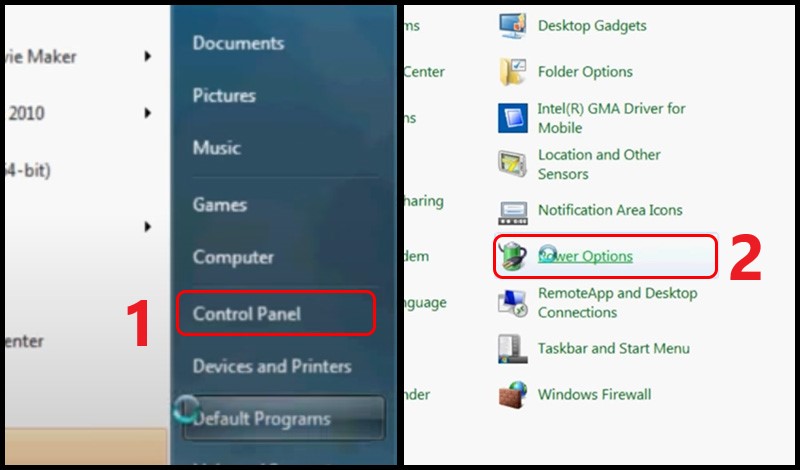
Step 1: Open Control Panel. Click Hardware and Sound.
Step 2: In Windows Mobility Center, select Adjust commonly used mobility settings.
Step 3: The control panel will appear. You adjust the brightness in the Display Brightness box.
Reduce screen brightness with Windows Mobility Center
You can also adjust the brightness of your screen through Windows Mobility Center. Do this by.
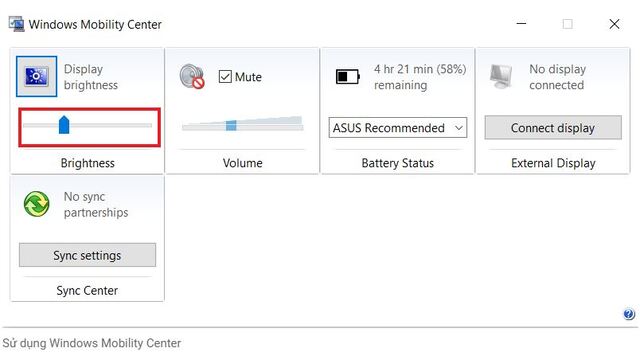
Step 1: Press Windows + S to activate the search toolbar, then type Windows Mobility Center in the blank box. Then select the displayed result
Step 2: In the Windows Mobility Center window, drag the slider just below the Display Brightness section to change the appropriate screen brightness.
Reduce screen brightness via Action Center
In the Action Center, you also have the option to increase or decrease the brightness of your computer screen as needed.
Step 1: To open Action Center directly, press the Windows + A key combination.
Step 2: In the Action Center window displayed in the bottom right corner, you will see the screen brightness adjustment slider. Drag the slider left or right to decrease or increase the brightness as needed.
Adjust brightness using Desktop Lighter software
- Desktop Lighter will help you adjust the brightness of your PC screen (or how to reduce the brightness of your desktop computer screen) by clicking on the icon on the System bar and dragging the slider up or down, or by using the arrow buttons on the keyboard.
- The biggest problem with this software is that it was released with an interface like on Windows XP.
- The key combination that helps you increase or decrease the brightness is "Ctrl + (or Ctrl +)".
Adjust brightness using Twinkle Tray Brightness Slider software
You can easily create a shortcut to reduce screen brightness in an extremely professional way with Twinkle Tray Brightness Slider software.
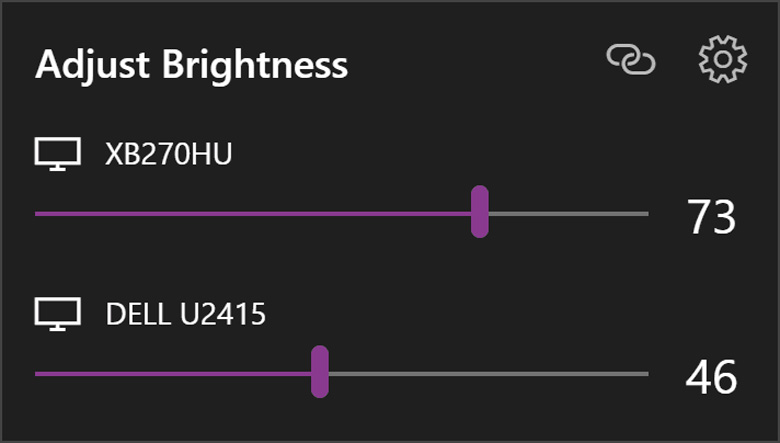
- Step 1:
+ After downloading the software and extracting the software. Then you run it to start using it.
+ On the first run, an introduction window and instructions for using the software will appear. You can press the "Close" button to close it.
- Step 2: Now, you will see the icon of Twinkle Tray Brightness Slider. To use it, you can click on that icon.
Reduce desktop screen brightness with F.lux software
F.lux is a tool that helps users increase and decrease screen brightness according to their needs. This feature will help the screen display windows more clearly as well as protect the user's eyes.
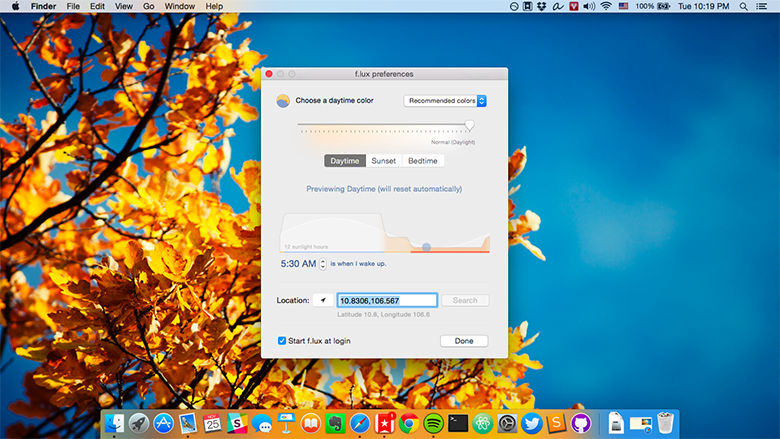
- Step 1: Download F.lux software on Google
- Step 2: After downloading, proceed to install. Then select "Accept" to agree.
- Step 3: The installation process is also very quick, F.lux software may ask you to restart your computer after installation is complete. However, you can click "Later" to restart later.
- Step 4:
+ Next step you can choose Local so that F.lux can determine the time zone.
+ Enter the city you are in and then press "Search".
Click "OK" to agree.
- Step 5: Finally, drag the slider to manually adjust the screen brightness.
Above are the instructions to reduce the brightness of computer and laptop screens that TipsMake wants to share with you. C. You can contact us immediately for the best advice and answers via hotline 1900 1903. Thank you for following.
You should read it
- How to adjust the screen brightness of Windows 10 on the desktop
- Manual manual and automatic computer screen brightness adjustment
- Tutorial 4 ways to adjust the screen brightness of Windows 10
- How to adjust screen brightness from Terminal in macOS
- 3 easy ways to adjust iPhone screen brightness that only takes a few seconds
- How to adjust the brightness of the Laptop computer screen
 Top 5 most popular bluetooth headsets with microphone
Top 5 most popular bluetooth headsets with microphone Causes and how to fix low sound headphones in the most detailed way
Causes and how to fix low sound headphones in the most detailed way 5+ fastest ways to check your video card
5+ fastest ways to check your video card Causes and how to fix Macbook not recognizing USB
Causes and how to fix Macbook not recognizing USB Fix bluetooth headset can't hear on one side
Fix bluetooth headset can't hear on one side Causes and how to fix laptop microphone not speaking
Causes and how to fix laptop microphone not speaking