How to fix Face ID and password hidden
Every time you use the phone in general and iPhone in particular. Many people have the habit of setting a password to secure their phone. For iPhone, countless users also use Face ID - unlocking by facial recognition to protect their phone more securely. To set up Face ID or change the password, we must do it in Settings. However, the hidden status of Face ID and password makes it impossible for you to do this. So how to handle it?
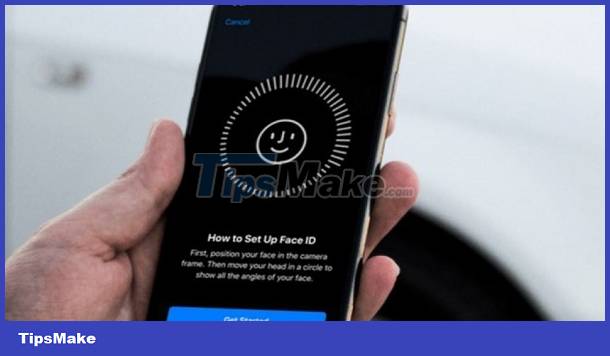
Face ID and password are hidden, do you know the reason?
Hidden Face ID and password entries are not a rare situation for iPhone users. However, many iFans still do not understand Face ID and hidden passwords. In fact, there are many reasons as follows:
- The user accidentally selected 'Do not allow' to change the password, so the Face ID and password entries were hidden.
- Face ID feature is integrated in iPhone X and later models. Therefore, it is possible that your phone does not have Face ID or has lost Face ID so it cannot be used or set up.
- The iPhone's software is conflicting, leading to some problems. This can also be the reason why Face ID is hidden on iPhone.

Above are the measures when Face ID and password are hidden. To fix this situation, please read the solution in the next section.
Learn what to do when Face ID and password are hidden
In case you don't see the Face ID and password section anywhere, immediately apply the measures below. This trick will help iFan handle it in 1 minute.
Enable Change Password
If iFan is activating limited features on iPhone but forgot to allow changing the password. This is the reason why Face ID and password 'disappeared'.
- So, iFan just needs to go to Settings > Time of use > Select 'Enable limits' > Continue to select Change password > Click 'Allow'.
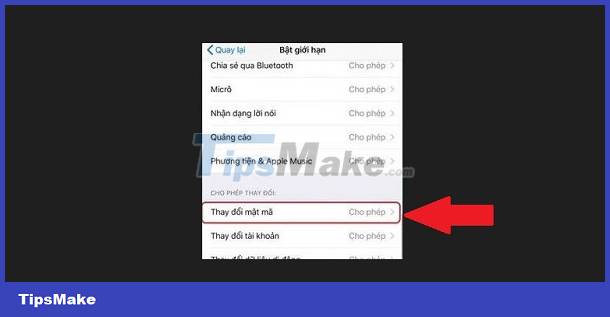
- If you don't need it, you can turn off active time: Settings > Screen time > Turn off screen time > Enter password (if any) > Turn off screen time.
Some measures when Face ID and password are 'missing'
- If you have done the above method but still cannot find this item. It's possible that your phone is having some problem. First of all, apply the 'small but powerful' measure of restarting the phone. Sometimes, the machine is just having a little problem due to overworking capacity. This trick will help your phone operate stably again and fix small problems with unknown causes.
- Updating the iOS operating system is also a useful measure. Because if it hasn't been updated for too long, the old operating system version may also cause problems. At the same time, the new iOS version not only updates new features, but also fixes errors in the old version (if any). Therefore, please check to see if there is a new official update and you should do it for your phone!
- Finally, if all else fails, you can perform 'Reset all settings'. This trick will return your iPhone to its factory default settings: Settings > General > Switch or reset iPhone > Reset > Reset all settings.
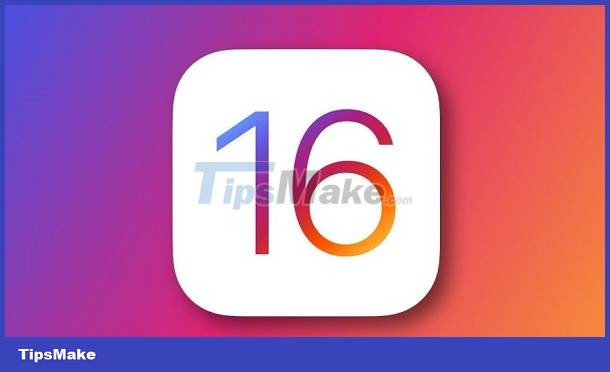
Hopefully the solutions I shared above will help you fix the problem: Face ID and password are hidden. Wish iFan success!
 iPhone screen freeze error, what should you do?
iPhone screen freeze error, what should you do? Assistive Touch Can't Turn On, What's The Solution?
Assistive Touch Can't Turn On, What's The Solution? Android Auto Not Displaying – What is the Solution?
Android Auto Not Displaying – What is the Solution? Android Game Plays Out Often, What Should You Do?
Android Game Plays Out Often, What Should You Do? Find out how to handle when iPhone plays video without picture
Find out how to handle when iPhone plays video without picture Instructions on how to handle Android Auto disconnection
Instructions on how to handle Android Auto disconnection