Suggestions on how to fix the computer error of not being able to view 4K videos
Your computer cannot watch 4K video, so you cannot experience the sharp, high-quality video you want. TipsMake will guide you how to fix it quickly.
To experience sharp video quality, 4K is the resolution chosen by many people when watching certain videos on computers. However, many people did not have this perfect experience because when watching 4K videos, there were jerks, lags, broken images. So how to fix the error of the computer not being able to watch 4K videos? TipsMake has a few suggestions to help you fix it.

Share how to fix the computer error of not being able to view 4K videos
There are many causes for the computer error of not being able to view 4K videos. It's likely because the 4K video is in an unsupported format, the device configuration is inappropriate, the video file is corrupt. Therefore, there are many solutions for you to handle this situation. Below are ways you can apply to watch 4k YouTube videos that are jerky, laggy or other videos that are not on YouTube.
1/ Check the video you want to watch
Unrecognized file, missing codec, video without sound, video with sound but no image. These are problems you may encounter if you encounter an error due to an unsupported codec or video format. Specifically, it's possible that the hardware or software you're using to play the video doesn't support the encoding format. For example, HEVC codec, 10 bit color depth or HDR.
The solution in this case is to try installing software that supports 4k video playback on your computer such as VLC Media Player, 5K Player. If you have installed but cannot open 4K videos, try updating the software to the latest version (if available). Or adjust the settings in these players.

In addition, for videos encoded with HEVC codec, it is a bit inconvenient because this format is not 'friendly' with many programs. Therefore, try changing the HEVC video format to H.264 and then try opening it again to see if any lag occurs!

Additionally, if the video cannot be played in any software. Or you are watching in sharp focus but after a while it fades away. It is possible that this video has been damaged. Please open another video to check. If it's due to the video, you can find a way to repair that video.
2/ Check the computer configuration you are using to watch the video
Why do I get jerky when watching videos? In addition to the video cause, the computer's configuration can also be the 'culprit' that causes the error of watching frozen videos on the computer. Because 4K videos often have a large resolution of 4096 x 2160 pixels, or 3840 x 2160 pixels. For that reason, 4K videos are quite 'heavy'. For example, a 4K video that is about 1 minute long weighs up to 1GB. Therefore, the longer 4K videos are, the heavier they are. Or another example: when a PC decodes 4K UHD video, CPU usage can increase up to 90%. Therefore, to play 4K videos without interruption, your device configuration must be 'a little good'.

In addition to 4k video viewing configuration, here are also some factors you need to check:
- The computer screen must support 4K video (Playing 4K HDR requires a screen that supports HDR).
- 4K video 'consumes' a lot of RAM, so users need to upgrade RAM (at least 4GB RAM). The higher the resolution, the more RAM it will take up.
- If you only have an HDD, you should consider using an SSD because the SSD will support running 4K videos more smoothly. In case you already have an SSD, users should clean and delete unnecessary data on the drive. If you want to download 4K videos, you should save them to this drive (watching 4K videos on an SSD drive will be more stable).
- Cleaning your laptop is also something you should do. Because after a long period of use, dirt can stick to it and cause the internal components to not function as well as before.

3/ Check the network and adjust the video resolution
For streaming videos, the internet connection is unstable and too weak. This is also the reason why the video is jerky, laggy, poor quality and unwatchable. So, please make sure that your computer is connected to a stable wifi network and strong wifi signal.
Reducing the video resolution is also a way for you to overcome the problem of watching jerky and lagging videos. If the device or screen configuration does not meet 4K video. Then you can also watch in 720p or 1080p resolution. These are very sharp resolutions, not necessarily up to 4K.
As I shared, 4K video is very heavy so it takes a lot of CPU and RAM to run. Therefore, if you want to watch 4K videos, you should check and turn off unnecessary background software. To focus resources on watching 4K videos (note, you should only turn off software that you understand well. System software that you do not understand well should not be turned off).
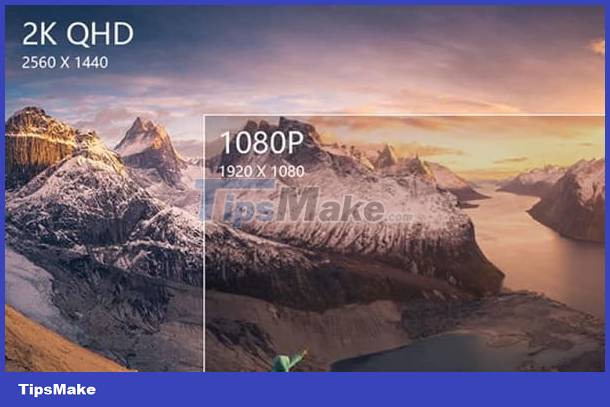
Above is a solution to fix the computer error of not being able to watch 4K videos. Good luck!
You should read it
- 5 ways to find and watch YouTube videos super cool
- How to watch blocked YouTube videos or restrict viewers without signing in or proxying
- How to use Facebook Watch
- Youtube videos don't play, black screen on Android, iOS, computer and Mac, this is how to fix errors
- How to watch HD videos on Facebook
- Facebook is ready to confront YouTube with its brand new Watch, video service
 Instructions for fixing STATUS_BREAKPOINT error on Chrome
Instructions for fixing STATUS_BREAKPOINT error on Chrome The computer beeps continuously and then turns off, what should I do?
The computer beeps continuously and then turns off, what should I do? See now how to fix the error of the computer screen being locked in Auto mode
See now how to fix the error of the computer screen being locked in Auto mode Computer Virus Hidden Files, How to Fix?
Computer Virus Hidden Files, How to Fix? Tell you how to fix a locked computer that can't install software
Tell you how to fix a locked computer that can't install software The computer lost the Explorer exe file and the solution is simple
The computer lost the Explorer exe file and the solution is simple