Instructions for fixing STATUS_BREAKPOINT error on Chrome
Hello guys! Today TipsMake will guide you to fix STATUS_BREAKPOINT error on Chrome. Let's find out if you are uncomfortable with this problem!
Chrome is a familiar browser for both smartphone and computer users. When using this browser, there must have been many times when you encountered the status_breakpoint error. This is an annoying problem because users cannot search for information or access the website they want. Therefore, TipsMake will guide you to fix STATUS_BREAKPOINT error on Chrome quickly with simple tricks.
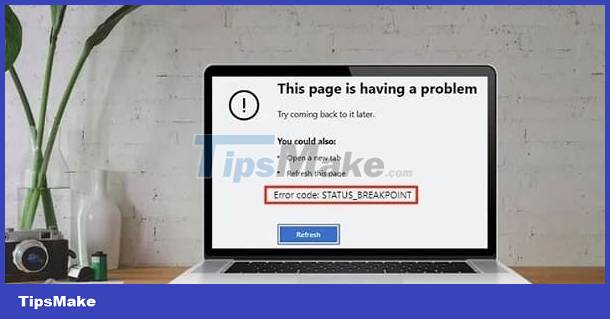
Share how to quickly fix STATUS_BREAKPOINT error on Chrome
STATUS_BREAKPOINT Windows 10 is not a rare condition for users. Regarding this status_breakpoint problem when browsing the web, there are many causes. For example, your computer is overclocked, has experimental browser features enabled, or is using an outdated version of the Chrome browser. Here are effective ways to fix STATUS_BREAKPOINT error on Chrome.
1/ Restart your computer and reset all Flags in Chrome
First, when the problem occurs, users should try turning off the power and restarting the computer. Because sometimes the cause is a small problem in the system that causes status_breakpoint! Therefore, this is the operation to help the machine operate stably again. Then, check to see if Google Chrome continues to have problems or not?
Besides, users should also reset all Flags for Chrome. Flags are experimental features of the browser. For these untested features, users can activate and use them on their Chrome. However, because it has not been tested, it may not work properly. Therefore, the status_breakpoint problem is likely due to this reason. To do this, users should open Chrome > Then enter chrome://flags in the address bar and press Enter. Continue to click Reset all in the upper corner and wait for this process to complete.

2/ Turn off CPU overclocking
Many people overclock their CPUs with the aim of making their computers run faster than the default speed. However, this does not always go smoothly and you may encounter some trouble when using different applications. In particular, browser errors can also be caused by CPU overclocking. Therefore, users should disable CPU overclocking, let their computer return to the default speed and see if the browser problem has been fixed.
3/ Turn off Chrome's hardware acceleration
When Google Chrome has an error displaying a website, turning off hardware acceleration in Chrome is also an effective solution to fix it. Please do the following:
- B1: Open Chrome browser > Click on the 3 vertical dots in the top right corner > Select Settings.
- B2: Click on System in the left menu > Turn off Use hardware acceleration when possible > click on Restart.
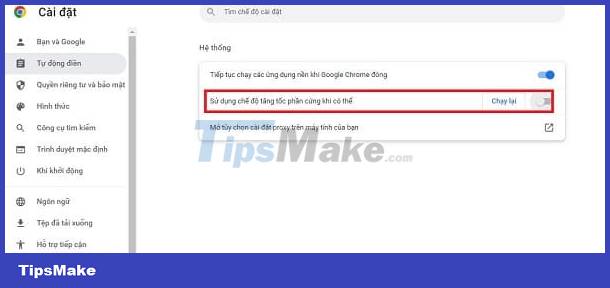
4/ Turn off Chrome extensions
To fix google chrome status_breakpoint error, turning off this browser extension is also a useful measure. You also open Chrome > Click on the 3 vertical dots and open Other Tools > Continue selecting Extensions.
Next, turn off the conversion for all extensions > Then exit and reopen Chrome.

5/ Update browser to fix STATUS_BREAKPOINT error on Chrome
- B1: Continue to open Chrome browser > Click on the 3 vertical dots in the top right corner of the screen > Select Help > About Google Chrome.
- Step 2: Wait for Google Chrome to find and update to the latest version (if available).
- Step 3: Click Run again when prompted and wait for the process to complete.
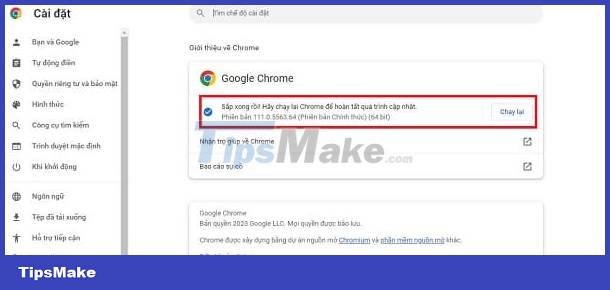
6/ Reset Chrome settings
This will return Chrome's settings to their factory defaults. From there, the problem was quickly resolved:
- B1: Go to Google Chrome > Click on the 3 dots > Select Settings.
- Step 2: Select Reset settings in the left menu > Click Restore settings to original default > Continue selecting Reset settings.
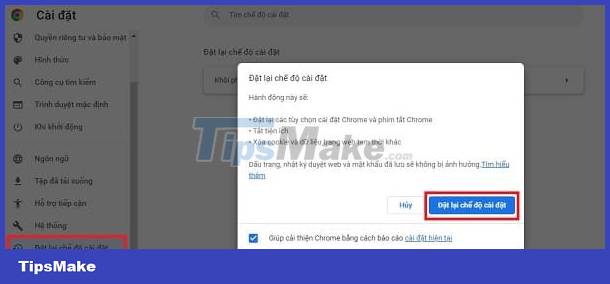
Above is how to fix STATUS_BREAKPOINT error on Chrome that I want to guide. If it still doesn't work, try updating Windows if your device runs an older version of Windows. The latest version of Google Chrome will lead to some problems when Chrome operates. Wishing you guys success in overcoming it!
You should read it
- 5 solutions to fix 'DNS_Probe_Finished_Bad_Config' error in Chrome browser
- How to fix the error can not save, download photos from Chrome to your computer
- Fix the abrupt Flash Player error on Google Chrome
- Fix the 'This site can't be reached' error in Chrome browser
- How to fix RESULT_CODE_HUNG error in Google Chrome
- Fix the 'Your connection is not private' error in Chrome browser
 The computer beeps continuously and then turns off, what should I do?
The computer beeps continuously and then turns off, what should I do? See now how to fix the error of the computer screen being locked in Auto mode
See now how to fix the error of the computer screen being locked in Auto mode Computer Virus Hidden Files, How to Fix?
Computer Virus Hidden Files, How to Fix? Tell you how to fix a locked computer that can't install software
Tell you how to fix a locked computer that can't install software The computer lost the Explorer exe file and the solution is simple
The computer lost the Explorer exe file and the solution is simple Learn How to Deal with a Computer Checking Media Error
Learn How to Deal with a Computer Checking Media Error