Fix Internet connection after virus infection
QuanTriMang.com - This is the most common case of computers after and after being infected with a virus. Even if the virus is completely removed from the system, you still cannot connect to the Internet. What will we do? Format the entire hard drive and reinstall the operating system? Please apply the following basic methods to overcome that situation.
Method 1:
Uncheck the proxy entry in Internet Explorer. Some viruses will point connections from the computer directly to their server, and you should take this step before scanning the malicious code on the entire computer. Open Internet Explorer and select Tools> Internet Options> Connection Settings> LAN Settings:
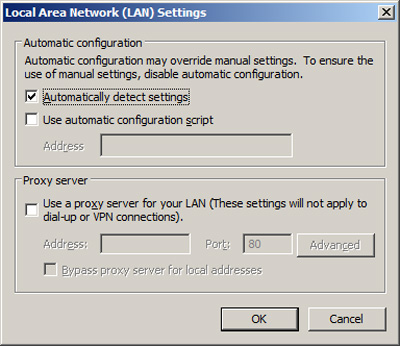
Uncheck the Proxy server option and click OK.
Method 2:
On the other hand, you can apply a way to reset all browser settings, for example, Internet Explorer. The steps are as follows:
- Turn off all programs, except Internet Explorer
- Press WinKey + R key combination, and type inetcpl.cpl
- At the Advanced Tab tab , at the bottom, select Resent Internet Explorer Settings , click Reset and OK. Then restart Internet Explorer:
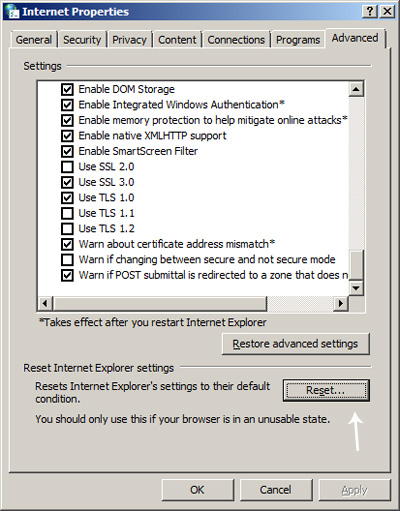
Method 3:
At this step, we will reset the Windows Hosts file. In fact, this file contains all of the mapping - simply called 'maps', of websites to IP addresses on the Internet, and Windows uses this file to point the browser to the correct address on the Internet. And in the same way, the virus crept and changed the contents of this file, through which users would connect directly to the already prepared malicious addresses. Please edit the Windows Hosts fil file in the following way:
- Click WinKey + R and type % systemroot% System32driversetc in the Run box.
- Rename the hosts file to hosts.bak
- Create a new text file with NotePad with the following content:
# Copyright (c) 1993-1999 Microsoft Corp.
#
# Này là một tập tin HOSTS được dùng bởi Microsoft TCP / IP cho Windows.
#
Tập tin này chứa mappings của IP địa chỉ đến tên tên máy. Each
Số nhập nên được giữ lại ở một dòng này. Cần địa chỉ IP
# được đặt trong theo thứ tự đầu tiên trước theo tên host tương ứng.
# Tên địa chỉ IP và tên máy nên được gỡ bỏ ở ít nhất một
# space.
#
Không thêm được, ý chú ý (như như này) có thể được inserted on nhân
# lines or theo tên máy này được gỡ bỏ bởi một '#' ký hiệu.
#
# For example:
#
# 102.54.94.97 rhino.acme.com # source server
# 38.25.63.10 x.acme.com # x client host
127.0.0.1 localhost
Then overwrite the old hosts file of Windows
Method 4:
Next, you can use Winsock to 'clean' all Internet connection settings. The program is completely free, easy to use and very effective. Winsock version for Windows XP is downloaded here, but with Windows Vista or Wins 7, please apply the following manually:
- Using Command Prompt (Winkey + R and typing cmd), type the following command:
netsh winsock reset catalog
netsh int ip reset reset.log hit
- Then restart the computer.
The above are the most basic and simple ways to fix the situation of unable to connect to the Internet after the computer is infected with a virus. To ensure absolute safety for the system, network security experts have recommended users to buy the copyright of security programs such as Kaspersky, Norton, BitDefender, Panda, Avira . these products is now available on the online store of META online network joint stock company. Good luck!
You should read it
- Extend the trial period of AVG Internet Security
- Top 10 Internet security software
- 5 ways to ensure users are not 'tracked' on the Internet
- Review Kaspersky Internet Security 2021: A comprehensive set of security tools for computers
- AVG Internet Security 2011 consumes a lot of resources
- Find out about Virus.Win32.Sality.ag template
 Instructions for removing fake Antimalware security software
Instructions for removing fake Antimalware security software Instructions for removing counterfeit security software AntiSpyware Shield Pro
Instructions for removing counterfeit security software AntiSpyware Shield Pro Instructions for removing fake security software Antivirus PC 2009
Instructions for removing fake security software Antivirus PC 2009 Instructions to remove fake security program Cyber Security
Instructions to remove fake security program Cyber Security Instructions for removing fake Internet Security 2010 software
Instructions for removing fake Internet Security 2010 software Instructions to remove fake Antivirus Pro 2010 security software
Instructions to remove fake Antivirus Pro 2010 security software