20 useful shortcuts when using Windows
Mastering the keyboard as well as basic or advanced functions will help us improve speed and performance. In the following article, we will show you some convenient shortcuts when applying in Windows.
Win + 1, 2, 3, 4 . will start the applications in the taskbar in turn:
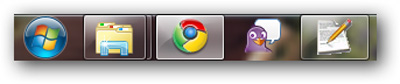
Win + Alt + 1, 2, 3 . display options corresponding to the program on the taskbar, then use the mouse to select:
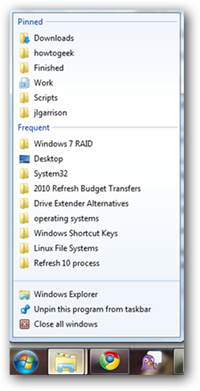
Win + T: rotation option between applications available at taskbar, just like when you move your mouse over these programs, and use the Space or Enter keys to boot:
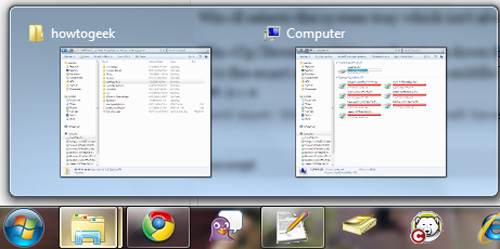
Win + Home: minimize all programs except the current working window.
Win + B: select the components in the System tray, not always useful but will need to apply in case the mouse pointer does not work.

Win + Up / Down: open the maximum size and lower the current working window to the system tray.
Alt + Esc: is similar to Alt + Tab but in order the programs are opened, and there is no preview mode.
Win + Pause / Break: displays the system properties window:
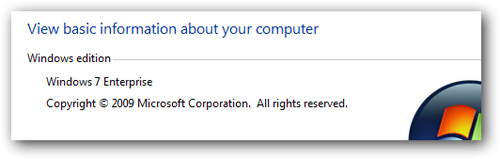
Ctrl + Esc: Display Start Menu
Ctrl + Shift + Esc: Open the Task Manager driver instead of Ctrl + Alt + Del
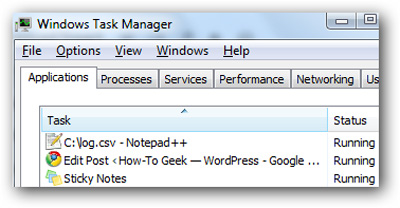
Alt + Space: opens the selection window of the current window with options such as maximize (x), minimize (n), close (c), or move (m). Very useful when the app hangs or doesn't turn off with the usual Alt + F4 shortcut.
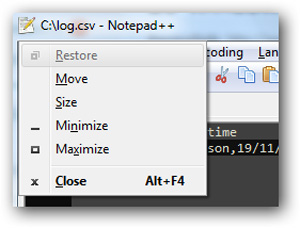
Alt + Up : return to the external directory
Shift + F10: open Context Menu, also known as right-click menu
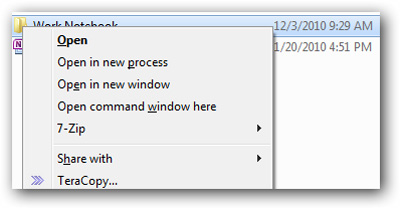
Shift + Del: the option is too familiar to most of us, directly deleting files or folders without going through the archive in the 'trash'.
Ctrl + Shift + N: create a new folder in the current directory
Alt + Enter: displays the properties window of the currently selected folder or file
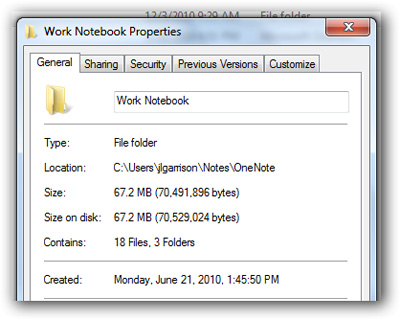
F2 : Rename the folder quickly
F3 : use the search function of Windows Explorer
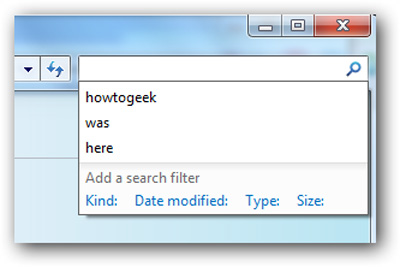
F6 : switching the current position of the mouse cursor between the left, right control, address bar . can also be used in other programs.
F7 : Quick access to File Menu in Explorer.
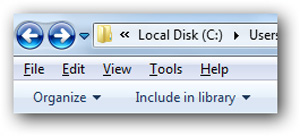
You should read it
- How to create shortcuts for quick access to Windows 10 software
- List of common shortcuts for Google Sheets on Chrome OS (Part 3)
- List of common shortcuts for Google Sheets on Android (Last part)
- List of shortcuts for Google Docs on Chrome OS (Part 3)
- List of shortcuts for Google Docs on Android (Part 4)
- 5 Shift shortcuts are extremely useful when using Gmail
 The first point about Google Chrome OS
The first point about Google Chrome OS 5 basic features of NotePad.exe
5 basic features of NotePad.exe Some small 'notes' about data backup, Windows installation and recovery
Some small 'notes' about data backup, Windows installation and recovery Some new points in the network connection of Windows Server 2008 R2
Some new points in the network connection of Windows Server 2008 R2 10 technology issues will be 'hot' in 2011
10 technology issues will be 'hot' in 2011 Some new points about Opera 11 browser
Some new points about Opera 11 browser