How to turn off the RTT feature on iPhone
Also, if you work in an extremely noisy environment but still need to communicate quickly, Real Time Text calls can be quite useful.
However, if you do not need to use this feature, you can turn it off with just a few simple setup steps. Find out below.
What is RTT on iPhone?
As the name suggests, RTT (Real-Time Text) is a feature that allows you to make and receive calls on your iPhone using text. This is an accessibility feature, created to assist people who are deaf or have communication difficulties.
With this feature, users can view responses in text format in real time. You don't have to wait until the other person types in and presses send to see the message. It's the same in the opposite direction
This is a convenient feature, but if you don't need to use it, you can disable it so that the access option doesn't appear in your iPhone's calling menu. Of course you can completely re-enable the feature if needed.
How to turn off RTT on iPhone
To disable RTT calling, first launch the Settings app on your iPhone by clicking the gear icon on the home screen. Then navigate to ' Accessibility ' or General > Accessibility , depending on the iOS version you're using .
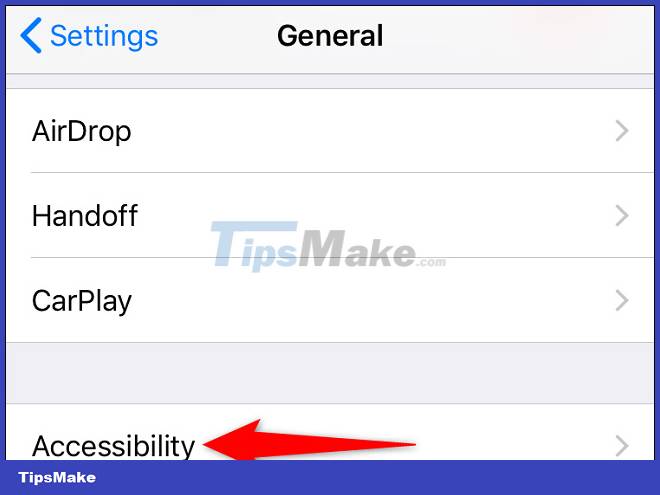
In the ' Accessibility ' menu, tap ' RTT/TTY' or 'RTT/Textphone '.

On the next page, turn off both ' Software RTT/TTY ' and ' Hardware RTT/TTY ' or ' Software RTT/Textphone ' and ' Hardware Textphone ' options .
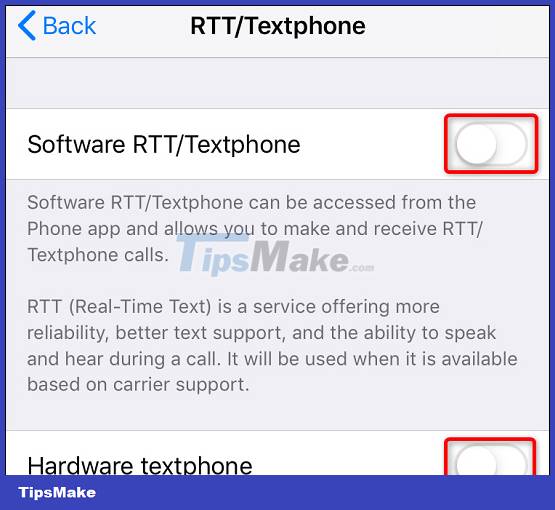
( Tip : To re-enable this feature in the future, simply enable both options).
You have now disabled RTT calling on your Apple iPhone.
You should read it
- New Accessibility features on iPhone
- How to identify the most accurate and fake iPhone headphones
- How to turn off Screen Time on iPhone and Mac
- 10 handy ways to use Mac and iPhone together
- Real photos of Apple's latest iPhone X / iPhone 10
- The security 'standalone' for iPhone. How many methods do you know?
 How to replace Google Play Services on Android with MicroG
How to replace Google Play Services on Android with MicroG How to calibrate iPhone battery in 6 easy steps
How to calibrate iPhone battery in 6 easy steps 4 iPhone 13 camera features you may not know
4 iPhone 13 camera features you may not know How to downgrade from iOS 16 Developer BETA to a lower version without losing data
How to downgrade from iOS 16 Developer BETA to a lower version without losing data How to prevent apps from accessing the Internet, using mobile data on iPhone
How to prevent apps from accessing the Internet, using mobile data on iPhone How to turn off safe mode on Samsung phones
How to turn off safe mode on Samsung phones