Excel 2016 - Lesson 2: Learn about OneDrive - Complete guide to Excel 2016
In the opening part of the Excel 2016 section , TipsMake.com helped you get acquainted with Microsoft Excel. Today, we continue to share with you what you need to know about OneDrive . Please join us!
About OneDrive
Many features in Office are geared toward storing and sharing files online. OneDrive is Microsoft's online storage space that you can use to save, edit, and share your documents and other files. You can access OneDrive from your computer, smartphone, or whatever device you're using.
To start using OneDrive, all you need to do is set up a free Microsoft account , if you don't already have one.
If you don't have a Microsoft account, you can refer to the Create a Microsoft account section in our Quickest Guide to Creating a Microsoft Account .
Once you have a Microsoft account, you'll be able to sign in to Office. Just click Sign in in the top right corner of the Excel window.

Benefits of using OneDrive
Once you're signed in to your Microsoft account, here are a few things you can do with OneDrive:
- Access files anywhere : When you save files to OneDrive, you can access them from any computer, tablet, or smartphone with an Internet connection. You can also create new documents from OneDrive.
- Backing up files : Saving files to OneDrive provides an extra layer of protection. Even if something happens to your computer, OneDrive keeps your files safe and accessible.
- File Sharing : You can easily share files on OneDrive with friends and colleagues. You can also choose whether you want to edit or just read the files. This option is great for collaboration because multiple people can edit the document at the same time ( this is also known as co-authoring ).
Save and open files
When you sign in to your Microsoft account , OneDrive appears as an option whenever you save or open a file. You still have the option to save files to your computer. However, saving files to OneDrive allows you to access them from any other computer and share files with friends and colleagues.
For example, when you click Save As , you can choose OneDrive or This PC as the save location .
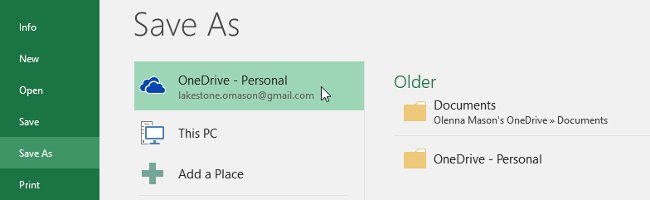
Next lesson: Excel 2016 - Lesson 3: How to create new and open existing spreadsheets
Have fun!
You should read it
- Excel 2016 - Lesson 7: Formatting Excel spreadsheets - Complete guide to Excel 2016
- Excel 2016 - Lesson 1: Getting acquainted with Microsoft Excel - Complete guide to Excel 2016
- Complete guide to Excel 2016 (Part 13): Introduction to formulas
- Complete tutorial of Excel 2016 (Part 5): Basics of cells and ranges
- Complete guide to Excel 2016 (Part 10): Use the Find and Replace function
- Complete guide to Excel 2016 (Part 11): Check spelling in the worksheet
 Learn how to create a fade effect with Photoshop CS6
Learn how to create a fade effect with Photoshop CS6 PowerPoint 2016: Create and open a presentation
PowerPoint 2016: Create and open a presentation PowerPoint 2016: Working with lists in PowerPoint
PowerPoint 2016: Working with lists in PowerPoint How to Paste an Image into a Selection in Photoshop
How to Paste an Image into a Selection in Photoshop PowerPoint 2016: Check spelling and grammar
PowerPoint 2016: Check spelling and grammar How to Create a Vintage 3D Movie Effect in Photoshop
How to Create a Vintage 3D Movie Effect in Photoshop