How to turn on and off Windows 10 firewall, Windows 10 Firewall fastest
Firewall is a system that controls data access to and from your LAN. It has a very good ability to filter out dangers that threaten users from the internet. This is a feature available on Windows, but although it has been improved a lot on Windows 10 , it cannot be denied that there are still many people who want to turn on and off the Windows 10 firewall , turn on the Firewall to make this system less difficult. for user.
1. How to turn on and off Windows Defender Windows 10 firewall
To turn off the firewall on Windows 10 through Control Panel, follow these steps:
Open Control Panel on your computer.
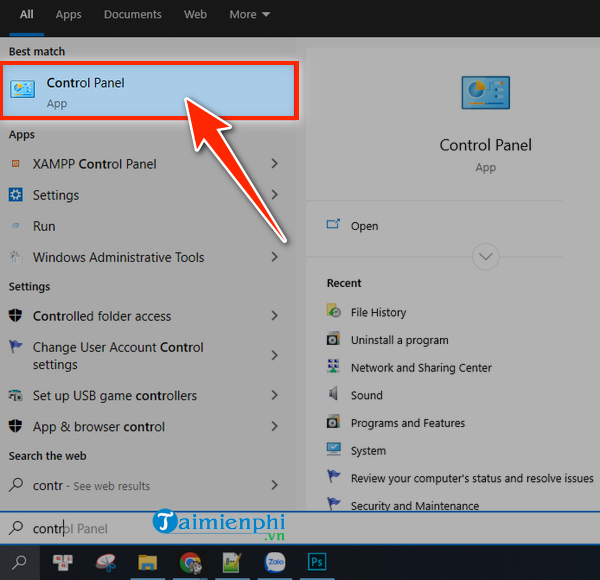
- Click on " System and Security ".
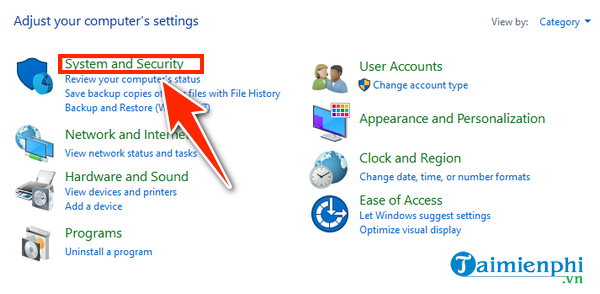
- Select " Windows Defender Firewall ".
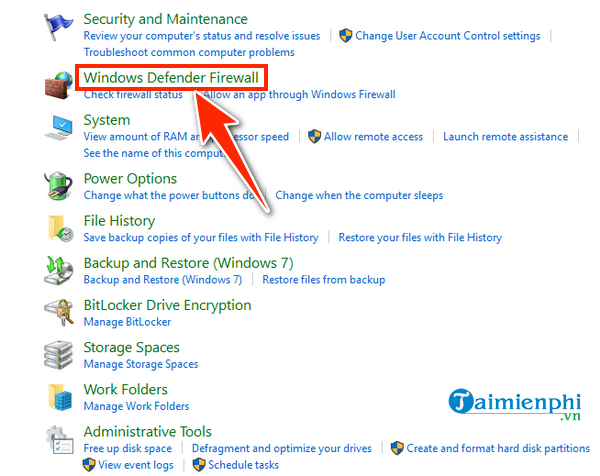
Instructions to turn off Windows 10 firewall using Control panel
In the Windows Defender Firewall window, click " Turn Windows Defender Firewall on or off " in the " Control Panel Home " column to start setting up the firewall on Windows 10 for your computer.
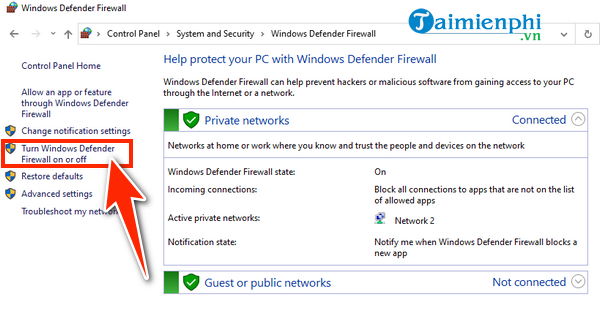
Customize the option to enable or disable the Windows 10 firewall at " Customize Settings ".
- If you want to turn off the firewall, check the box " Turn off Windows Defender Firewall " in both the " Private network settings " and " Public network settings " sections.
- If you want to turn the firewall back on, do the same and check the " Turn on Windows Defender Firewall " box in both " Private network settings " and " Public network settings " sections.
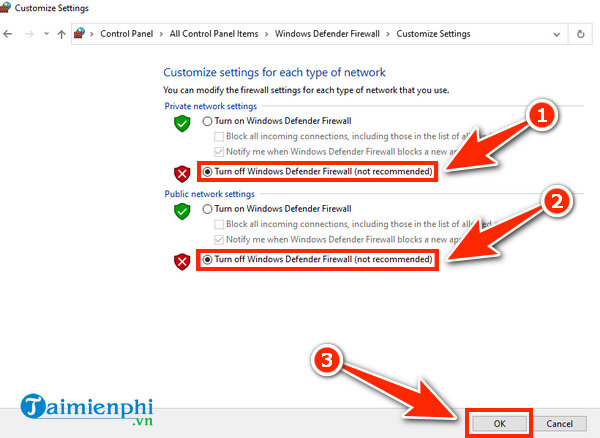
Now that the process of turning off the firewall on Windows 10 has been completed, you will see the Windows Defender Firewall interface displayed as follows:
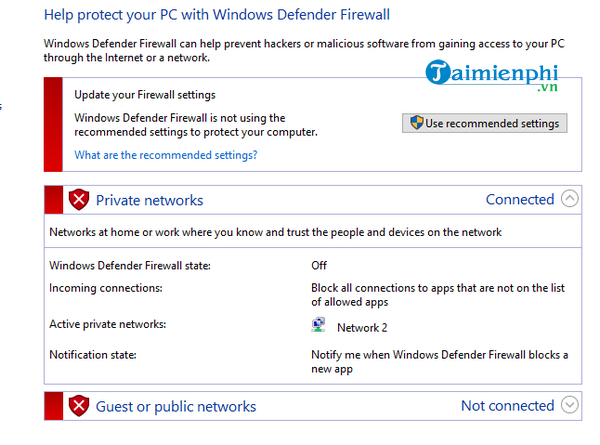
2. How to turn on and off Windows 10 firewall using CMD
To turn off Firewall on Windows 10 using Command Prompt (CMD), follow these steps:
Type here to Search Start cmd
Command Prompt Run as administrator
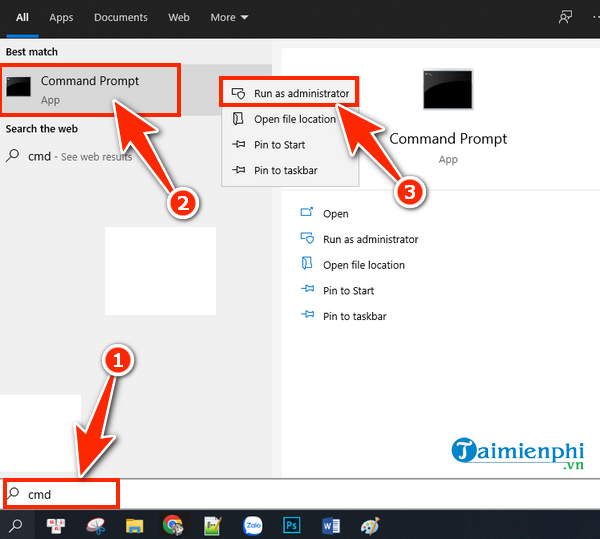
Type the command: " netsh advfirewall set allprofiles state off " and press " Enter ".
If you receive the message " OK ," it means the Firewall disabling process was successful.
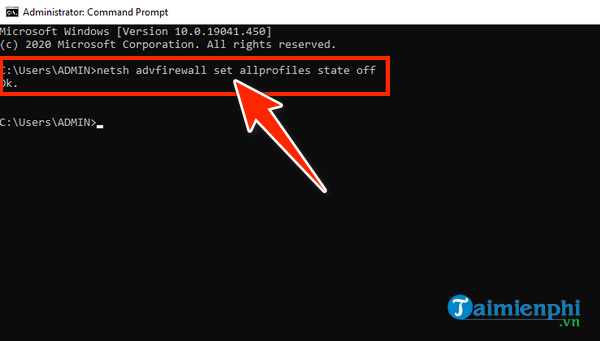
How to turn off Windows 10 firewall using CMD
If you want to turn the Firewall back on, type the command: " netsh advfirewall set allprofiles state on " and press " Enter ".
- If you see " OK ," it is a sign that the firewall has been activated.
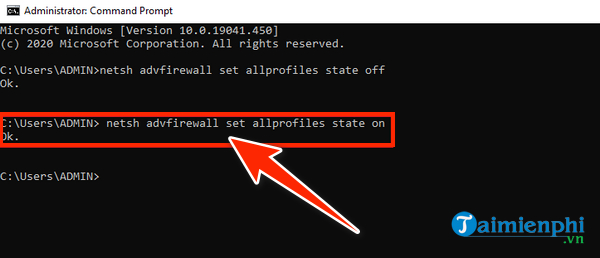
By turning on and off the Windows 10 firewall , you can freely turn the Firewall on and off whenever you want so that this protection system does not prevent you from accessing game servers, applications, websites,. In addition to Toggled on or off, the firewall can be further configured so that it prevents stronger or looser connections. Once you have configured the firewall, you should create a backup of the firewall as well as restore it for later. This can easily reset the firewall system on another computer.
When using Windows 10 or lower versions, users will encounter many unforeseen errors. To understand common errors on Windows 10 and know how to fix Windows 10 errors, please proactively search for them. Understand so you can solve it yourself when you encounter it.
As for turning off the Windows 11 firewall, please refer to this article. TipsMake is written very specifically and in detail, you just need to apply it and you can easily turn off the Windows 11 firewall.
You should read it
- How to change the player's name on Rules of Survival
- What to do when being sniped remotely in Rules of Survival?
- How to survive long when playing Solo in Rules of Survival
- How to adjust sensitivity for Rules of Survival
- Situations should escape quickly in Rules of Survival
- The main weapons in the Rules Of Survival you should know
 How to take a simple screenshot of a Windows 7/8/10/11 laptop computer
How to take a simple screenshot of a Windows 7/8/10/11 laptop computer List of Win 10 Pro Keys with the latest permanent copyright activation
List of Win 10 Pro Keys with the latest permanent copyright activation How to reset Windows 10, restore original Windows 10 settings
How to reset Windows 10, restore original Windows 10 settings The simplest way to turn Bluetooth on and off on Windows 10
The simplest way to turn Bluetooth on and off on Windows 10 How to change brightness on Windows 10 for Laptops and PCs
How to change brightness on Windows 10 for Laptops and PCs How to open virtual keyboard on Windows 10 for Laptop and PC
How to open virtual keyboard on Windows 10 for Laptop and PC