Instructions to delete spam automatically on Gmail
In today's modern life, email is indispensable, it's as important as the phone number you're using, if you're looking for a free mail service, Gmail is right now the best option, albeit a system Spam filtering system is very smart but can not limit 100% of spam, if you use mail regularly, it takes a lot of time to delete spam. Recently, Gmail has an automatic spam removal feature that helps you not to worry about this problem anymore.
So how to enable this feature on Gmail , please follow the steps below:
Step 1: Log in to Gmail with your account.
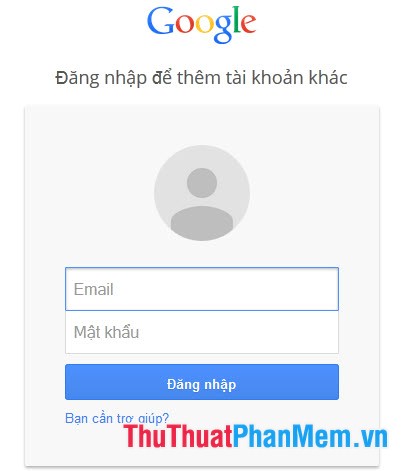
Step 2: Click the Settings icon on the right of the screen and select Install .

Step 3: In Settings , click Filter and then click Create new filter .

Step 4: Frame Filter appears, enter the print: spam in the section with words and then click Create filter with this search .

Step 5: In the Confirm filter creation section , click OK to complete the setting to create this filter.

Step 6: Click Create filter to complete the automatic delete spam feature (The options in this box you can refer to).
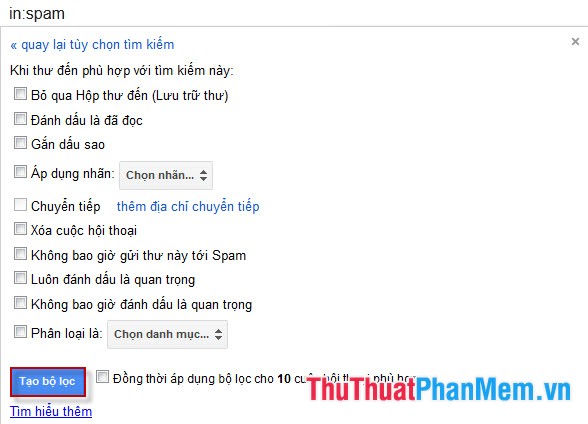
So we have successfully activated the feature to automatically delete spam on Gmail . However, this filter can not work completely, sometimes you need to check more spam has been deleted in the Trash .
 Instructions to change the IP address with X-Proxy
Instructions to change the IP address with X-Proxy Edit Hosts file to access Facebook 2014
Edit Hosts file to access Facebook 2014 Instructions on how to block ads when surfing the web on Firefox
Instructions on how to block ads when surfing the web on Firefox Instructions on how to block ads when surfing the web on Chrome
Instructions on how to block ads when surfing the web on Chrome Instructions for fixing SSL errors when browsing the web
Instructions for fixing SSL errors when browsing the web Instructions to download videos on Youtube without software
Instructions to download videos on Youtube without software