How to connect a VCD/DVD player to a TV
Connect the VCD/DVD player to the TV to help guide the video and audio signals from the player to the TV. Normally connecting through the AV port - Audio Video will be used, but some devices also allow connection through other ports with a higher quality image signal. Here are some common ways to connect from a VCD/DVD player to a TV.
 How to connect a VCD/DVD player to a TV
How to connect a VCD/DVD player to a TV
first
Connect via AV port - Audio/Video
This is the commonly used connection through the AV port between the VCD/DVD player and the TV. In which the video signal connection port is yellow, the audio signal connection port - Audio is red - the left channel and white - the right channel.
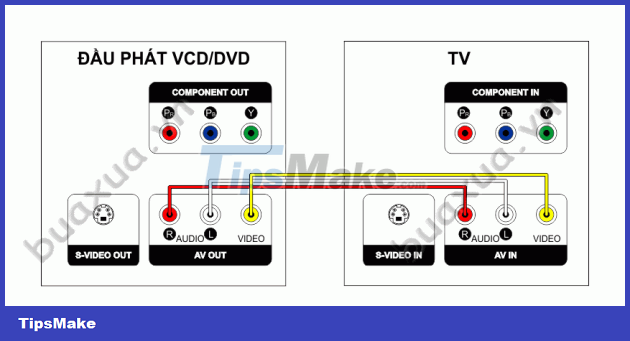 Connect via AV port - Audio/Video
Connect via AV port - Audio/Video
This type of connection uses 3 composite signal leads - lotus plug, in which the yellow wire transmits the image signal - Video, this red and white transmits the audio signal - Audio for the two left channels - L/Left and right channel - R/Right.
 AV signal connection cable - Audio/Video
AV signal connection cable - Audio/Video
Note that the audio connector and leads can be red/white or red/black. In case the wire has a different color, just plug in the correct signal position. This type of connection gives a medium quality picture signal.
2
Connecting via S-Video port
This is the connection through the S-Video port between the VCD/DVD player and the TV. This connection port is usually black and in it has 4 small jacks to transmit image signals. Because the S-Video port only transmits video signals, you need to have two additional audio conductors for the left and right channels.
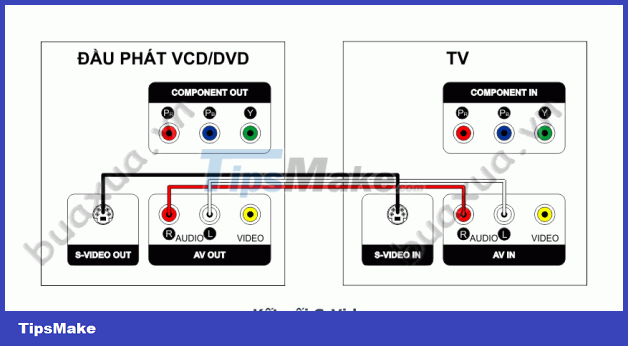 Connecting via S-Video port
Connecting via S-Video port
This type of connection uses 1 S-Video signal conductor to transmit image - Video signals.
 S-Video signal connection wire
S-Video signal connection wire
Also need additional audio wire - Audio includes two red and white wires to transmit audio signals - Audio for two left channels - L/Left and right channel - R/Right.
 Audio signal connection wire
Audio signal connection wire
Note that when connecting in this way, when plugging in, pay attention to rotate the S-Video cord in the correct position of the pins to avoid breaking the small pins inside. This type of connection gives a higher quality image signal.
3
Connect via Component port
This is the way to connect through the Component ports between the VCD/DVD player and the TV. This connection has 3 video signal ports - Video with red, blue and green colors. Because the Component ports only transmit video signals, you need to have two more audio conductors - Audio for the left and right channels.
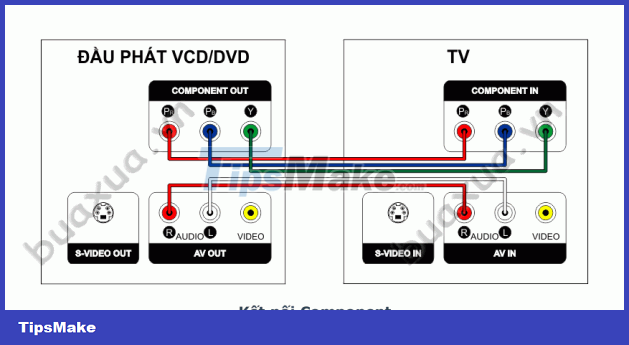 Connecting via component port
Connecting via component port
This type of connection uses 3 Composite signal conductors - lotus plug to transmit image - Video signals.
 Component signal connection wire
Component signal connection wire
In addition, it is necessary to add wires to connect audio signals - Audio includes two red and white wires to transmit audio signals - Audio for two left channels - L/Left and right channels - R/Right.
 Audio signal connection wire
Audio signal connection wire
Note that when connecting in this way, there must be 3 wires of image - video signals and must connect the correct color or the correct symbol on each connection port. This connection type gives the highest quality picture signal of the three connection types.
See instructions How to connect HD Video player to HDTV
You should read it
- How to connect audio from VCD/DVD player and TV to Amply
- How to use the connection ports of HDTV
- New combinations of oxides and semiconductors can create new electronic devices
- How to Unscrew a Coaxial Cable From Audiovisual Equipment
- How to choose the right TV for your needs?
- How to connect a TV cable to multiple TVs
 How to connect an HD Video player to an HDTV
How to connect an HD Video player to an HDTV How to choose the right air conditioner for your needs?
How to choose the right air conditioner for your needs? How to choose the capacity of the air conditioner to be cold enough and consume less electricity?
How to choose the capacity of the air conditioner to be cold enough and consume less electricity? How to connect a TV cable to multiple TVs
How to connect a TV cable to multiple TVs Notes when using the microwave to cook food
Notes when using the microwave to cook food How to fix a microwave oven that lost its signal due to a high-voltage fuse blown?
How to fix a microwave oven that lost its signal due to a high-voltage fuse blown?