Instructions on how to create auto-reply messages in Gmail
You often use gmail to send and receive documents . but sometimes busy work that you can not check mail immediately. People who send messages to you who do not see you reply will not know whether you have sent the message or not, to let people know that you have received the mail but have not yet checked the mail, you can create an auto-reply message on Gmail's yourself.
The article shows you how to create auto-reply messages on gmail, you refer.
Step 1: You log into your gmail account, select the Settings icon and select Install .
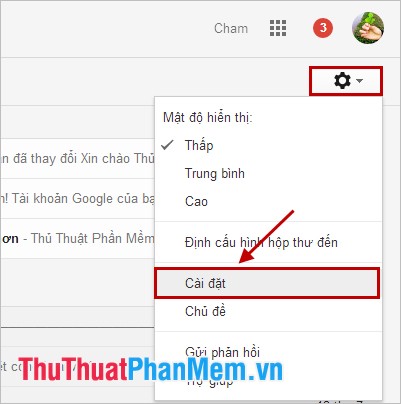
Step 2: In the Settings section , in the General tab, scroll right down the Auto responder section .

Step 3: You choose to Turn on the automatic reply (1), you can set the date for the automatic reply email. You can choose the end date by checking the Last day (2) box and selecting the end date of the auto-reply feature you want.
Next enter the subject and body of the auto-responder in the Subject , Mail (3) section. Since this is a general mail to all who send mail, you need to enter the content accordingly.
By default, autoresponder messages are sent to all emails sent to you, if you only want to send auto-replies to emails in your contacts and strange emails that don't reply automatically, Click Send only replies to those in my contacts (4). After completing you click Save changes (5) to save the settings.

After setup is complete, the screen will appear a message that has auto-reply turned on, if you want to cancel, click Finish now .

You can then use another test email to try sending an email to the email you just created and automatically reply to the results.
So from now on when others send emails to you, when your mail receives the mail, it will automatically reply to the message with the content as you have set above. Upon receipt of your automatic reply, everyone will know that the message was sent. Good luck!
You should read it
- How to automatically reply to text messages on Android
- How to create quick reply messages on Instagram
- Instructions for setting up auto reply to messages on Facebook Fanpage
- How to turn off smart replies on Gmail
- How to reply to a message in the Viber PC chat group
- Instructions for creating incoming mail filters on Gmail
 How to rename Gmail display when sending mail - How to rename Gmail
How to rename Gmail display when sending mail - How to rename Gmail Limit download speed for IDM - Limit download speed on IDM
Limit download speed for IDM - Limit download speed on IDM How to read PDF files in the browser - Open PDF files online
How to read PDF files in the browser - Open PDF files online Recover, retrieve deleted emails in Gmail
Recover, retrieve deleted emails in Gmail Manage, view & delete saved passwords on Coc Coc browser
Manage, view & delete saved passwords on Coc Coc browser Quickly create a Facebook account with your phone number
Quickly create a Facebook account with your phone number