Instructions for updating VGA, updating graphics card driver to optimize performance
Instructions for updating VGA drivers for NVIDIA, AMD, Intel graphics cards. Quickly optimize display performance on your computer.
Why do I need to update VGA regularly?
- Improve graphics performance, reduce lag when playing games.
- Fix display errors, compatible with new software.
- Secure the system, avoid security holes related to GPU.
How to identify graphics card on computer
1. Check VGA information using Device Manager
- Press Win + X => Select Device Manager .
- Expand the Display adapters section to see the graphics card name.
2. Use the DirectX Diagnostic Tool command
Press Win + R, type dxdiag , select Display to see VGA information.
Steps to update computer graphics card
Step 1 : First you have to determine the name of your motherboard. You can open the case to see. For example, below is the motherboard of my computer, named Gigabyte H61M

Step 2 : Then you go to the corresponding mainboard driver download page. You can search with the keyword Driver mainboard X where X is the name of your mainboard manufacturer. In my case it is GIGABYTE.
After accessing the mainboard driver download page, type in your mainboard name and press the Search button, then a list will appear, click on the Driver corresponding to your mainboard. My mainboard is H61.
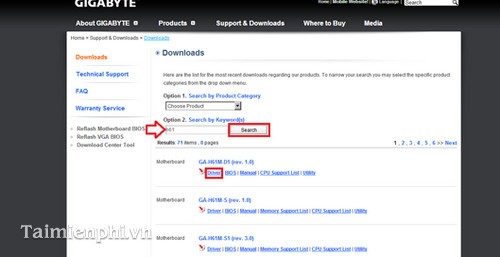
After clicking on it, a new page appears. In the Choose your OS section, select your operating system version. Then a new list appears, scroll down to find Intel VGA Driver. There, click on Asia to download.
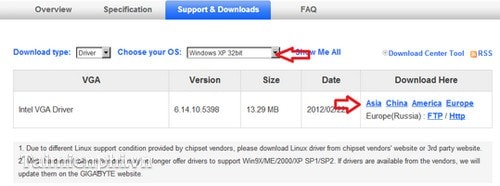
Step 3 : After downloading and unzipping, you will get the Winxp folder containing the Intel card driver. Open it and click on Setup
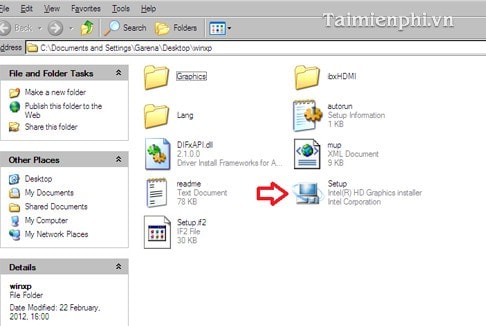
Click on it to open the installer. Just click Next and the program will install itself for you.
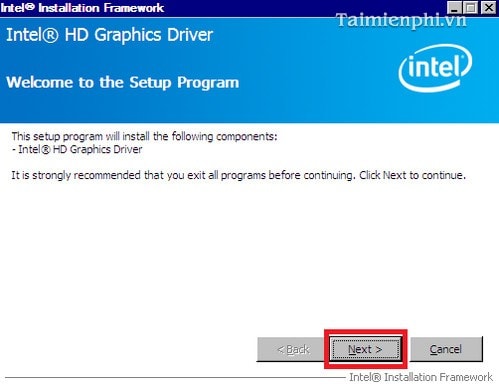
Updating to the latest VGA driver helps optimize display performance and fix graphics errors on the system. If you are not sure about the correct driver version, use the automatic graphics card driver update tool to ensure compatibility. This helps minimize the risk of installation errors and keeps the VGA graphics card stable and running at its best performance.
You should read it
- How to update the driver for NVIDIA video card
- Nvidia released a major driver update with many notable improvements
- How to update ATI Card, Update the latest ATI Driver
- Is updating graphics drivers important for security?
- How to update graphics drivers in Windows 10 and 11
- How to Update Video Card Drivers on Windows 7
 What is NPU? How is it different from CPU and GPU?
What is NPU? How is it different from CPU and GPU? Is AMD or Intel the best gaming CPU?
Is AMD or Intel the best gaming CPU? What is the difference between Mini PC and Desktop PC? Which one should I choose?
What is the difference between Mini PC and Desktop PC? Which one should I choose? Should I upgrade to an AMD Socket AM5 motherboard?
Should I upgrade to an AMD Socket AM5 motherboard? Microsoft lists supported CPUs from the Meteor Lake 'Core Ultra' series and next-generation Raptor Lake
Microsoft lists supported CPUs from the Meteor Lake 'Core Ultra' series and next-generation Raptor Lake Top cheap gaming CPUs worth buying in 2023
Top cheap gaming CPUs worth buying in 2023