Instructions for overclocking the CPU
Before you start learning how to overclock the CPU, there are some basic principles you need to understand.The first is heat.It is obvious that the higher the voltage for computer components, the more heat generated.
- Overclock CPU, GPU and RAM easily and safely
- Is it possible to overclock the computer screen? How like?
Secondly, the higher the clock speed, the higher the amount of voltage consumed.And third, you can only realize the consequences when the PC parts consume too much voltage.The consequences include reducing frame rate for the GPU, processing on the CPU that has a problem or even being unable to boot.

Basically, these are the basic limitations of overclocking.All chips are the same, but there are some slightly "smaller" chipsthat can usually be overclocked in the 0.2GHz frequency range, in some cases capable of up to 1GHz.
So suppose you have a CPU, a microprocessor or an overclocking fan (K / X series for Intel and any AMD chip) and you know how to access the BIOS, then under Here are instructions for overclocking the CPU, follow these steps.
Check the stability of the CPU
To ensure successful overclocking, you need to check the stability of the CPU.To do this, you need to download the free softwarePrime95.
And if you also want to download a software to accurately monitor the CPU temperature,CoreTempis the perfect choice because it works on both AMD and Intel cores.
There are many other alternatives like Corsair and NZXT, which are proprietary software that operates on its products.In addition, most motherboards have controllers that can view the temperature used on the computer.
Finally, if you don't want to install any program,Real Temp GT is'generated' for you.
Check core temperature
After downloading, extracting and installing one of the above software, run Core Temp to start monitoring the CPU temperature.
Always look at the lowest core temperature to know the CPU temperature when operating.
Run CPU endurance tests (Stress test)
Now, you will rate your original CPU speed to see how hot it is to run at 100%.
- Run Prime95, select"Just stress test"and then a list will appear for you to choose the stamina test.
- Then select"Blend Test" and click " OK".
- Access the BIOS
After about 5 to 10 minutes, when the temperature has stabilized, open Prime95.Select "Test " in the top bar and press " Stop ", then restart your computer and press the Deletekeyon the keyboard to enter the BIOS.
Note: Note that the login screen, depending on the different model, the BIOS access key will be different.
- Instructions for entering BIOS on different computers
In this example, ASRock Z97 Extreme 4 motherboard is used.Therefore, UEFI may be a bit different from some other manufacturers but the basic settings will be the same.
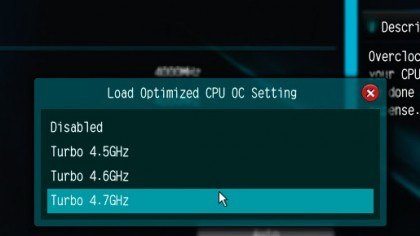
Automatic overclocking
After entering the BIOS, find the overclocking tab.Here, it is named " OC Tweaker " and you will have a few options here.
The easiest way to overclock the CPU is to let the motherboard do most of the work.Most manufacturers will have overclocking profiles, usually from 4GHz to 4.8GHz, depending on the CPU installed.
Setting up a motherboard that runs one of these profiles will allow it to try to overclock the chip to the corresponding frequency in the profile without the user entering any parameters.
This is a quick solution, especially if you only want to perform overclocking "conservative" with frequencies from 3.5GHz to 4GHz, but this is not helpful if you want to overclock outside that 4.8GHz frequency.
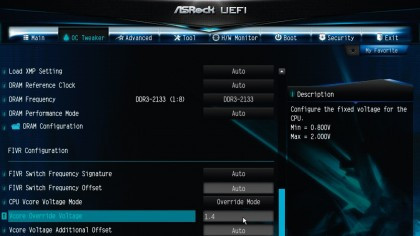
Change multiplier
Professional users will control overclocking more comprehensively.You can change the CPU rate or multiplier for all cores to achieve the desired frequency.
The multiplier will work with the core BCLK (or "base clock") frequency (usually 100) to generate the final 3.5GHz.In this example, overclock the CPU with a frequency of 3.5 to 4GHz, simply by changing the multiplier.
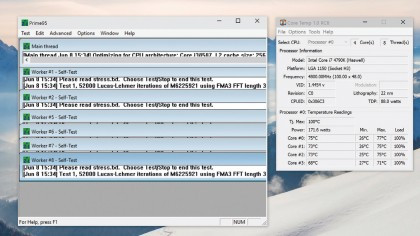
Check the maximum download speed
When you have changed the CPU multiplier to 40, save the changes and exit the BIOS.Boot into Windows, open Core Temp to monitor the CPU temperature, then open Prime95 and select "Options ", " Torture Test " and finally the " Blend Test" to see the maximum download speed of the chips in the system. .If it remains stable after five minutes, you can increase the multiplier to achieve a higher overclocking level.
Find limits
You will increase the multiplier by one number and each time repeat the Windows tolerance test until your device has a dead blue screen or the CPU starts to regulate itself.Ideally, the device will appear a blue screen before reaching the thermal limit.
Voltage increase
To fix the blue screen problem, you will start working with Vcore voltage.Access the BIOS again and find the CPU Vcore Voltage Mode.
Change to "Fixed".You will start to increase the voltage by 0.01 volts at a time until the startup is successful, test the stamina and maintain stability at the specified frequency.
Once you feel a bit more comfortable to overclock, you can increase the voltage to 0.05 or 0.1.You will know how the CPU reacts to each volt of electricity at that time.Finally, you will find that the CPU cannot reach the next frequency no matter how much voltage is increased.This is to reduce the overclocking rate to 0.1GHz one by one and reduce the Vcore voltage to the last stable setting for that frequency and maintain this level.This is the last CPU overclocking level that can be achieved.
Evaluate hardware speed
To ensure stable overclocking, you should evaluate the hardware speed during the time you feel reasonable.An hour, a day or longer depends on your patience.
The above is a guide to overclocking the CPU, hope you can enjoy the computer at full potential.
You should read it
- Should overclock to increase performance for gaming PC?
- Learn about overclocking: Should or shouldn't overclock?
- How to automatically overclock Nvidia GPU with GeForce Experience Performance Tuning tool
- How to overclock RAM easily with AMD Ryzen Master
- Intel warns users not to overclock Alder Lake CPUs that are not in the K series
- How to overclock Raspberry Pi 4
 Things to know about overclocking computers
Things to know about overclocking computers Tracing 'guys' makes Windows boot slowly
Tracing 'guys' makes Windows boot slowly What is Pagefile.sys and should it be disabled?
What is Pagefile.sys and should it be disabled? Shorten the process of turning off the computer
Shorten the process of turning off the computer 10 'tricks' improve gaming performance on laptops
10 'tricks' improve gaming performance on laptops How to use CCleaner software to clean up computer trash effectively
How to use CCleaner software to clean up computer trash effectively