Webmin - configure Linux server with a graphical interface
Whenaccessing Unix and Linux systems, you often think of complex configuration operations with dozens, hundreds of commands typed from the keyboard.The familiar screen is the command prompt and the command line window is black.With Webmin, everything seems to have changed.
Webmin is a tool for administering Unix and Linux systems with web interface. By using browsers, you can easily administer Linux servers such as Web, DNS, Proxy, File Sharing .
Webmin 1.410 version was released in late March 2008, with new improvements, it will definitely make it easy for you to access Linux systems without having to worry about the operating system's bulk configuration script. This popular open source code.
Webmin installation
1. To start, go to http://www.webmin.com/download.html and download the installation package corresponding to your Linux system. In this article, we choose webmin_1.410_all.deb package to install on Ubuntu Linux system. If you use Redhat, Fedora, CentOS . please select webmin-1.410-1.noarch.rpm package.
2. After downloading, execute the following command to install Webmin.
dpkg --install webmin_1.410_all.deb
3. If Ubuntu reports that you need to go to the relevant libraries, continue installing them with the command:
apt-get install perl libnet-ssleay-perl openssl libauthen-pam-perl libpam-runtime libio-pty-perl libmd5-perl
You have now completed the installation. On the Ubuntu machine's browser, type https: // localhost: 10000 .
If using another computer to manage the Ubuntu Linux system, replace the localhost above with the name or IP address of the Ubuntu Linux machine, such as https: //thai-desktop: 10000 . In the Security Alert dialog box, click the Yes button to agree to access the HTTPS protocol.

Use Webmin
To use it, log on to Webmin with the 'root' user and the user's current password. If with Ubuntu, you log in with users who can use the sudo command to ' root '.
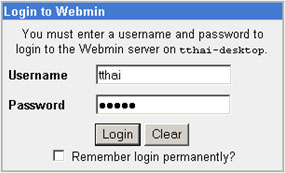
In the main work screen, in the right pane, the default Webmin page will be information about the current Ubuntu system. Here, you can visually observe the graph to know information about real memory, virtual memory, local disk space and other useful parameters.

In the left pane, you will access categories such as Webmin, System, Servers, Networking, Hardware, Cluster, Others. Each category includes corresponding Ubuntu configuration items.

For example, in Servers category, you can perform configuration on servers built on Ubuntu such as Apache, FTP, DNS, Samba File sharing . And for each server, you can do most of the configuration tasks. images in an intuitive, vivid way. More specifically, the maintenance and troubleshooting of Linux systems becomes simple and convenient.
-------------------------------------------------- -----------
To Thanh Hai - Email: tthai@huesoft.com.vn
 Protect your Ubuntu system
Protect your Ubuntu system 10 most useful Linux commands
10 most useful Linux commands Distribute file access with chmod command
Distribute file access with chmod command Enable Root account in Ubuntu
Enable Root account in Ubuntu