Instructions for inserting text into photos in Photoshop, adding text to photos
Currently, to write text on photos, you can use online tools available on the internet to write text on photos online, but if you want to do it with software, Photoshop will be the best choice for you. Friend. With just a few steps in Photoshop , you can insert any text into your photo as you wish. Let's follow the trick to insert text into photos in Photoshop below to know how to do this.
How to write and insert text into photos in Photoshop
To insert text into images in Photoshop you need to install and use CS, download and install the latest version of Photoshop.
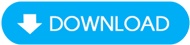
Step 1 : First, open the image in Photoshop ( File/Open ) and select the Horizontal Type Tool (T) to type the text you want to insert into the image.
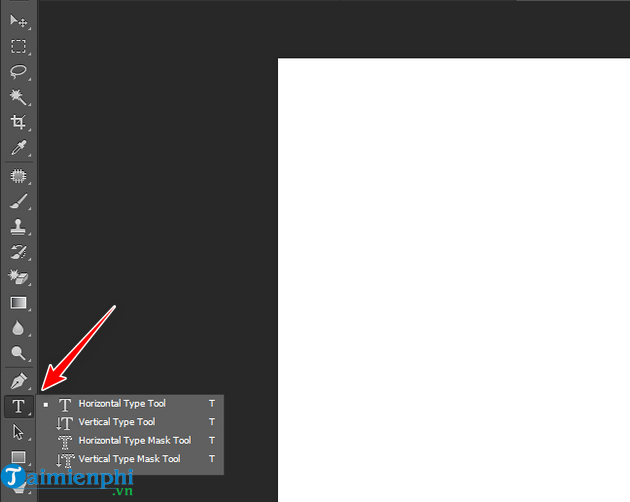
In there:
- Horizontal Type Tool : Text written horizontally
- Vertical Type Tool : Vertical writing
Left click on the position where you need to add text on the image and start typing the text.

Step 2 : Then, you proceed to choose:
- Fonts
Currently, there are many beautiful fonts that have been Vietnameseized to help users have more options to beautify their photos, notably beautiful font sets such as: Font Viet Hoa or Font UTM . .
- Text size
- Text color


Step 3 : To make the text look better, you can create a white rectangle below the text and set the Opacity to 5%. Besides, change the style of the Betdownload text from Normal to Overlay .
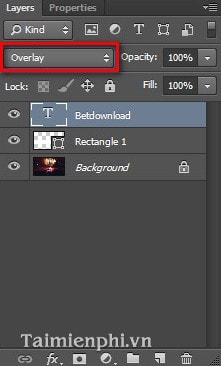
The results we get are as follows:

With just a few simple steps, you can insert text into photos in Photoshop. Hope this little trick helps you. In addition, you can also easily write calligraphy in Photoshop on your photos, refer to How to write calligraphy in Photoshop if you are interested.
ZIf you are afraid to install Photoshop or using Photoshop is a bit difficult for you, immediately refer to how to insert text into photos using Paint, a simple and available tool on your computer.
List of Paint shortcuts to help you use Paint more effectively, the Paint photo editing program is quite good with many tools such as writing text, cutting, editing image size. without reducing image size, referencing See the list of Paint shortcuts here
If you are learning how to use PicsArt software, refer to the tips on inserting overlays into photos on picsart to know how to do it. PicsArt is the most prominent photo editing application on smartPhone devices.
Currently, many apps to insert text into photos have been created to help you easily insert text into photos right on your phone without having to turn on your computer and use Photoshop to support. Besides, the apps are easy to use and with just a few steps you can insert text into photos, so using the app helps you save time.
 Fixed an error when opening DWG files in CorelDRAW
Fixed an error when opening DWG files in CorelDRAW Top Website to create anime images online without free software
Top Website to create anime images online without free software How to convert photos into anime photos without software
How to convert photos into anime photos without software Top App to cover face on photos, easiest to use
Top App to cover face on photos, easiest to use How to create a beautiful free name logo, very simple
How to create a beautiful free name logo, very simple How to edit photos with PicsArt on your phone in detail
How to edit photos with PicsArt on your phone in detail