Free child management software
Network governance - Children are the most vulnerable subjects in society. The Internet is no exception. In the context of online safety issues for children are not much concerned, what should parents do?
You cannot always stand by your child's home when they access the network. So use some support programs to help you manage your kids easily. In this article we will introduce you to a free program called OnlineFamily.Norton.
A few years ago, Symantec integrated its parental control components into its Norton Internet Security and Norton 360 software packages. However, they are limited to almost useless. But with the new application OnlineFamily.Norton, everything is significantly changed. OnlineFamily.Norton has many improvements, it can be said to be on par with the best parental controls available. There are many improvements made in this free software that you may not know about. Therefore, in this article, we will in turn introduce you to the advantages and disadvantages that need to be overcome in the software to best use it for your child management.
Simple installation
This software is currently available for free to all users. Just visit the address onlinefamily.norton.com and register. You must use an email address for the parent account, along with a master password. Make sure your password is safe so your children can't guess them! You can register your child's name and their age during the installation process or after the installation is completed. However, in case you use a computer with your child, the next step is to download and install the Safety Minder component, a small 9MB utility that provides an internal principle of the OnlineFamily.
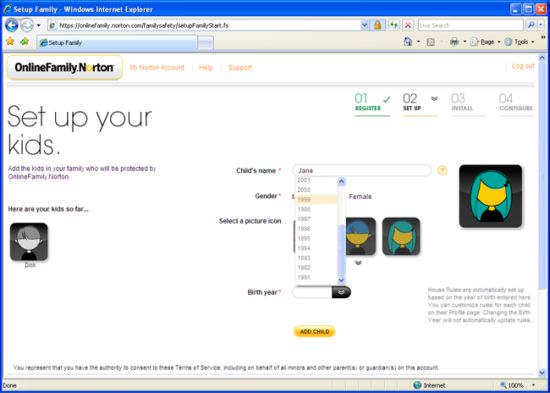
OnlineFamily will save all online configuration information. It can be used for both Mac and PC, although not all features are fully implemented on the Mac (for example, there is no IM control in the Mac version). You will install Safety Minder on every device your child uses - global settings, as they will be stored online. All you need to do is combine the Mac or Windows account your child uses on that computer with the OnlineFamily account name placed in the above step.
So far, the software is ready for you to use, has configured the default rules based on the birth date you provide for your kids. However, the installation process can make adjustments to those settings quickly according to your wishes. It should be noted that the first step Symantec advises us is to tell your kids about family rules about using a computer. It is an act of origin that is important. If you start changing settings, look at the "Update Settings" button on each tab. If you make changes but do not click this button, your changes will not be updated and you will not see any warnings. In this regard, this may also be the drawback that Symantec should fix in later versions.
Now this version is free, but you will not see any banner ads on it. However, we know that Symantec will probably change the advertising interface at the end of the year.
Lock some websites with bad content
The feature that most users often think of in parental control software is site locking - not allowing your kids to access sites that are inappropriate, or not good for their age. . OnlineFamily can lock websites in a variety of categories and display them in a simple list. It pre-configures this feature based on the child's birthday. For example if you declare your child's age is 16, 10 and 6. Of course, a 6-year-old will have more locked items than a 10-year-old. The software does not enable the category lock feature for the oldest child, it only sets the test action and records the sites that the visitor has visited.

Most parental control software relies on a central database to categorize web pages. Some software, such as CyberPatrol 7.7 and Net Nanny 6.0, also reinforced this simple lookup operation with a real-time analysis of pages. OnlineFamily does not have real-time analytics, but whenever a user visits a site that has not been categorized, the site will automatically be placed in the queue for proper analysis and review. It will categorize directories within domains separately to avoid the phenomenon that sites will be behave the same.
Any attempt to access a locked, young site will encounter a warning and an explanation page will appear in the browser. This page contains part of the free space to record in a short note that requires parental consent. If you agree to allow a child to access the site, the change will take effect immediately on the local computer. When the child sees the message that you agree, they will re-visit those sites.
With software like Net Nanny and CyberPatrol, you can put a password on top of older kids, allowing them to access the site where younger children are locked. OnlineFamily uses another method. In its warning mode, OnlineFamily allows children to return to the previous 'bad' page or enter brief explanations and continue to that page. You will be notified by email that the child has skipped the warning and can see the explanation in an online window.
Symantec has deliberately ensured that product records are significant websites, sites that children have access to intentionally.
OnlineFamily also clings to the network data stream at TDI (Transport Driver Interface), so it can control Internet access with any Internet browser or application. Some other parental control utilities are clinging to the LSP (Layered Service Provider) level, which will have poorer control because there is a command that can disable these utilities and most likely one of the older children. You also know the order in the house. However, the TDI-level architecture will not be so easy to hack, and if someone uses that command, an email alert will appear saying that your child is trying to do that.
Proxy issue
This is a drawback to the OnlineFamily. Smart kids may know secure proxy numbers. These sites need to be locked, based on "Computer Hacking" or "Web proxies", but if you only set up alerts without setting the key, your child can pass that warning and launch these sites.
If a child knows how to access the proxy, they can access any page on the Internet without your knowledge. We tested and had no problem opening the number of sites that should have been locked. The action list will show that we have visited the proxy securely, but will not show anything about where it was accessed. This is a big loophole for what you need to do to protect your child.
Time control
It can be said that the computer is so attractive that some young children do not know how to control the time and spend a lot of time on it, they can be used sneakily at night without their parents knowing. The OnlineFamily has an option that specifies the time range that will lock the device to young children, which are set separately for weekdays or weekends. Most parental control products have this feature but are slightly different, possibly blocking Internet access instead of accessing the entire computer. Webroot Parental Controls allows you to be more flexible, providing a set of schedules for using the Internet, computers or certain programs.
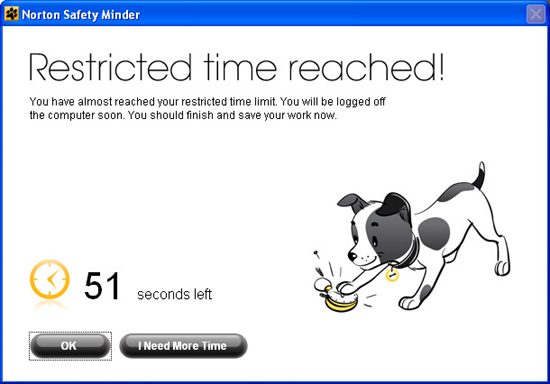
The product scheduling system is not as flexible as setting up a system for an entire week in CyberPatrol, Safe Eyes, Webroot, Net Nanny or other products, but is simpler to use. Like other products, the OnlineFamily also allows you to set the maximum daily time on your computer, and there is also a distinction between normal days and weekends.
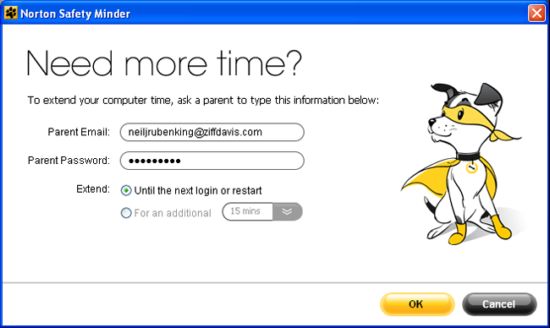
Children will receive an alert 15 minutes before being locked or 15 minutes before being used. They can also right-click the Safety Minder icon and check how much time is left. In the last minute before having to log out, the child can click on the "I need more time" button (Need a little more time). Then the entire desktop will be disabled and leave only the Safety Minder dialog active. The child's parents can then enter the required information in that dialog to allow for a certain amount of time for the child's access.
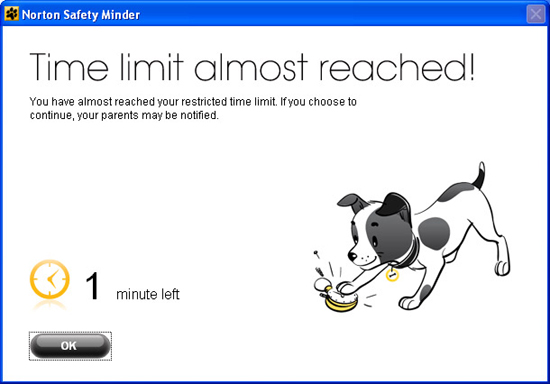
With website lock action, you can set the time management feature to alert instead of severing access. In that case, the child will meet a notice that time has run out. There is no email notification in this case, however the list of activities will show if the child is logged in during the curfew period. Next, it will show you and find out if the child has a valid reason to continue using the computer.
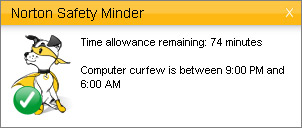
Young children cannot change the system clock, how they can be done with Webroot or CyberPatrol. And if they perform a clock change, they will crash when the action is present in the suspicious activity record.
Search, social networks and privacy
This software can check arbitrarily the search terms that your children have entered, so you can know what they are looking for on the Internet. It also has an option to use "Safe Search" in some search engines, meaning that unwanted results will be filtered out. Besides the software also offers both features for Google, Yahoo, MSN / Live search, Ask and YouTube. With searches on eBay, craigslist, Wikipedia, Fact Monster, or Ask Kids, the software can check terms but not enforce Safe Search.
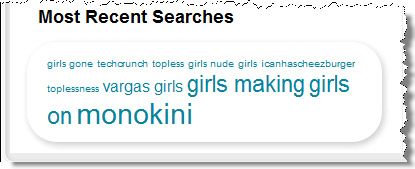
With Net Nanny sometimes users will encounter problems that are frustrated by the search term confusion in the suggestion process, however OnlineFamily.Norton does not have such problems with suggested searches.
For children with little age, you may want to enable personal information protection - Personal Information Protection. If you wish, enter personal information that your child should not share, such as home phone numbers, personal email addresses, and private data. In addition, there is also the name of the school the child is attending. Why not allow parents to enter multiple phone numbers, multiple email addresses, etc. Most personal information protection systems often allow for more flexible data entries that need to be protected.
If your child wants to send protected information via a supported IM protocol, he or she will encounter a warning that the behavior is not authorized by the parent and that the information will not be sent. over. If the child enters data in a web form, the child will receive a notification in the browser. However, why not try this feature with Google - a product that doesn't keep personal data private in known search sites. Certainly protecting personal information on social networking sites is more important than that.
Speaking of social networks, OnlineFamily will check your child's access to a large number of sites such as Bebo, Facebook, Friendster, hi5, MySpace, myYearbook, Netlog, Orkut, Tagged, Xanga and Windows Live Spaces. You will see a notification if your child registers a new account and other information if the age at which they enter is incorrect.
Unlike a standard web filter, social networking features are only for specific browsers. On the PC, it requires Internet Explorer or Firefox; it needs Safari or Firefox. If your child wants to manage your social networks with Opera, you will have no way to see the details in Social Networking but only the web filter that records their visits.
Another software called Net Nanny also offers checking accounts on Facebook, but in a way that is heavily manageable. When protection is enabled, children cannot log in to Facebook without installing the Net Nanny application (which allows parents to see the profile details). The OnlineFamily's method covers a larger number of sites and does not require a plug-in, but the information it provides is just the name of the profile and age. But that is enough for a necessary conversation between you and your child.
IM monitoring
IM monitoring feature in the OnlineFamily is one of the top ranked features among parental control products. This feature works at the protocol level like Net Nanny, unlike client level like other products such as Bsafe Online, Webroot and CyberPatrol. If your kids use AIM, Yahoo Messenger, MSN Live, ICQ, or Google Talk, OnlineFamily will monitor their chat actions to see if they use the product's official client or use third-party clients like Trillian . However, it cannot manage web chat behavior such as Yahoo Web Messenger, Gmail chat gadget, or Meebo.
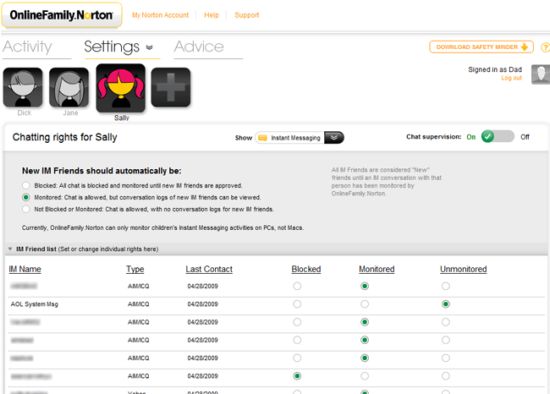
With the "Blocked" lock level, this feature does not allow chatting with any friends until parental permission is obtained. If the child deliberately wants to perform his prohibited behavior, he will receive a warning and send a message to his parents asking about his consent to chat with him or her. Bsafe Online also lets people control who can chat with them, but other products like Safe Eyes, CyberPatrol and Net Nanny are not so capable.
At the "Monitored" test level, all chat connections are allowed. However, parents will receive information about their conversations with new friends and the conversation will be recorded automatically. You can then review the conversation before deciding whether or not to let your child chat with such friends.
The lowest level, no lock or check, does not necessarily mean turning off this feature completely. At this level, IM products that children use and their friends are still listed and you can lock or check them one by one.
CyberPatrol allows you to filter out unhealthy languages from both sides of the conversation. It can filter out chat even if a child uses a service or IM client is not supported; in fact, it will filter unhealthy words in any program. Another product called Net Nanny can be configured to record conversations only if it detects that the content may be inappropriate or a dangerous contact. On this account, the OnlineFamily does not filter specifically on the content, but it allows parents to have direct access to their list of online friends.
It is very important to recognize that your child can find a way to chat without being monitored. They can use unattended IM programs, connect via a Web-based client or even chat inside a multi-player game. Therefore, although this feature of the OnlineFamily is very good, you still need to be more cautious.
Notifications and reports
Like other products like Bsafe, Safe Eyes, Webroot and Net Nanny, OnlineFamily can also send an email when certain events appear (with CyberPatrol not). Safe Eyes allows you to do more, with a warning option after reaching a certain threshold for an action that is considered 'bad' and the ability to send a notification via email, IM, message or even calling. The message informs the OnlineFamily from the event, the child's name and the date and time of the event.
In the online interface window, you can choose which events will trigger notifications. You can also add email addresses to receive notifications and may invite your spouse or older person to share the control on a remote configuration.
When logging in to an online interface, you will see a summary of online behaviors with the most visited websites, your most chat IM friends, and nearby search terms. Here, as well as a chart of visited website items. You can choose another child to see that child's summary table or change the reporting period. In addition, you can explore in-depth options of the summary to get more detailed information. The summary shows all useful information and all only one tab name.
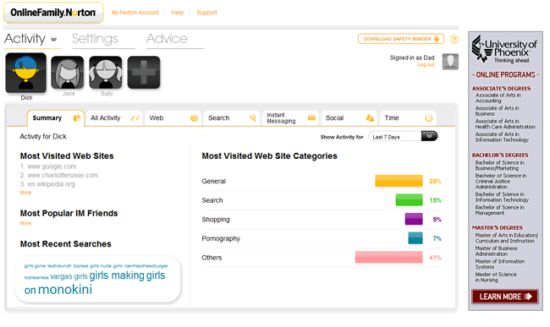
There is a detailed page for all actions plus separate pages for web, search, IM, social networks and time events. Here you can get all the information you need and can open most events to get the most detailed information as well as the ability to change. For example, if you open a locked website event, you will see a thumbnail of the site, site category and messages that your child has sent. Options that allow sites, allow their categories, or lock are rights that you can perform here.
Indeed, the overall report of the product is impressive. The only problem is that when you click on the link in an email message it doesn't take you to the suspicious event description, but only to the main page of the program.
Settings and tips
The online window allows you to control all aspects of the program's configuration. The changes you make will take effect immediately. Children will see a small notice about access rules in your family. If your child requests access to pages that have been locked out by mistake or permission to chat with a new friend, you can allow it immediately. Conversely, if children abuse their privilege to seek depraved pictures, you can tighten control immediately.
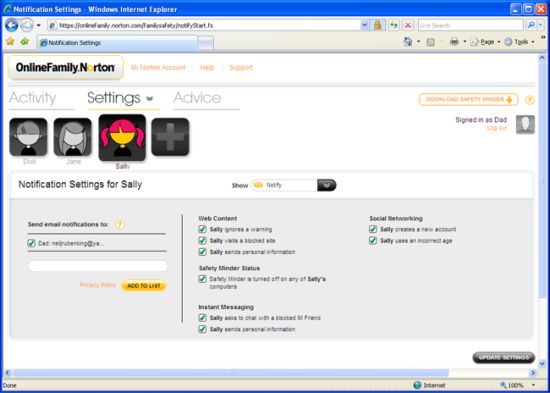
Symantec's goal for products is to motivate and help their parents understand their online behavior and lives. In order to promote all the essentials, Symantec has put up a page with tips - mostly including questions and answers about online behaviors, how to talk to your children and many owners. other threads.
OnlineFamily.Norton is not a perfect software, but with free use, with our review, this is a product that you, parents and parents are worth considering to control. gain the behavior of children as well as the evolution of their minds and emotions in a necessary way.
 How to use AdBlock Plus filtering in IE8
How to use AdBlock Plus filtering in IE8 11 Apple computers have the most impressive design
11 Apple computers have the most impressive design Gmail adds features for faster mail viewing
Gmail adds features for faster mail viewing Gmail allows you to insert images directly into the message body
Gmail allows you to insert images directly into the message body Troubleshoot problems with Kerberos in SharePoint - Part 3
Troubleshoot problems with Kerberos in SharePoint - Part 3 10 lessons from using Email list
10 lessons from using Email list