Fix the error of the computer not being able to access the network after Ghost
Currently, most computer users often choose the ghost Windows method instead of reinstalling, which is very time consuming. It is true that technicians have tried to fully integrate drivers for all models, but errors and mistakes are still inevitable. Therefore, if your computer cannot access the network after Ghost, please follow the steps below to fix it
Step 1: First, use the Windows-R key combination to open the Run dialog box, then run the command devmgmt.msc
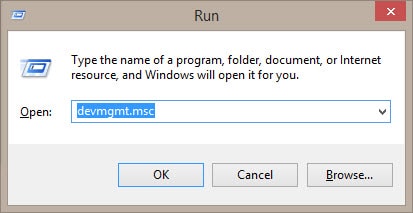
Step 2 : Now check which network driver has a yellow exclamation mark or question mark icon, then click the Update Driver Software button to find the driver.
Or if using a laptop, you can refer to Dell, Asus, HP, Acer Driver download websites for more details.
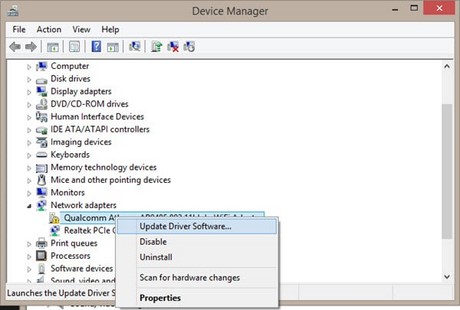
Also go to Network Connection and see if the network is disabled. You just need to activate it by right-clicking and selecting Enable to complete.

So you have just referred to the steps to fix computer errors when you cannot access the network after ghosting. In fact, the main cause is still missing or faulty network drivers. You just need to fix it by finding the right driver to download and install. Also, please refer to how to check drivers and check hardware for your computer that we have introduced for more details.
There are many reasons why a computer cannot access the network. When this happens, please refer to the causes as well as the ways to fix the computer losing network or internet connection that we have provided.
You should read it
- How to create USB Kaspersky Rescue Disk to kill computer viruses
- How to fix A20 Error when starting the computer
- What is 100% disk error? How to fix this error
- The MacBook Pro Retina has a screen error
- Summary of some ways to fix Windows 10 crash, BSOD error and restart error
- Fix the video card error does not work
 Fix 'this app can't be activated when UAC is disabled' error to view photos on Windows 8.1
Fix 'this app can't be activated when UAC is disabled' error to view photos on Windows 8.1 Fix 'is not accessible & Access is denied' error
Fix 'is not accessible & Access is denied' error Fix STOP error 0x0000007b on Windows 7, XP, blue screen error
Fix STOP error 0x0000007b on Windows 7, XP, blue screen error How to install Advanced SystemCare Pro, error repair software for Windows 10, 8, 7, Vista, XP
How to install Advanced SystemCare Pro, error repair software for Windows 10, 8, 7, Vista, XP How to fix lost Admin password error when logging into Windows
How to fix lost Admin password error when logging into Windows Shortcuts to Boot Options and BIOS of computer lines
Shortcuts to Boot Options and BIOS of computer lines