How to fix 'Windows could not finish configuring the system' error after running Sysprep.
For those who install Windows 7 normally, there is no need to fix the "Windows could not finish configuring the system" error after running Sysprep because it only happens when we use VMWARE virtual servers applying Windows 7. There are also a few responses where this error also appears when installing Windows Server on a virtual server, but we can absolutely apply this method to versions that encounter the above error after running Sysprep.
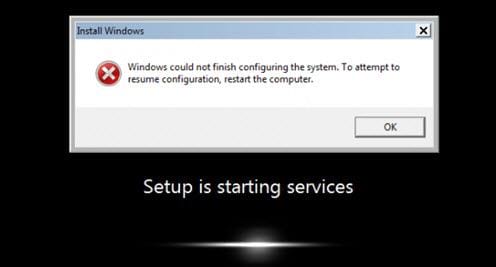
The error "Windows could not finish configuring the system" appears during the process of installing Windows 7 on a virtual server. This is due to a system error that only appears in older versions of VMWare installation, so you should Install the latest version of VMWare to limit this error. The following instructions will help you fix the error "Windows could not finish configuring the system" after running Sysprep.
Instructions for fixing Windows could not finish configuring the system error
Step 1: In case you are installing virtual Windows 7 and encounter the above error, immediately press the Shift + F10 key combination , do not restart the computer, a CMD interface will appear and you type cd oobe .

Step 2: After oobe is created, type msoobe command and then Enter . After the system runs this command, you just need to close it and continue installing Windows 7.

Step 3: As usual, we choose the default language, click Next to continue.

Step 4: Then name your computer as usual. This step is already familiar to those who use VMWare to install virtual machines.
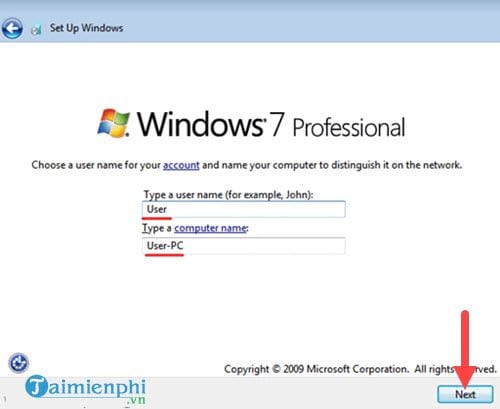
Step 5: Next is to set a password for Windows 7 on the virtual machine.
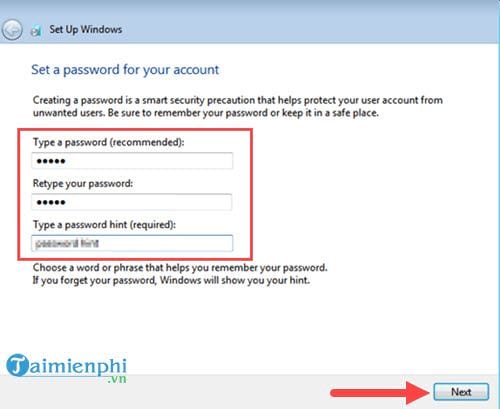
Step 6: Continue to agree to the Windows 7 agreements and then click Next .
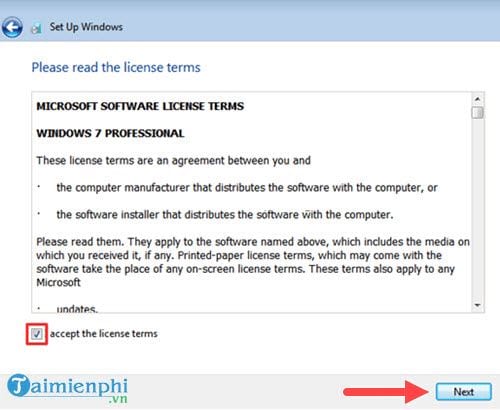
Step 7: In this step, select Use recommended settings to have the system automatically run some tasks to improve Windows performance.
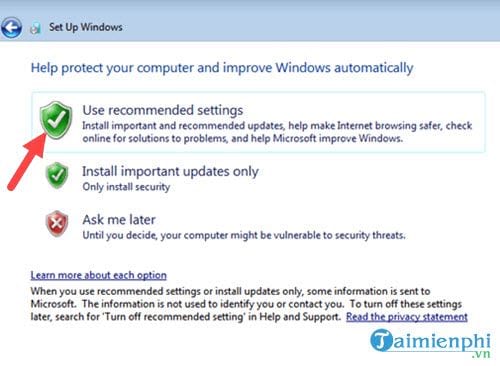
Step 8: This step is very important, you must pay attention to adjusting the time and date accurately. Time in Vietnam is GMT +7 .
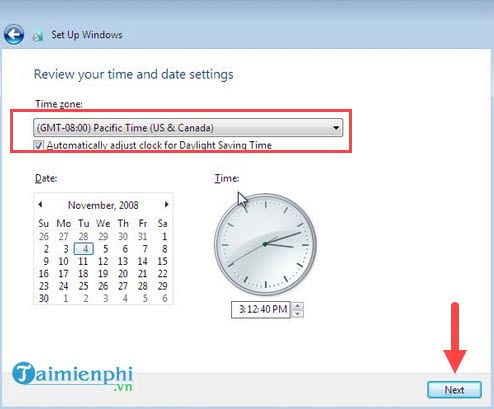
Step 9: Now go to Windows 7 and restart the computer to see if fixing the error "Windows could not finish configuring the system" has been completed or not. If you enter Windows 7 normally, it means we have finished fixing the error "Windows could not finish configuring the system" after running sysprep.
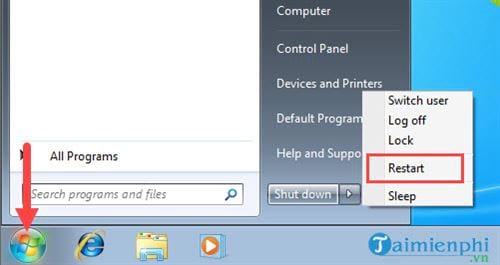
Above are instructions on how to fix the error "Windows could not finish configuring the system" for those who are using virtual machine software like VMware to install Windows 7. The method to fix the error is completely simple and TipsMake also advises you to update. VMWare latest version to limit the above error while installing Windows 7 on a virtual machine.
You should read it
- How to fix Failure configuring Windows updates
- Installing, configuring, and testing Exchange 2007 CCR on Mailbox Server (Part 3)
- How to enable/disable 'Let's finish setting up your device' screen on Windows 11
- Cisco Router Configuration Guide 1800 series (Cisco 1801, 1802, 1803, 1811, 1812)
- Instructions for configuring LDPlayer for each game type
- How to Customize the Windows 10 Start Menu
 Fix 'Windows was unable to connect to' error when connecting to wifi
Fix 'Windows was unable to connect to' error when connecting to wifi Fix the error of the computer not being able to access the network after Ghost
Fix the error of the computer not being able to access the network after Ghost Fix 'this app can't be activated when UAC is disabled' error to view photos on Windows 8.1
Fix 'this app can't be activated when UAC is disabled' error to view photos on Windows 8.1 Fix 'is not accessible & Access is denied' error
Fix 'is not accessible & Access is denied' error Fix STOP error 0x0000007b on Windows 7, XP, blue screen error
Fix STOP error 0x0000007b on Windows 7, XP, blue screen error How to install Advanced SystemCare Pro, error repair software for Windows 10, 8, 7, Vista, XP
How to install Advanced SystemCare Pro, error repair software for Windows 10, 8, 7, Vista, XP