How to turn off shared notes notifications on iPhone
When sharing notes on iPhone, everyone participating in the collaboration will receive notifications when new note content is available. This shared note notification will sometimes annoy you when you continuously receive notifications if many people update the note content. If you do not want to receive such notifications, you can turn off shared notes notifications on iPhone according to the instructions below.
Turn off shared notes notifications on iPhone
Users access the application then click on the shared note you want to turn off notifications for. Next, click on the 3-dot icon and select Manage Shared Note in the displayed list.
Then you just need to turn on the Hide Alerts setting to turn off shared note notifications.

Turn off note notifications on iPhone
When you turn off note notifications on iPhone, you will not receive shared note notifications. We access the settings on the phone and then click on the Notes application. Switch to the new interface, click on Notifications and then turn off Allow Notifications mode to not send note notifications.

Change editing permissions for iPhone shared notes
When you add multiple collaborators to a shared note on iPhone, you'll receive a lot of notifications. You can now review those note collaborators and change note editing permissions.
In shared notes on iPhone, click on the 3-dot icon and select Manage Shared Note. Then click on the person who wants to change the permission to edit the shared note. You just need to switch to View only permission.
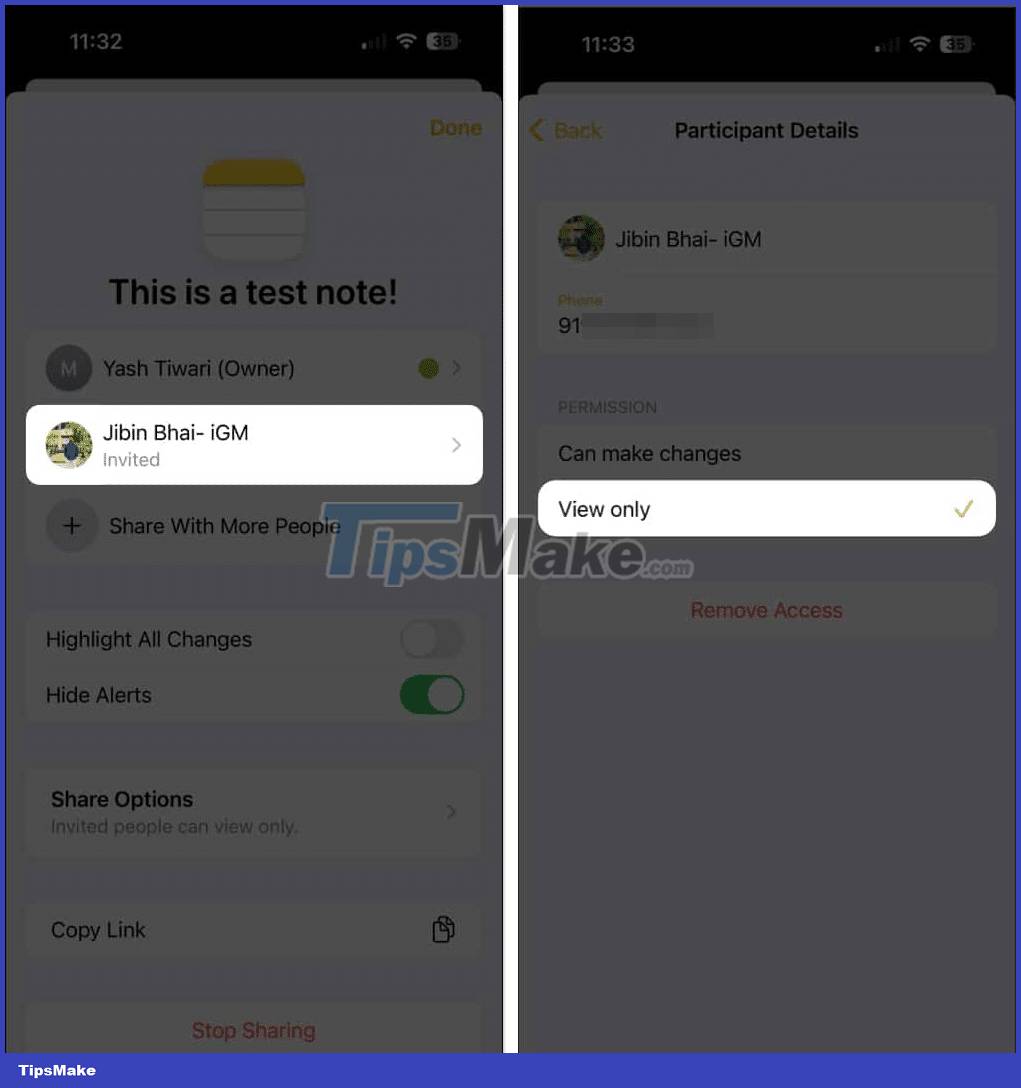
Delete shared notes collaborators on iPhone
Users also access the Manage Shared Note interface, then click on the collaborator they want to delete from the list, then select Remove Access and click Continue to delete.
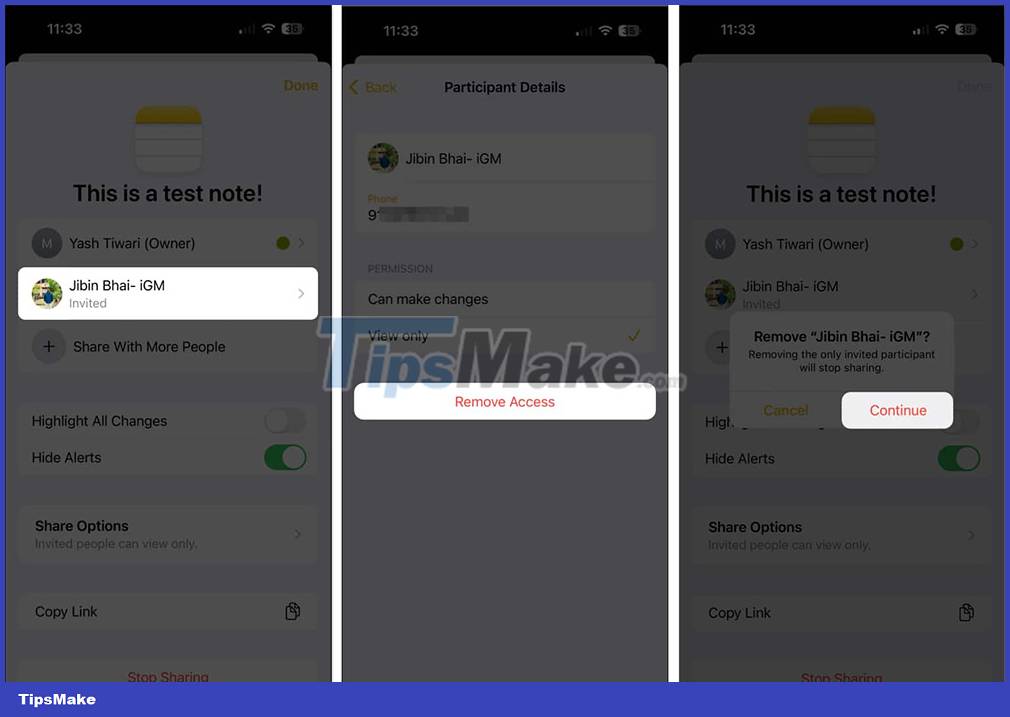
Stop sharing to turn off iPhone shared notes notifications
Finally, when you don't want to receive notification of shared notes on iPhone, just stop sharing. You also need to access Manage Shared Note and select Stop Sharing to stop sharing notes on iPhone
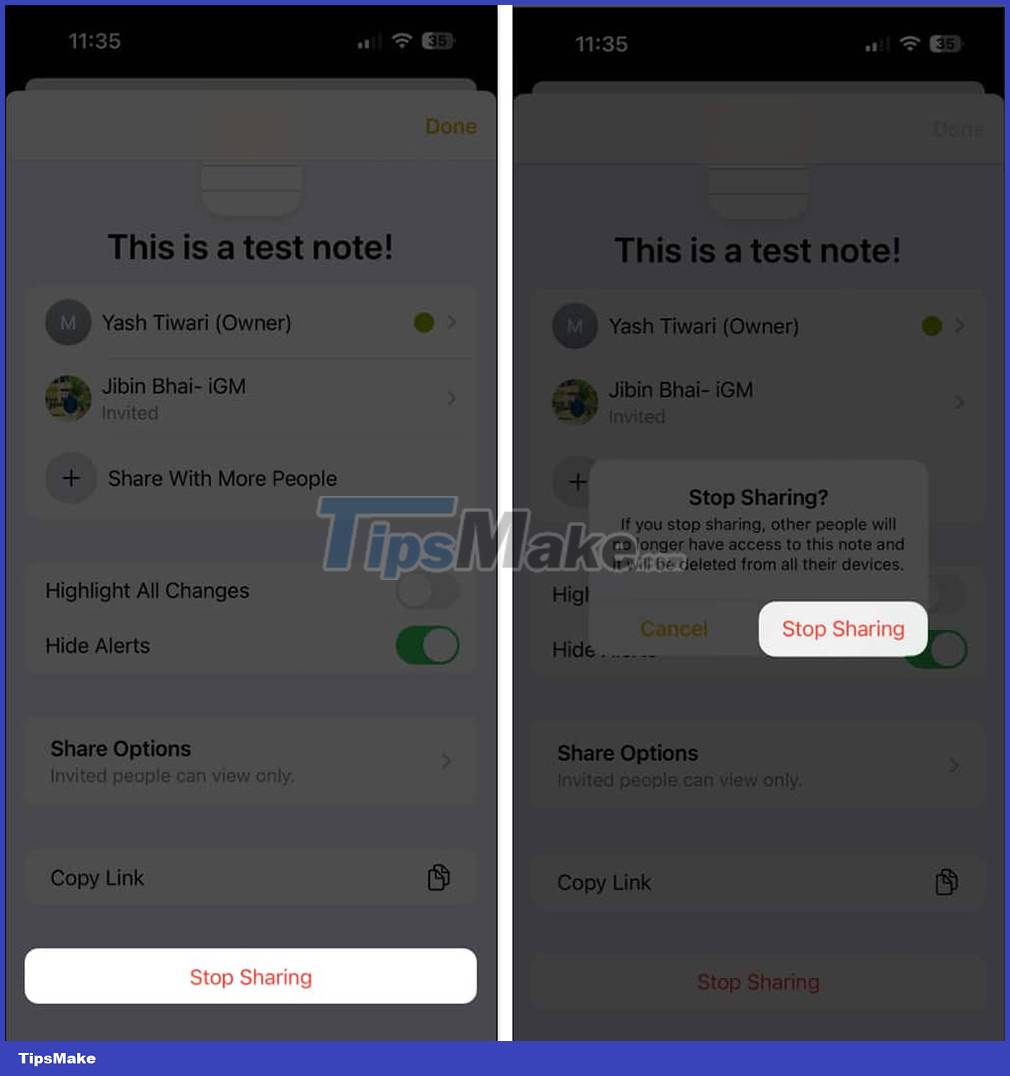
You should read it
- How to turn off notifications in Standby iPhone mode
- 3 ways to turn off Instagram notifications to avoid being disturbed
- Instructions to turn off Wifi notifications on iPhone
- How to create notice to delete notes on iPhone
- How to vibrate the unread app icon on iPhone
- Turn off message notifications for a specific contact on iPhone
 How to add ChatGPT widget to iPhone lock screen
How to add ChatGPT widget to iPhone lock screen How to schedule photos on iPhone
How to schedule photos on iPhone Instructions for authenticating applications on iPhone
Instructions for authenticating applications on iPhone Instructions for viewing message editing history on iPhone
Instructions for viewing message editing history on iPhone How to change the anniversary album background music on iPhone
How to change the anniversary album background music on iPhone How to configure DIG emulator frontend for Android
How to configure DIG emulator frontend for Android