Instructions for activating notifications for sharing screenshots on Android phones
To meet the increasing demands of users, the Android operating system always tries to constantly update many new features to help users more convenient in managing and using their devices. Accordingly, a series of smart features have been launched combining with new update packages for users. Recently, Google has updated the notification feature to allow users to edit or share screenshots after use. If you have not updated the features and how to use this application, please see the instructions below of Network Administrator.
Step 1:
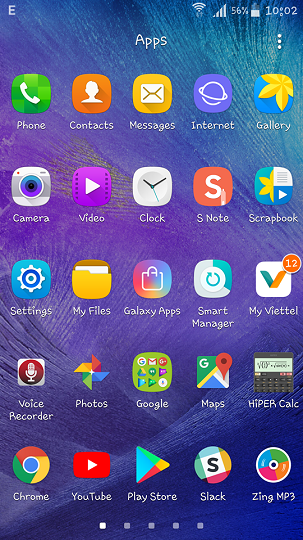
Access Settings (settings) on Android phones
Step 2:
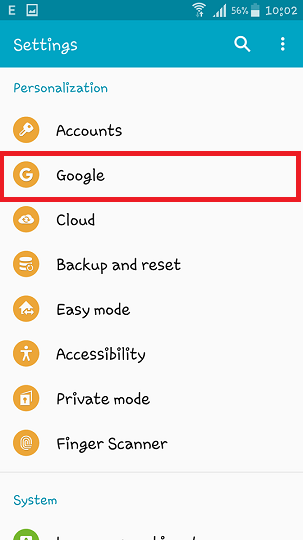
Scroll down the screen and click on the Google menu.
Step 3:

Continue to find and select Account & Security (Accounts & Privacy) and access this menu.
Step 4:

Here you need to swipe left to activate the Edit and Share Screenshots (Edit and Share Screenshot).
Step 5: Check the results
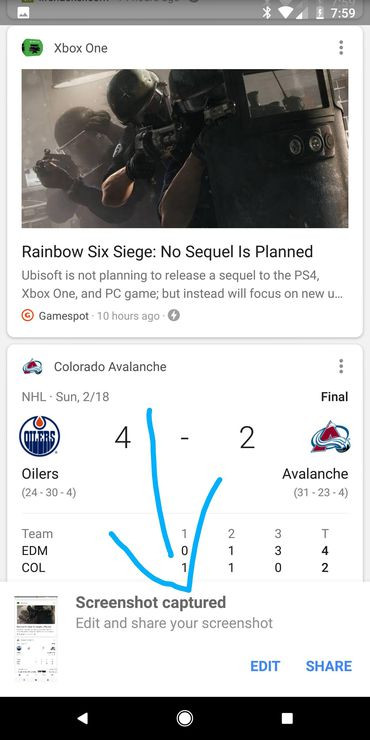
After successfully activating the feature, every time a user takes a screen of your device (usually press the power button and volume down button at the same time). The device will notify the screen shot that has been activated, from here, the user has two additional options, including editing or sharing the recently taken photos for friends through support applications.
So you've just watched the tutorial to share and edit screenshots on Android phones more easily by activating the notification provided by Google in the settings.
I wish you all success!
See more:
- How to disable app notifications on Android?
- How to view website passwords saved on Chrome Android
- Ways to take screen shots of Android phones
You should read it
- Instructions for screenshot on Android TV
- 5 ways to take screenshots on Android devices
- Screen capture on devices running Android from 4.0 onwards
- Get all notifications from your Android phone on the Desktop screen
- How to capture an Instagram post screen without being sent a notification
- Google introduces notifications on Android Wear
 Should I buy Samsung Galaxy S9?
Should I buy Samsung Galaxy S9? Choose to buy a backup battery suitable for smartphones
Choose to buy a backup battery suitable for smartphones 5 mobile data management applications on iOS, Android
5 mobile data management applications on iOS, Android How to block pop-up ads on Android devices
How to block pop-up ads on Android devices How to learn English for free with Vndoc, from basic to advanced
How to learn English for free with Vndoc, from basic to advanced The best free music download apps on Android
The best free music download apps on Android