How to secure personal information from images on Windows 10
Quite a few people know that a daily photo can contain more information than what we think. Whether taking photos with a camera or smartphone, they contain EXL data about personal information such as camera name or phone, shooting time, resolution even GPS coordinates.
And the usual action of sharing photos on Facebook has inadvertently paved the way for those who are trying to steal your personal information, as they can be detected from uploaded images. However, thanks to the image security feature on Windows 10, we can easily delete all important information in each image if we intend to share them.
Step 1:
Right-click on the image or multiple photos you want to delete and select Properties .
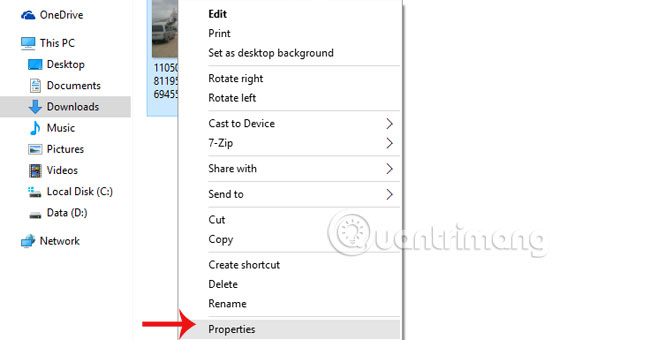
Step 2:
Select Details to display all EXL information about the image. Continue clicking Remove Properties and Personal Information.

Step 3:
When the Remove Properties window appears , check the box Remove the following properties from this file and select Select All to delete all photo information. Click OK to complete the operation.

Now, we can freely post all images on social networking sites without worrying about leaking information.
Refer to the following articles:
- 5 "tips" to enhance security on smartphones
- Secure smartphones with photos instead of passwords
- Detection of security vulnerabilities affecting all IE versions
Hope the above article is useful for you!
You should read it
- Information security test has the answer P3
- Things to know about an information system security manager
- Learn about information security engineers
- 10 tips to help Windows security
- Security tips for Google, Facebook and online services
- How to enable / disable notifications from Windows Security Center in Windows 10
 The best top 10 Public DNS Server you should know now
The best top 10 Public DNS Server you should know now Textify tool copies all content on Windows
Textify tool copies all content on Windows 5 best tools to detect 'errors' on the network you are using
5 best tools to detect 'errors' on the network you are using Activate Standard User to run the program under Admin without a password
Activate Standard User to run the program under Admin without a password This is why Windows 64-bit is more secure than 32-bit Windows
This is why Windows 64-bit is more secure than 32-bit Windows Fix the 'This Device Can Perform Faster' error when connecting a USB device
Fix the 'This Device Can Perform Faster' error when connecting a USB device