Instructions to enable / disable Windows Firewall with Command Prompt
A firewall is like a barrier between a local network (local network) and another network (such as the Internet), controlling incoming and outgoing data traffic.
In the previous article, the Network Administrator showed you how to enable / disable the Firewall through Control Panel. In the article below, Network Administrator will show you how to enable / disable Windows Firewall with Command Prompt.
Part 1: Enable / disable Windows Firewall
To enable / disable Windows Firewall with Command Prompt, follow the steps below:
Step 1:
First open the Command Prompt. To do this, enter cmd in the Search box on the Start Menu.
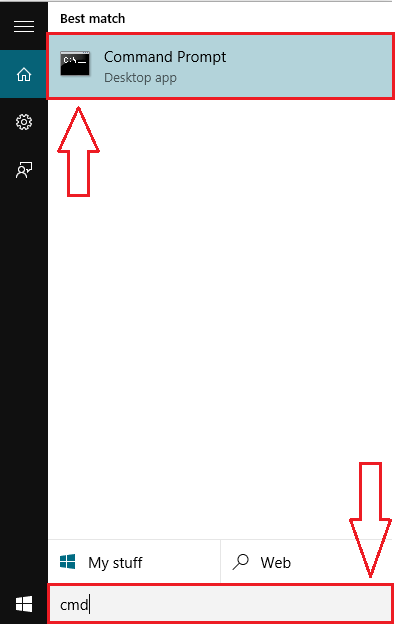
Step 2:
On the search results list, right-click Command Prompt and click Run as administrator to open the Command Prompt under Admin.
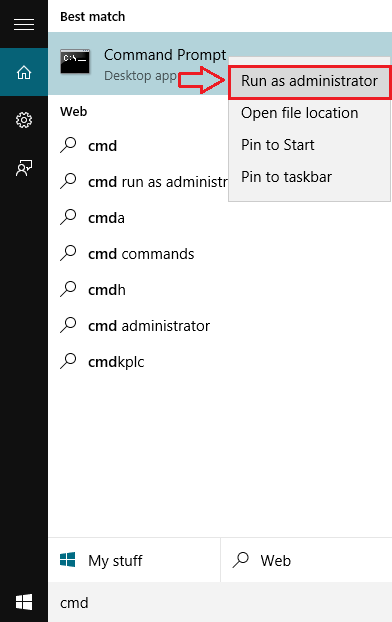
Step 3:
To turn off Windows Firewall, enter the following command into the Command Prompt window:
netsh advfirewall set allprofiles state off
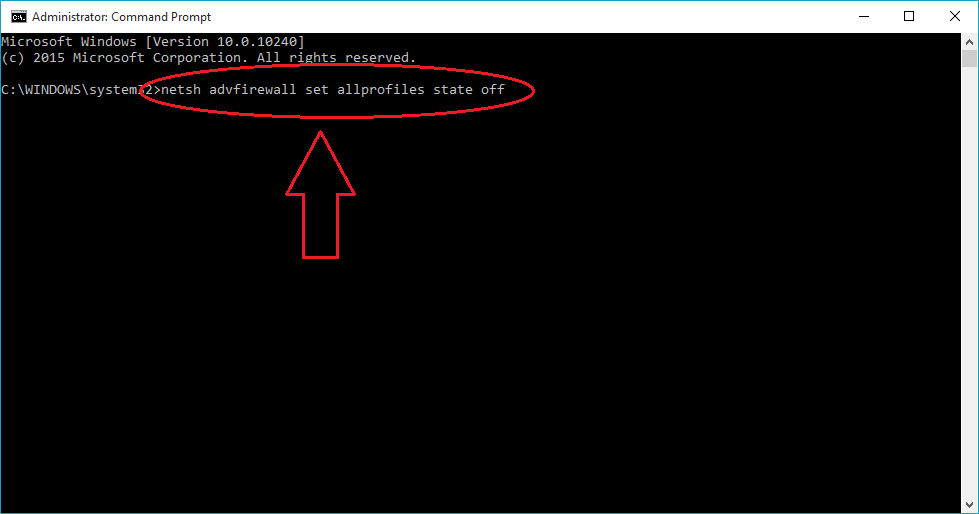
Step 4:
If there are no errors, the Command Prompt window will display a message with an OK message.
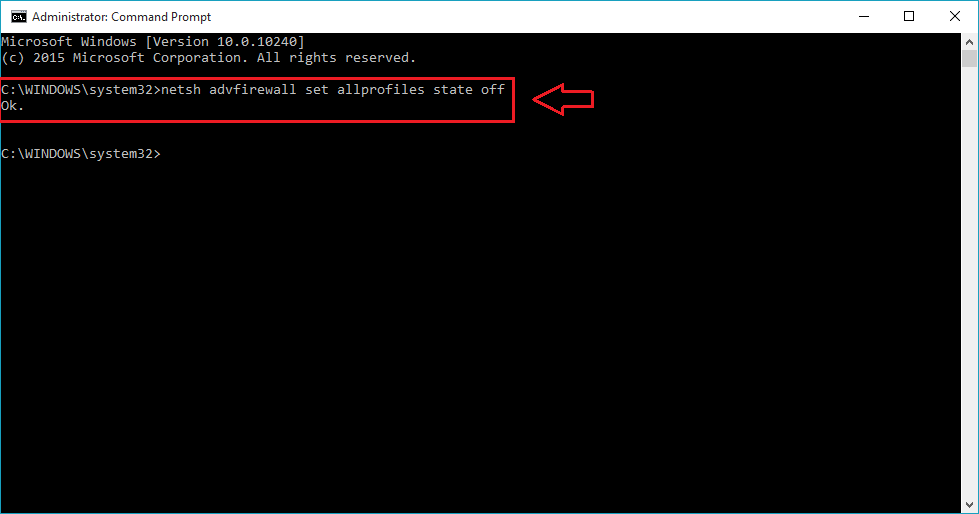
Step 5:
If you want to activate (reopen) Windows Firewall, follow the same steps and enter the following command into the Command Prompt window:
netsh advfirewall set allprofiles state on
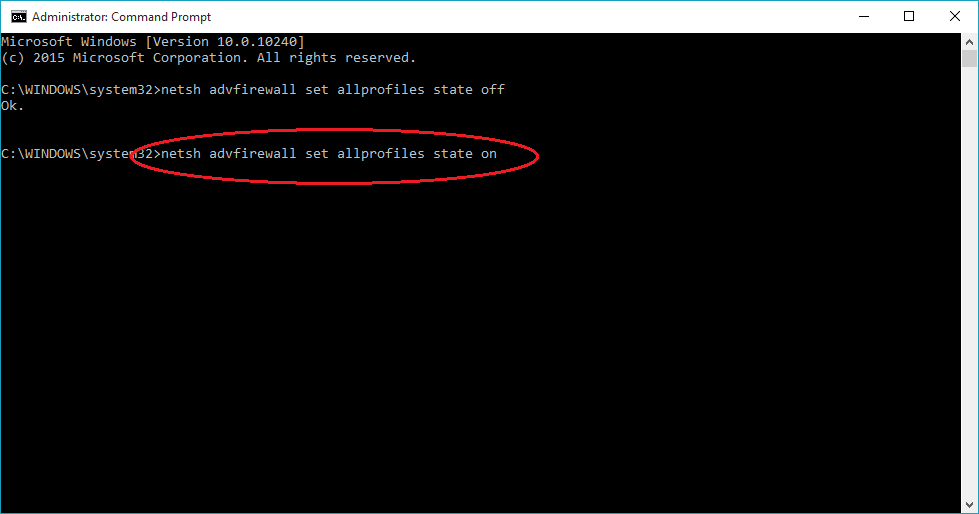
Step 6:
If there are no errors, the Command Prompt window will display a message with an OK message.
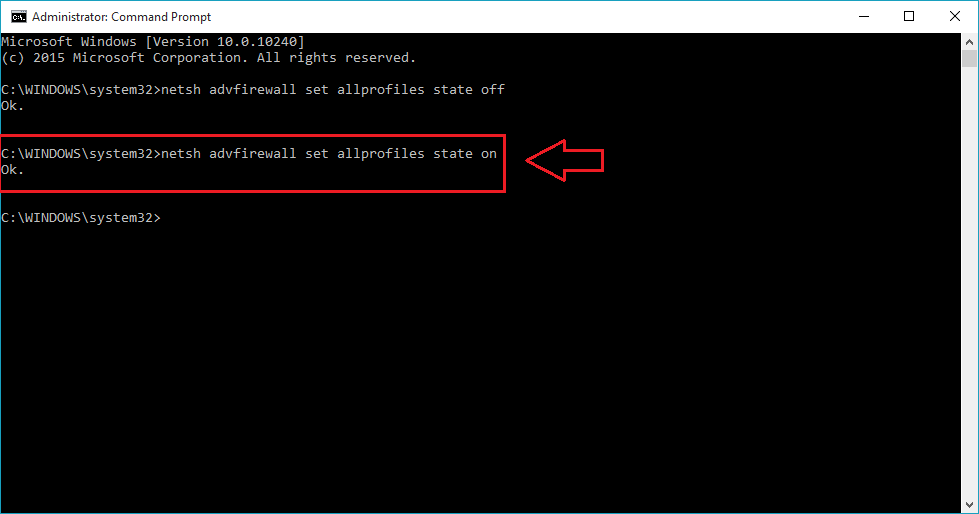
2. Some other commands
Alternatively, you can use some other commands to manipulate Windows Firewall:
1. Enable / disable Firewall for the current account
If you want to enable or disable Windows Firewall for the current user account, use the following commands:
- To disable Windows Firewall:
netsh advfirewall set currentprofile state off
- To activate Windows Firewall:
netsh advfirewall set currentprofile state on
2. Firewall on Domain Network
- To disable Firewall:
netsh advfirewall set domainprofile state off
- To activate the Firewall:
netsh advfirewall set domainprofile state on
3. Firewall on Public Network
- Disable Windows Firewall:
netsh advfirewall set publicprofile state off
- Enable Windows Firewall "
netsh advfirewall set publicprofile state on
4. Firewall on Private Network
- Disable Windows Firewall:
netsh advfirewall set privateprofile state off
- Activate Windows Firewall:
netsh advfirewall set privateprofile state on
Refer to some of the following articles:
- How to block or unblock programs on Windows Firewall?
- Instructions allow applications to communicate with each other via Windows Firewall
- How to disable / enable Windows Firewall in Windows 7, 8
Good luck!
You should read it
- 3 ways to turn off the Windows 10 firewall, steps to turn off the firewall on Windows 10
- How to turn firewall (Firewall) on Win 7
- How to turn on the router's built-in firewall
- How to turn on / off Windows Firewall in Windows 7, 8 / 8.1 and Windows 10
- How to turn firewall on and off in Windows 10
- How to use a firewall in Windows 10
 The leading site to learn hacking skills
The leading site to learn hacking skills Instructions for using HitmanPro.Kickstart to boot the infected computer
Instructions for using HitmanPro.Kickstart to boot the infected computer Check MD5 and SHA1 to check file integrity
Check MD5 and SHA1 to check file integrity The way Hacker uses to remain anonymous
The way Hacker uses to remain anonymous Summary of how to create strong passwords and manage the most secure passwords
Summary of how to create strong passwords and manage the most secure passwords How to use StopAd blocking ads on Windows
How to use StopAd blocking ads on Windows