Install and use Claws Mail in Windows
Network Administration - There are countless email client programs - from text email (Pine, Alpine) to all-in-one programs like Evolution and Outlook. However, these client emails still seem to lack a feature, which is poor performance or slowing down the user's computer system . This is a big problem because email is one of the indispensable tools in the job. In this article, I will show you a client email solution that fixes that situation: Claws Mail, this client email program runs on a Linux platform, but it can also be installed. set on Windows platform.
Introducing Claws Mail
Claws Mail was originally called Sylpheed-Claws, a branch of the Sylpheed e-mail client. However Claws Mail was expanded, far beyond Sylpheed and became a separate entity. The advantage is that Claws Mail has more extensible features than Sylpheed, but this product clearly demonstrates the speed and reliability of its predecessor.
Claws Mail currently has many installers for Linux, Solaris, BSD, OS X, Maemo, and Windows. Features of Claws Mail include:
- Fast and compact user interface
- Multi-account
- Show in depth
- Filter
- Mime attachment
- Usenet reading / posting
- SSL support
- GnuPG support
- Header is defined
- Support / import / export MH and Mbox folders
- Plugin
Most of the features that we will introduce to you are related to speed. Sure, you won't be able to see a mail client that can open, run, filter and distribute email quickly with Claws Mail in addition to the text client email.
Setting
Windows port of Claws Mail is part of the package - gpg4win - and the only way to install Claws Mail is through this installation package. You must install gpg4win during the installation process, by doing this, you can use encryption with Claws Mail. However, there are still two other features missing from the Windows port of Claws Mail: LDAP and Spell Checking.
The installation process is quite simple. What you need to do is download the gpg4win installation file. If you look at the Windows port page, you'll see two downloadable versions: 'official' releases from the gpg4win group and a more recent snapshot.
Once you've downloaded the installation file, double-click it and follow the installation process. Installation will provide very few options other than the original options. Only one exception can be on the components screen, as shown in Figure A. In this screen, you can choose what you want to install. You have no choice but to install gpg4win but you can choose not to install the Claws Mail component. Make sure your Claws Mail component is selected before clicking Next.
When installation is complete, the first thing that Claws Mail requires is creating an account. This is done with the help of a very simple wizard that helps you follow a process. No point in this wizard can cause you to fail.
Finally, when you finish setting up your first account, you will be greeted with a main window (Figure B). As you can see, the Claws Mail e-mail client interface is very similar to the other e-mail client programs you have ever used.
Unique features
This is the first place when Claws Mail appears. There are many features available in Claws Mail that you don't see in most other email clients. Some of these features are rarely used for the average user, but they are interesting because of IT expertise. Let's take a look at some of these unique features.
Template - Template
This is a feature that brings new wind to many users. Especially for those who use Linux mailing lists. It helps users maintain a stream of stories, and does not have to go back and forth to read old messages and edit replies.
The problem is that the average user does not stick with this feature and most do not want to search for replies to an email. There are many users who want to reply at the top for easy access. So what do you need to do when emailing both types of users on a regular basis? Make sure you can place your cursor where you need it. Or you can use Claws Mail templates to do that.
However, I will show you another way, if you only use one account, click on the Configuration menu and select Preferences . If you have multiple accounts, select an account, then click on the Configuration menu and select Preferences for Current Account . How you can open the Preferences window includes the Templates section, as shown in Figure C.
There are three tabs in this window:
- Compose: Template used to edit email.
- Reply: The template is used when replying to an email.
- Forward: Template used when forwarding email.
You can configure one or all of the pattern types used. For the example, however, we only configured a reply template. Click the Reply tab to bring up the Reply template space (Figure D).
Figure D
You can also change quotation marks here. This is the character printed at the top of each citation line
As you can see in the example above, the symbols used include special fields. In this default reply form, you have:
On% d
% f wrote:
% q
% X
The above symbols are:
- % d - Date
- % f - From
- % q - The body is quoted from the original email
- % X - Set mouse cursor
As you can see, you can put everything in the upper part of the mouse pointer. This is a great way for mailing list replies, but for a number of people who are proficient in IT. For the average user, you will want to reverse it like the sample below:
% X
Không có gì% N đã biết khi biết về thư, từ% d, quoted below:
% q
The example above places the cursor above, the short and the last part is the cited body.
Now, the important part - how to create filters for different types of replies? This is how. For example, we will use ubuntu-users@lists.ubuntu.com . The steps for this process are listed below :
- Create a folder where all emails in the mailing list will be filtered.
- Creating a filter will transfer all emails from the mailong list to the folder.
- Right-click the folder and select Properties.
- Click on the Template tab and create your template.
Now, when you reply to an email in that folder, the template for this folder will be used.
The Plugin
Although there are not many plugins, Claws Mail's plugins are quite unique. To enable these plugins, you can go to the Configuration menu and select Plugins. In the new window (Figure E), click the Load button, select the plugin you want, and then click Open.
The plugins you can load here are:
- gtkhtml2 : Allows you to view HTML email
- Vcalendar : Add a calendar to Claws Mail
- Bsfilter : Provides anti-spam filter
Conclude
Claws Mail provides a fairly light and full-featured e-mail client for average users and IT professionals. If you feel your e-mail clients are too slow and unstable, Claws Mail is what you need to look for as the most suitable alternative.
You should read it
- Mail and outlook: Which email application is right for you on Windows 10?
- Email: Differences between POP3, IMAP and Exchange
- Overview of Windows Live Mail
- Configure Windows Live Mail to connect to Windows Live Hotmail and MSN Mail
- 6 best email apps for Mac
- How to backup and restore data on Windows Live Mail?
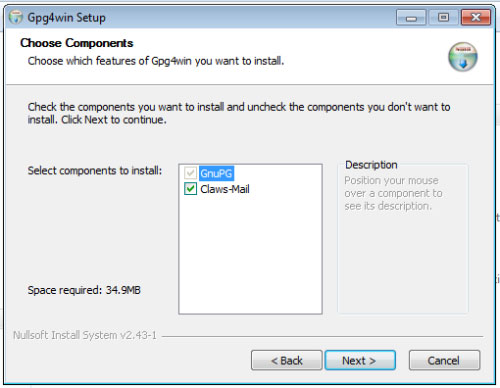
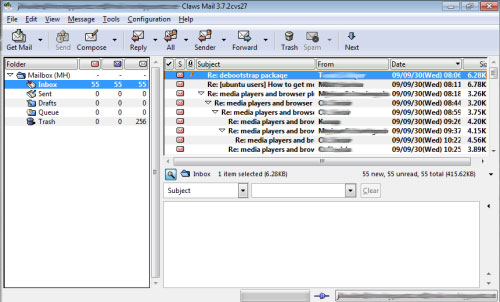
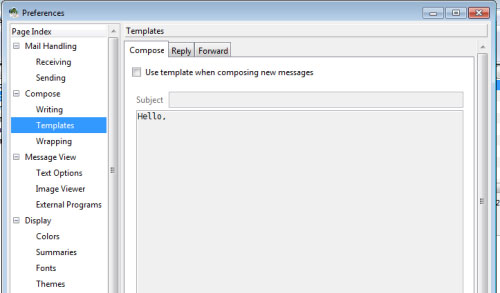
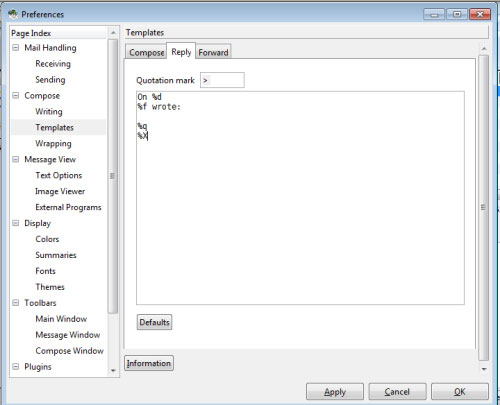
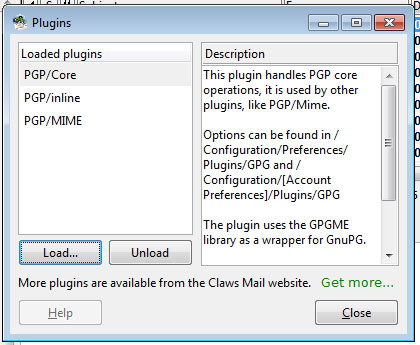
 Install and configure the solution to handle email on TMG 2010 Firewall - Part 1: Installation
Install and configure the solution to handle email on TMG 2010 Firewall - Part 1: Installation Instructions for installing MDaemon Mail Server
Instructions for installing MDaemon Mail Server Install and configure email handling solutions on TMG 2010 Firewall - Part 2: E-Mail Policy
Install and configure email handling solutions on TMG 2010 Firewall - Part 2: E-Mail Policy Install and configure email handling solutions on TMG 2010 Firewall - Part 3
Install and configure email handling solutions on TMG 2010 Firewall - Part 3 Security features of OWA (P.3)
Security features of OWA (P.3) Install and configure email handling solutions on TMG 2010 Firewall - Part 4
Install and configure email handling solutions on TMG 2010 Firewall - Part 4