Gmail improvements: Use the E-Mail Client, open multiple accounts
Network administration - Do you like Gmail? Are you uncomfortable with this app's streaming conversation view and want to switch to Hotmail, Yahoo, or other services? Here are some improvements of Gmail that you can reconsider your choice .
One point we need to say to Gmail is that it is a web-based mail service, but that doesn't mean you have to use your web browser to access it. Instead, you can do what I do and connect to Gmail with friendly workstation software: such as Outlook, Windows Live Mail (formerly Outlook Express), Thunderbird, or certain applications. Similarly.
Programs like the above programs not only allow you to group and view email conversations by any method you like, but you can also organize mail into folders - something that Gmail is still not yet provided.
Doing this step does not mean permanently changing everything about your Gmail account. You can still log in with any web browser on any computer - one of Gmail's advantages. Workstation software gives you an attractive and intuitive "front end" for daily mail activities.
If you don't have such a program, you can use Microsoft's Windows Live Mail. This is an easy to set up and use program, which provides many valuable features like dynamic search and web calendar synchronization.
Google has made simple introductions about how to configure Windows Live Mail for use with Gmail, so we won't recommend it here.
Use Gmail IMAP with your E-Mail Client
You can work with Gmail in a more interesting way if you use a work email program instead of its web interface.
A question remains whether to use POP or IMAP settings to fetch your messages from your Gmail account.
We will not disappoint you by the lengthy introduction of each of these settings. It's easy to understand, POP will download a copy of each email to your computer, leaving the original email on the Google server. It is a one-way transaction. IMAP, provides a direct, two-way connection between your mail program and Gmail.
How important is IMAP? Basically, because it keeps syncing effectively all your mail regardless of where you check it - it is important if you regularly use a second computer or a smartphone.
Let's use the following as an example. Suppose you have a Gmail account that has been configured for POP. Using the client mail program, you can download and read the latest messages, answer a few, delete some, .
Then, when outside, you use your phone to check the messages. Any messages you have read before, answered or deleted, . still appear as if you have new or unread messages. Why? Because there is no synchronization between your computer and Gmail here.
That's why many people like IMAP. It can sync all their Gmail wherever they are and on any computer or device they use to access it. You learn more about Gmail IMAP from the Google help page.
Are you ready to try? Here's how to do it:
- Log in to your Gmail account, then click the Settings link above.
- Click the Forwarding and POP / IMAP link , select Enable IMAP , and then click Save Changes .
- Click the Configuration Instructions link to learn more about how to set up your e-mail client to access Gmail via IMAP. (You also need to create a small change pair if configured for POP).
Now you will use Gmail like a professional user!
Use IE8 to access multiple Gmail accounts
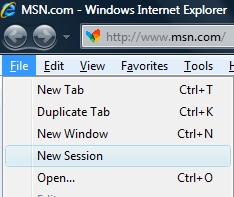
This is a little-known advantage in using Internet Explorer 8: It allows you to access multiple and simultaneous and independent Gmail accounts.
This is done through the New Session option, which makes it possible to log into multiple websites to track your privacy through different tabs - like Gmail.
For example in Firefox, you cannot use multiple Gmail accounts in multiple tabs or windows. If you log in to a second tab or window, you will be logged out of the first window.
This is the advantage of using IE8:
- Run IE8 and open Gmail . Make sure the " Remember Me " option is not checked when you log in.
- Press Alt-F , I, and then press Enter . This will open a new Internet Explorer session.
- Open Gmail and log in to your second account, continue to cancel " Remember Me ".
That's all you need to do. You can also use this method with multiple accounts and other Webmail services do not run multiple sessions simultaneously.
You should read it
- How to use Darwin Mail to manage Gmail professionally
- Launch Email editor quickly from web browser
- Email: Differences between POP3, IMAP and Exchange
- How to add and delete Email accounts on Mac, iPhone and iPad
- How to set up your own email server on Windows PC
- Instructions for configuring and setting up email with Thunderbird
 Product evaluation: GFI Backup 2010 Business Edition
Product evaluation: GFI Backup 2010 Business Edition Backup and synchronize files with SyncToy
Backup and synchronize files with SyncToy Add a self-proclaimed 'fastest in the world' browser
Add a self-proclaimed 'fastest in the world' browser Microsoft Forefront TMG - TMG Storage 101
Microsoft Forefront TMG - TMG Storage 101 Comparison between Laptop, Netbook and Smartphone
Comparison between Laptop, Netbook and Smartphone Instructions for buying tabletop machines: Explain technical details
Instructions for buying tabletop machines: Explain technical details