Ignore the file storage option in Office 2013
Every time you use editing applications in Office 2013, when you save a new document, the editing interface will switch to the Backstage interface so you can choose where to store the file, including selecting SkyDrive or anywhere. that's in the computer.
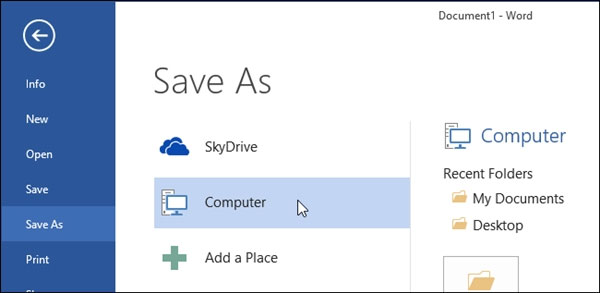
So if you don't use SkyDrive for storage, but only on the computer, this Backstage option may not be necessary. This article will guide you to temporarily turn off the Backstage feature in Office 2013.
Step 1: In the current editing interface, click "File"
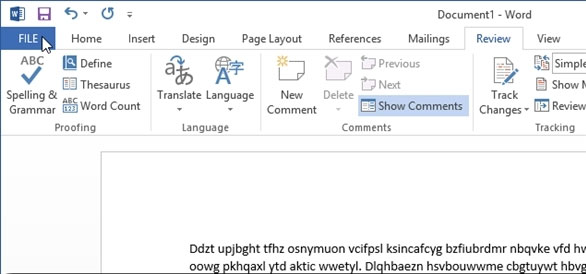
Step 2: Find the "Options" option
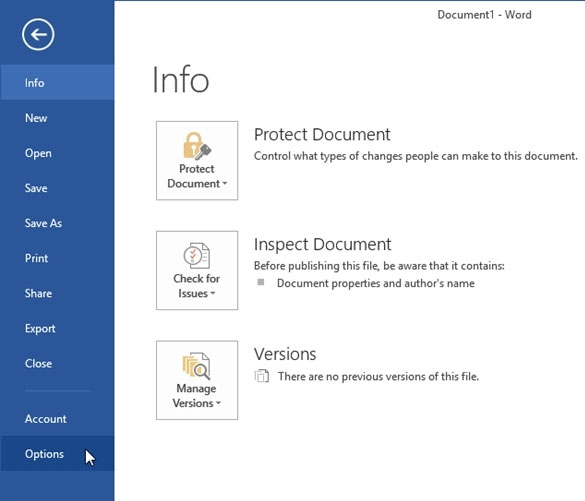
Step 3: In the Options dialog box that appears, click on the "Save" setting group.

Step 4: Go to the line " Don't show the Backstage when opening or saving files" and remove the check mark. Then click OK to save the setting.

That's it, now every time you save a new document, you'll be taken straight to the option where you want to save it on your computer.

This trick applies similarly to Excel 2013 and PowerPoint 2013. Wish you success.
 Fix errors when opening links in Outlook
Fix errors when opening links in Outlook Some tips when using Google Docs
Some tips when using Google Docs Useful shortcuts for Google Docs
Useful shortcuts for Google Docs How to extend the trial period of Office 365/2013 to 6 months
How to extend the trial period of Office 365/2013 to 6 months Handle common situations when using Office 365
Handle common situations when using Office 365 Inserting letters, logos sink into Microsoft Word 2013
Inserting letters, logos sink into Microsoft Word 2013