How to use Windows keyboard on Mac
You can use any keyboard with iMac, Macbook or Mac Mini. Although Apple has its own branded keyboard, both wired and wireless, it does not restrict users to other keyboards. If you don't own an Apple keyboard, or you're using some kind of keyboard for a Windows computer, the keyboard is probably compatible with the device. You need to tell your Mac that you are using a different keyboard and it will take a bit of trial time to find the Ctrl keys and the cmd key on the keyboard. Here's how you use the Windows keyboard on a Mac.
Define the new keyboard
Connect a Windows keyboard or any type of keyboard to your Mac. A normal keyboard, whether wired or wireless, will connect to the Mac without additional software. MacOS will automatically ask you to identify the new keyboard that you have connected, otherwise you can force the operating system to recognize the new keyboard.
Open System Preferences and select Keyboard . Click Change Keyboard Type . This will open the keyboard identification window. Follow the on-screen instructions to help the operating system recognize your keyboard.
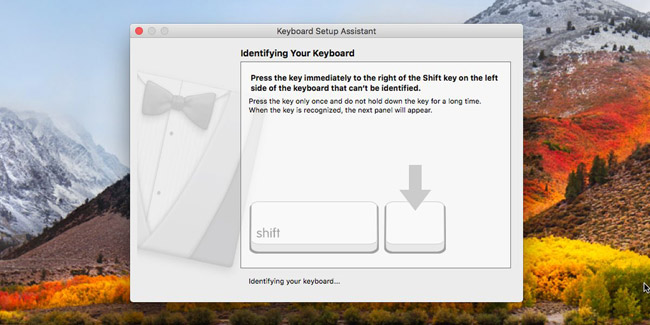
Additional keys for Mac
On a Windows keyboard or any other type of keyboard, the Mac's auxiliary keys include:
- Windows / Start key: Cmd key
- Shift key: Shift key
- Ctrl key: Alt key
- Alt key: Opt key

In some very rare cases, the cmd keys and opt keys can be interchangeable.
Keys identified on Mac
If you have a keyboard that you can't identify all the keys on, you should try Keyboard Tester . Access it on the Mac and touch the keys on the keyboard, then this application will detect which keys you have. When you press a key, it tells you which key you pressed. This is useful if you are using a normal keyboard type or if you have enabled keyboard layout that you do not know or do not remember adding.

Normal keyboard works well on iMac and Mac Mini. Mac owners often find that the compact version of the Apple keyboard doesn't really work and choose to use a regular keyboard with dedicated numeric keys and Home, End , etc. Apple has produced it. Big and cheaper keyboard. You might consider choosing if you don't want to spend too much money on hardware.
In addition, the market share of mechanical keyboards that Apple has not yet begun to produce is also developing very fast. If you prefer to use a Mac but want to use a mechanical keyboard, the type of keyboard used exclusively for Windows computers is the only option for you.
See more:
- 6 ways to open virtual keyboard on Windows 10
- 38 great uses of the "Windows" key on a computer keyboard that not everyone knows
- How to add number keys to the Windows 10 keyboard
You should read it
- Summary of equivalent Mac keys on Windows keyboard
- How to add number keys to the Windows 10 keyboard
- Fix keyboard error not working on Windows 10
- Instructions for activating Keyboard Backlight on Windows 10
- How to get the most out of virtual keyboards on Windows 10
- How to disable 1 or more any key on Windows 10 keyboard?
 The best driver update software for computers
The best driver update software for computers How to recover and improve performance for battery-powered laptop batteries
How to recover and improve performance for battery-powered laptop batteries Where is the laptop hot?
Where is the laptop hot? Is the laptop charger hot?
Is the laptop charger hot? Is it really safe to use another laptop charger?
Is it really safe to use another laptop charger? How to discharge laptop battery properly and effectively
How to discharge laptop battery properly and effectively