Summary of equivalent Mac keys on Windows keyboard
New people and even professionals use Windows keyboards with Macs. Why throw away a perfectly good keyboard, just because you've switched platforms? Many people use Microsoft keyboard with Mac. Some people like the feeling of using the Windows key over the keyboard provided by Apple.
The problem is, you are not forced to use the Apple keyboard unless you want to. Any Bluetooth-based USB keyboard or wireless keyboard will work well with a Mac.
In fact, Apple even sells Mac Mini without a keyboard or mouse, allowing customers to make their own choices. There is only one minor problem when using a non-Apple keyboard: Find the equivalent Mac key on a Windows keyboard.
The difference between Windows and Mac keyboards
There are at least 5 keys with different names or symbols on the Windows keyboard compared to Mac keyboards, which can make it difficult to follow the Mac-related instructions. For example, the software manual may require you to hold the Command ( ⌘ ) key, which seems to be missing in the Windows keyboard. Actually this button is still on the Windows keyboard, it just looks a bit different.
Here are 5 special keys that are most commonly used on Macs and their equivalent options on their Windows keyboard.
Mac key
Windows key
Control
Ctrl
Option
Alt
Command ( ⌘ )
Windows
Delete
Backspace
Return
Enter
When you know the equivalent keys on the keyboard, you can use them to control different Mac functions, including using the Mac OS X boot shortcut.
Another useful information for new Mac users is knowing which menu key icon corresponds to which key on the keyboard. The icons used in the Mac menu may be strange for new Mac users, as well as those who use the mouse more often than the keyboard. Knowing the Modifier Key (the key used in combination with other keys) on your Mac will help you understand the symbols and how they map to the keyboard.
Swap the Command and Option keys
The last bit of trouble you may encounter depends on the platform you are using before you start using the Windows keyboard with your Mac. This problem is a habit of fingers. Besides the buttons on the Windows and Mac keyboards with slightly different names, the location of the two modifiers is often used: the Command and Option keys also change.
If you are a long-time Mac user who switched to a Windows keyboard, the Windows key is equivalent to the Command key of the Mac, occupying the physical location of the Option key on the Mac keyboard. Similarly, the Windows keyboard's Alt key is where you will find the Command key of the Mac. If you are used to using auxiliary keys from an old Mac keyboard, you may be in trouble for the first time when you find out where the keys are.
Instead of having to relearn key positions, you can use the Keyboard option in System Preferences to reassign the modifier keys, allowing you to keep your existing habits.
1. Launch System Preferences by clicking its icon in Dock or clicking the Apple menu on the left of the menu bar, then select System Preferences.

2. In the System Preferences window , select Keyboard.
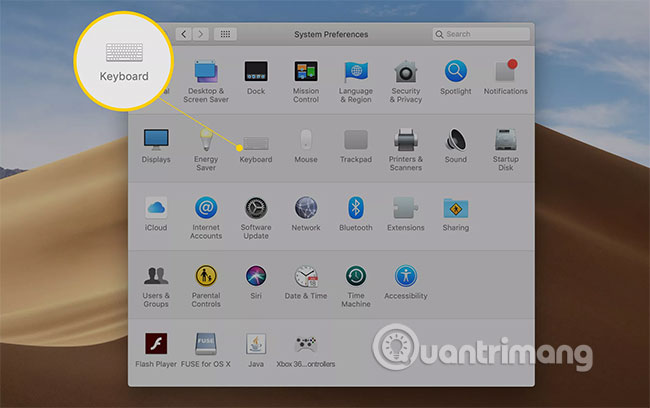
3. Click the Modifier Keys button .
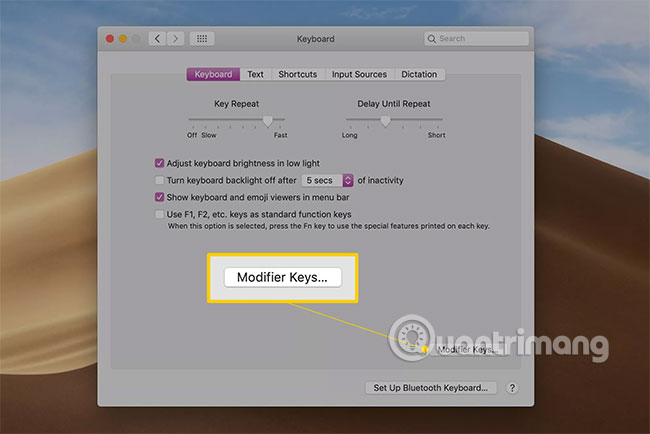
4. Use the pop-up menu next to the Option and Command keys to select the action you want these additional keys to perform. In this example, you want the Option key ( Alt key on the Windows keyboard) to execute the action of the Command key, and the Command key ( Windows key on the Microsoft keyboard) performs the action of the Option key.

5. Don't worry if this sounds a little confusing, you will easily understand this problem when practicing directly. Also, if everything is disturbed, you can simply click the Restore Defaults button to bring everything back to its original form.
6. Make your changes and click the OK button .
7. After that, you can close the System Preferences.
With the modified modifier key problem solved, you won't have any problems using any Windows keyboard with your Mac.
Keyboard shortcuts
New Mac users who are proficient in using keyboard shortcuts to speed up the workflow can be a bit surprised by the notation used in the Mac menu system, indicating when there are shortcuts. corresponding keyboard.
If a shortcut is available for a menu item, the shortcut will be displayed next to the menu item using the following symbol:
The menu item menu KeyControl ⌥ Option ⌘ Command ⌫ Delete ⏎ Return or Enter ⇧ Shift Wish you use these keys effectively!
You should read it
- How to disable 1 or more any key on Windows 10 keyboard?
- How to use Windows keyboard on Mac
- Instructions for activating Keyboard Backlight on Windows 10
- How to enable Mouse Keys Windows 10
- Microsoft will use the completely new Office key to replace the Windows key or the useless Menu key
- How to Use Function Keys Without Pressing Fn on Windows 10
 Shortcut to start Mac
Shortcut to start Mac Activate Disk Utility's Debug menu
Activate Disk Utility's Debug menu 2 apps to use AirPods with Mac
2 apps to use AirPods with Mac How to fix SPOD error on Mac
How to fix SPOD error on Mac Install Python Package with PIP on Windows, Mac and Linux
Install Python Package with PIP on Windows, Mac and Linux The Mac won't boot and this is the fix
The Mac won't boot and this is the fix