How to use the ipconfig command to refresh and reset IP address
This article will show you how to use the ipconfig command to find the IP address in Windows and the advanced options of this command. The illustrations in the article were taken on Windows 10, so it may differ from other Windows versions. This guide also helps you find your MAC (hardware) address, DHCP server, DNS server, and other useful information. This information can be helpful when troubleshooting poor ResNet connectivity.
How to find IP address using ipconfig command
Step 1 . Enter cmd in the search box, then right-click Command Prompt and select Run as administrator . On Windows 10/11, you immediately have the Run as administrator option on the right side of the search results, select it.
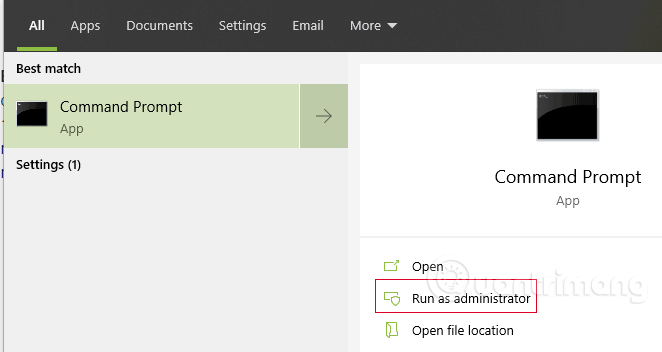
The User Account Control window appears, click Yes .
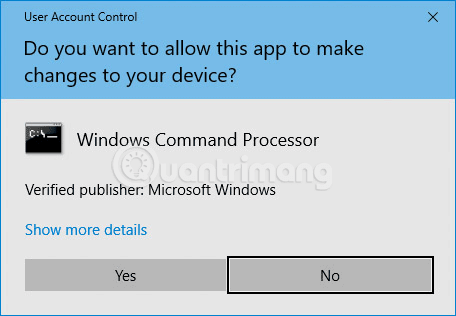
Step 2 . At the C:> command prompt type ipconfig , then press Enter . You will see information about the IP address, subnet mask, and default gateway. If your address is 192.168.xx, 10.xxx or 172.16.xx, this is an internal IP address from the router or other device. The IP address that everyone sees is the router's. If you receive the address 169.254.xx, which is a Windows address, this means your network connection is not working properly.

Step 3 . If you want more detailed information about your network connection, enter ipconfig /all at the command prompt. You can get similar information as ipconfig with the addition of MAC (hardware) address, DNS and DHCP server addresses, information for IP lease, etc. Same as above, if your IP address is you are 192.168.xx, 10.xxx or 172.16.xx, you get the internal IP address from the router or other device. If you receive the address 169.254.xx, this is a Windows address, which means your network connection is not working properly.

Step 4 . If you have problems with the ResNet connection, you can release and renew the IP address to fix the problem. Type ipconfig /release and press Enter , then type ipconfig /renew and press Enter again. If the connection goes without any problems, you will receive a valid IP address, subnet mask, and default gateway in a few seconds.
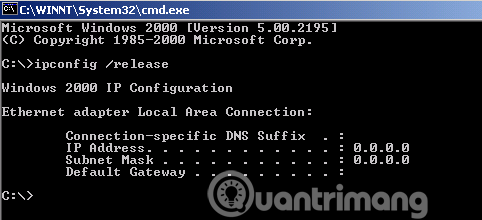
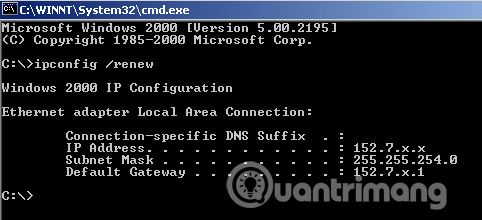
Advanced ipconfig commands
- ipconfig/? : Displays a help message.
- ipconfig/all : Displays all configuration information.
- ipconfig/allcompartments : Displays information about all parts of the network.
- ipconfig/release : Release IPv4 address for specific adapter.
- ipconfig/release6 : Release for specific adapter.
- ipconfig/renew : Allocate a new IPv4 address to a specific adapter.
- ipconfig/renew6 : Allocate a new IPv6 address to a specific adapter.
- ipconfig/flushdns : Flush cache .
- ipconfig/registerdns : Refresh all DHCP leases and re-register DNS names.
- ipconfig/displaydns : Displays the contents of the DNS Resolver cache.
- ipconfig/showclassid : Shows all DHCP class IDs allowed for the adapter.
- ipconfig/setclassid : Edit DHCP class ID.
Wishing you success!
 How to bring WordPad back to Windows 11 24H2
How to bring WordPad back to Windows 11 24H2 How to fix error VCRUNTIME140.DLL was not found, is missing in Windows
How to fix error VCRUNTIME140.DLL was not found, is missing in Windows 11 simplest ways to open Task Manager on Windows
11 simplest ways to open Task Manager on Windows How to check your computer's history to see if someone has accessed and used your computer?
How to check your computer's history to see if someone has accessed and used your computer? How to delete junk files and clean your computer to run faster
How to delete junk files and clean your computer to run faster How to open camera on Windows 7/8/10/11 laptop
How to open camera on Windows 7/8/10/11 laptop