10 useful commands in Windows you should know
There are a few things you can only do from command line typing in Command Prompt or PowerShell, while these tools have no more graphical interaction and are more difficult to use than those with specific interfaces.
The main reason is that the Command Prompt is used to execute batch files, perform tasks quickly, help you troubleshoot and solve some Windows problems when the system crashes. However, not all commands in Windows are useful and must be done regularly. With the 10 command lines in the following article it is very useful even if you are not an administrator.
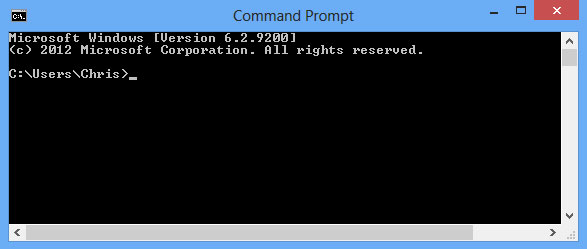
Ipconfig: Quickly find or change the computer IP address
Although you can find the computer's IP address in Control Panel, this needs to be done through a few clicks.The ipconfig command in the Command Prompt window is the fastest way to determine the IP address and other information such as the default Gateway address, Subnet Mask.

Ipconfig / flushdns: Delete all data in DNS memory
If you change the DNS server, the effect will not necessarily happen immediately. Windows then uses a cache (cache) to save the received DNS responses to save time when you access the old address again in the future.
So to ensure Windows receives the address from a new DNS server instead of using the old address in the cache, simply run ipconfig / flushdns after changing your DNS server.

Ping: Check the connection to another computer
When having problems connecting to a website or another computer on the local network, Windows has provided a command to help you test the connection to determine the status of the network is the Ping command. Just type Ping with an IP address or website address and Enter is done.

Shutdown: Create a quick shutdown shortcut in Windows 8
The Shutdown command is very useful in Windows 8 , you can use it to create your own shortcuts and put them on the Start Screen or Desktop screen to easily turn off or restart the computer without having to access the bar. Charms.
To do this, create a shortcut and enter shutdown / s / t 0 if you want to shutdown and shutdown / r / t 0 if you want to restart the computer.
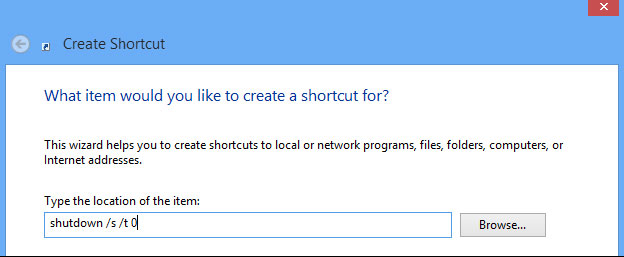
Recimg: Create custom recovery points in Windows 8
The Refresh Your PC feature in Windows 8 allows you to restore your computer to its original state from the most compact Windows installation or from the manufacturer.
You can create a custom recovery point depending on your needs, but this feature is hidden in Windows, so it needs to be done with the Recimg command from Command Prompt. When executing this command, you can remove the installation bloatware from the manufacturer or add your favorite programs to your recovery point.
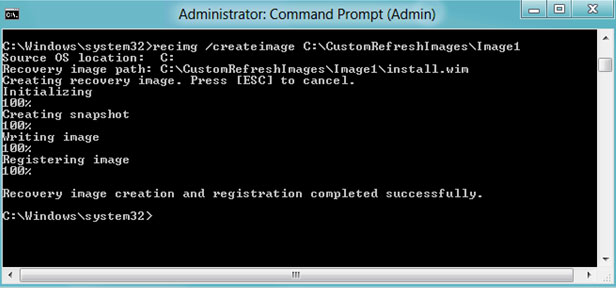
Wbadmin start backup: Create photo recovery system
As you know, Windows 8.1 has removed the Windows 7 Backup interface, which allows you to easily create backup images of your system to recover when needed. The system image (System images) contains a snapshot of the entire system under a single file, so it is different from Windows 8 Recovery Images .
While the graphical interface has been removed, system administrators and computer specialists can still create system backups by running the Wbadmin start backup command in the PowerShell tool .
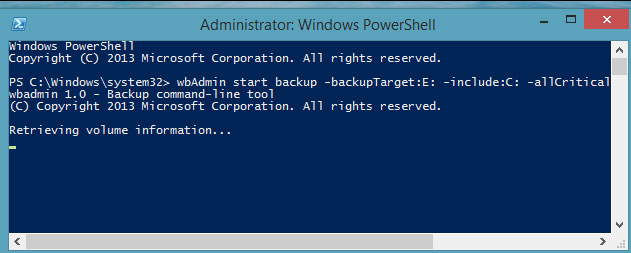
Sfc / Scannow: Scan system files
Windows includes a tool called System files checker to scan all system files and find problems. If the system files are lost or corrupted, this tool will automatically fix them. To use the System files checker, open the Command Prompt command window and type sfc / scannow.
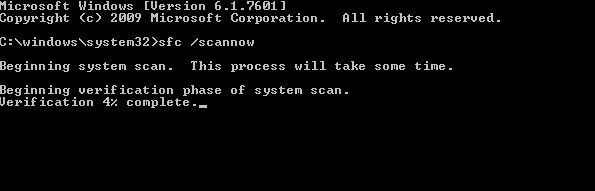
Telnet: Connect with Telnet Servers
Telnet Client is not installed by default so you will have to install it from within Control Panel. After installation, you can use the Telnet command to connect to the Telnet Server without installing any third-party software. While we should avoid using Telnet, if you are connecting directly to a device and it requires you to use Telnet to set up something, you still have to do it normally.
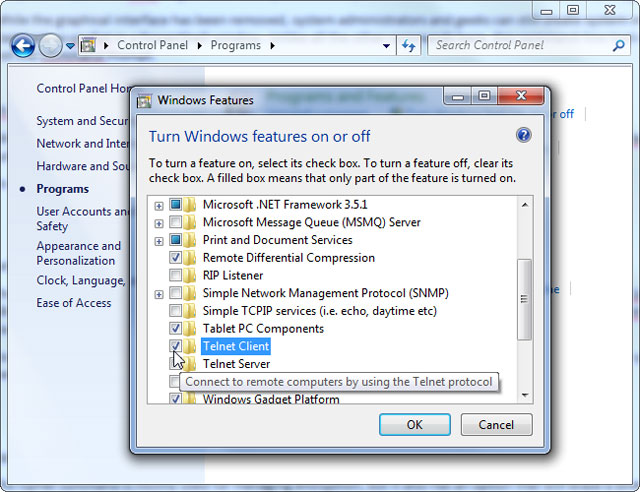
Cipher: Delete data permanently
The Cipher command is mainly used for encryption management, but it also has another option that allows you to permanently delete the file and ensure it cannot be recovered. This command is very effective in cleaning up a drive without installing any other tools.
To use the Cipher command, you only need to specify a specific drive or directory such as: cipher / w: c: or cipher / w: c: .

Netstat -an: List network connections and ports
The Netstat command is particularly useful, it will display all network statistics when used with different options. One of the most interesting variants of Netstat is Netstat –an, which displays a list of all open network connections on the computer along with the ports in use and the connected IP address.
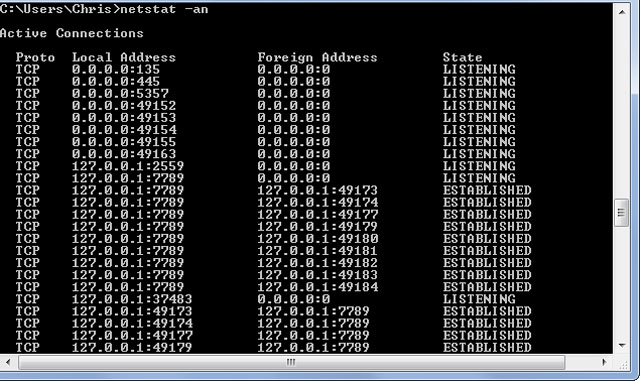
 How do computers 'talk' on the Internet?
How do computers 'talk' on the Internet? Why should you activate the Guest account on the computer?
Why should you activate the Guest account on the computer? Why is Wi-Fi on the computer always catching better on the phone?
Why is Wi-Fi on the computer always catching better on the phone? How to choose SSD to suit your needs
How to choose SSD to suit your needs How many reasons does Windows not receive enough RAM?
How many reasons does Windows not receive enough RAM? 10 best software to install when buying a tablet
10 best software to install when buying a tablet