How to use ipconfig command
This article will show you how to find the IP address in Windows. The images illustrated in the article were taken on Windows 10, so it may be different from other Windows versions. This guide also helps you find MAC addresses (hardware), DHCP servers, DNS servers and other useful information. This information can be useful when troubleshooting poor ResNet connectivity.
- Here's how to check if your IP address is static or dynamic
- 6 ways to view IP addresses on computers, smartphones or Tablet
- How to assign static IP addresses in Windows 7, 8, 10, XP or Vista
How to find the IP address using ipconfig command
Step 1 . Enter cmd in the search box, then right-click on Command Prompt and select Run as administrator . On Windows 10 1903, you have the Run as administrator option right on the search results, select it.
- How to open and run cmd with Admin permissions on Windows
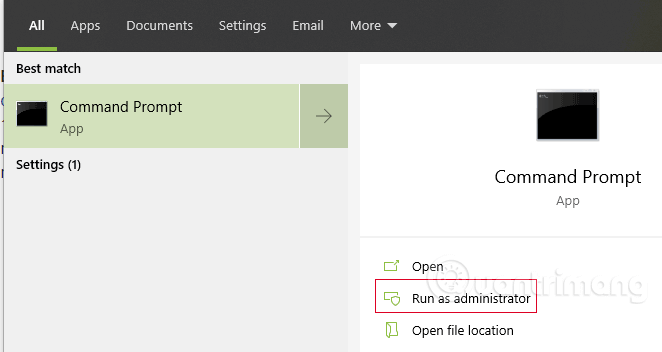
The User Account Control window appears, click Yes.

Step 2 . At the command prompt C:> type ipconfig , then press Enter . You will see information about the IP address, subnet mask and default gateway. If your address is 192.168.xx, 10.xxx or 172.16.xx, this is an internal IP address from the router or other device. The IP address that everyone sees is the router's. If you get the address 169.254.xx, this is the Windows address, this means your network connection is not working properly.
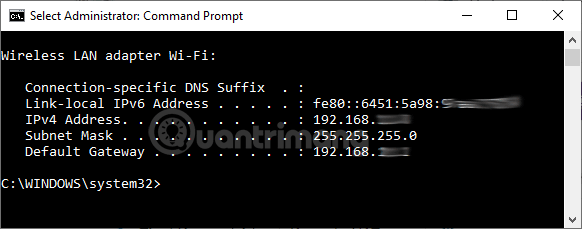
Step 3 . If you want more information about your network connection, enter ipconfig / all at the command prompt. You can get the same information as ipconfig with adding MAC addresses (hardware), DNS and DHCP server addresses, information for IP lease, etc. Same as above, if the IP address of You are 192.168.xx, 10.xxx or 172.16.xx, you get an internal IP address from the router or other device. If you get the address 169.254.xx, this is the Windows address, which means your network connection is not working properly.

Step 4 . If there is a problem with ResNet connection, you can perform release (release) and grant new (renew) IP address to fix the problem. Type ipconfig / release and press Enter , then type ipconfig / renew and press Enter again. If the connection does not matter, you will receive a valid IP address, subnet mask and default gateway after a few seconds.
- Fix IP address conflict error on Windows computer

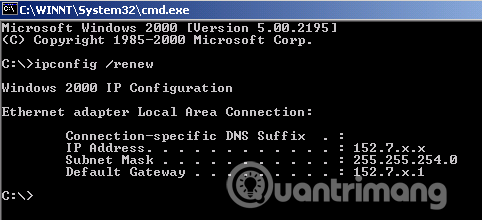
The ipconfig commands are advanced
- ipconfig /? : Display help message.
- ipconfig / all : Displays all configuration information.
- ipconfig / allcompartments : Displays information for all parts of the network.
- ipconfig / release : Freeing IPv4 addresses for specific adapters.
- ipconfig / release6 : Free the IPv6 address for a specific adapter.
- ipconfig / renew : Grant new IPv4 addresses for specific adapters.
- ipconfig / renew6 : Grant the new IPv6 address for the specific adapter.
- ipconfig / flushdns : Clear the DNS Resolver cache.
- ipconfig / registerdns : Refresh all DHCP lease and re-register the DNS name.
- ipconfig / displaydns : Displays the contents of the DNS Resolver cache.
- ipconfig / showclassid : Displays all allowed DHCP class IDs for the adapter.
- ipconfig / setclassid : Edit the DHCP class ID.
I wish you all success!
 How to find available IP addresses
How to find available IP addresses How to use VPN Client Pro fake IP on Windows 10
How to use VPN Client Pro fake IP on Windows 10 How to bypass the proxy server on the LAN
How to bypass the proxy server on the LAN Best SNMP monitoring software
Best SNMP monitoring software The best IPFix crawlers and analyzers
The best IPFix crawlers and analyzers 5 best IT infrastructure monitoring tools
5 best IT infrastructure monitoring tools