How to Use Tags in Evernote
Method 1 of 2:
From your Mac or PC
-
 Launch the Evernote desktop application and select a notebook from the left-hand panel. Then select the note you want to add tags to.
Launch the Evernote desktop application and select a notebook from the left-hand panel. Then select the note you want to add tags to.- If you have not created a note, you can do so by clicking the 'New Note' icon at the top.
-
 Select 'Click to add tag' from the note editor on the far right. Enter a tag into the input field and press Enter to add the tag.
Select 'Click to add tag' from the note editor on the far right. Enter a tag into the input field and press Enter to add the tag.- Your tags for all notes can be seen from underneath the 'Tags' in the left side panel. Click a tag to be taken directly to the note you have added that particular tag to.

- Alternatively, you can search for notes using tags by entering them in the search bar in the top right hand corner.

- Your tags for all notes can be seen from underneath the 'Tags' in the left side panel. Click a tag to be taken directly to the note you have added that particular tag to.
Method 2 of 2:
From your iPhone or iPod touch
-
 Launch the Evernote iPhone or iPod touch app from your device's home screen.
Launch the Evernote iPhone or iPod touch app from your device's home screen. -
 Tap the 'Notes' tab at the bottom of your screen.
Tap the 'Notes' tab at the bottom of your screen. -
 Select a note you want to add tags to.
Select a note you want to add tags to.- If you have not already created a note or want to create a new note to add tags to, select the 'New Note' tab and follow the onscreen instructions to do so.
-
 Select the pencil icon from the bottom right hand corner.
Select the pencil icon from the bottom right hand corner. -
 Tap the 'Tags' input field and type new tags separated using commas. Click "Save" in the top-right corner to add the tags.
Tap the 'Tags' input field and type new tags separated using commas. Click "Save" in the top-right corner to add the tags. -
 Alternatively, you can tap the blue arrow next to the 'Tags:' input field to select and add tags that you have already created for other notes.
Alternatively, you can tap the blue arrow next to the 'Tags:' input field to select and add tags that you have already created for other notes.
4 ★ | 1 Vote
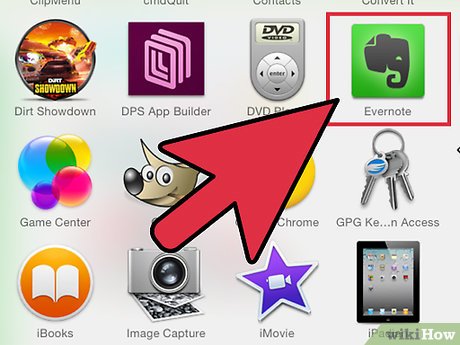
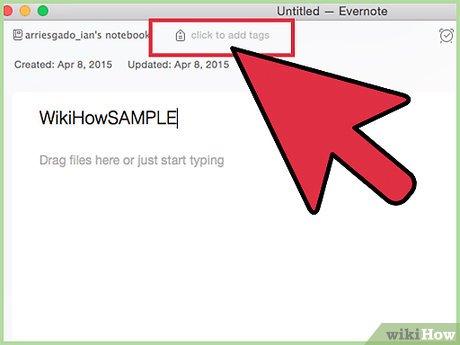
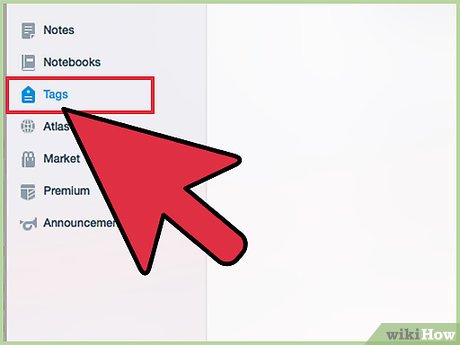




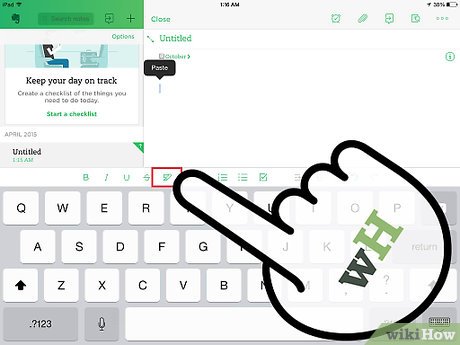
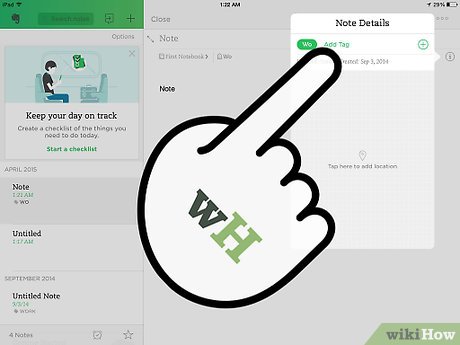
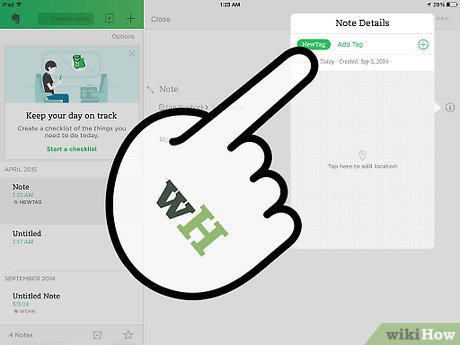
 How to Uninstall Evernote
How to Uninstall Evernote How to Do Superscript in PowerPoint
How to Do Superscript in PowerPoint How to Sign in to Office 365
How to Sign in to Office 365 How to Share on Microsoft Lync
How to Share on Microsoft Lync How to Add a Button to a Macro
How to Add a Button to a Macro How to Print in Office 2007
How to Print in Office 2007