How to search book collections with Evernote
Evernote is a great tool for storing, organizing, and searching in digital notes. But if you like to read a lot of books, wouldn't it be more helpful to search the contents of those books right from Evernote itself? Here are some examples.
Imagine you can search just in business books to filter out paragraphs on climate change, or articles about the Himalayas in travel magazines that you keep in the box.
In this article, TipsMake.com will show you how to do that. (Note that this doesn't involve the big idea like digitizing all your physical books.)
How to search through an entire book collection with Evernote?
- These common tips are not ideal for ordinary users
- Start indexing the book as you read
- Save and tag bookmarks in Evernote
- Why not rely on OCR?
- Search index
These common tips are not ideal for ordinary users
You can try saving scanned sections to the Evernote library. Many 'masters' about Evernote think this can be helpful if you have a lot of time or rarely read. But not as convenient as browsing through a book or magazine to find what you want.
You can also try manually entering each paragraph that interests you. This method works, but only if you have the time and patience to take a look. Most users just like highlighting large paragraphs and typing them manually is an uncomfortable requirement.
To solve this problem, start creating notes in the Evernote library. They act as indexes for books, magazines and reports that you read.
Each index corresponds to a book, magazine, etc. on a bookshelf. This allows you to search for topics in each physical book, in seconds.
Start indexing the book as you read
The author of the article began creating personal book indexes after reading a 2007 blog post from Tim Ferriss, entitled 'Take Notes Like an Alpha-Geek'. Tim says:
'[.] The information is only useful if you can find it when you need it.'
This idea was later expanded in a podcast recorded by Tim with Maria Popova of Brain Pickings. When it comes to creating your own indexes, things couldn't be simpler. If anything interesting appears while you read, instead of quickly highlighting the paragraph, do the following:
1. Surf to one of the blank pages in front of or behind the book.
2. Write a word or two about the topic related to the paragraph.
3. Write down the corresponding page (s) right next to it.
By the end of the book, you'll have a note that looks like this (or maybe a little tidier).
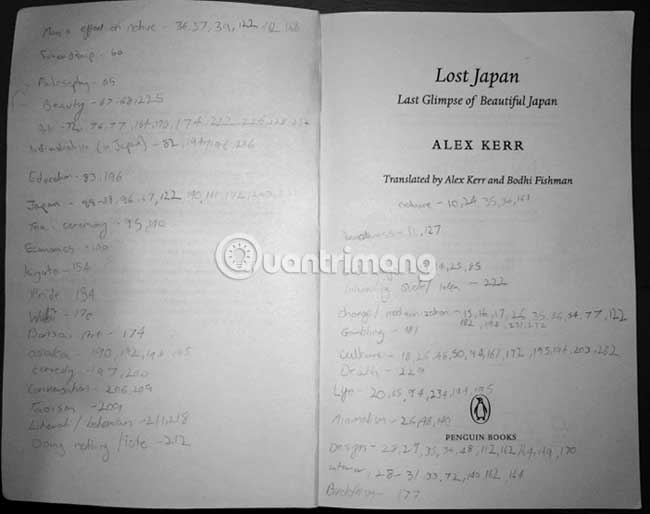
For journals or reports without a blank page, create an index on a separate sheet of paper, then attach it to the inner cover.
Save and tag bookmarks in Evernote
When you finish reading a book, create a new note in Evernote, with a title that clearly shows that the note contains a book index. For example: 'Book Index - Lost Japan (by Alex Kerr)' - Book index - Lost Japan (by Alex Kerr).
In the main part of the note, enter your index manually. You can prefix each topic with BI (short for Book Index). This means that the search for 'BI.Minimalism' in Evernote will only give notes in books with paragraphs related to minimalism. Other notes will not appear in the search results.
You can also tag notes according to your own Evernote organizational system. This system keeps the library organized, no matter how many notes it contains.
It relates to a tag, explaining the type of content contained in the note, and tags that specify the topics the note covers. In the case below, Culture and History.
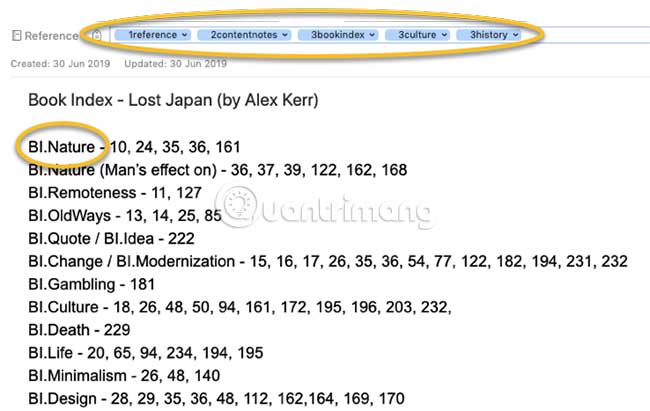
Why not rely on OCR?
At this point, it's worth noting that for advanced users, Evernote offers optical character recognition - OCR. Evernote can search for text contained in images using OCR. If this works perfectly, you can upload a photo of your handwritten index to a note and then Evernote can search for text in the image.
This sounds great in theory, but in reality, it's not very reliable. If the image isn't up to standard or (more generally) if your handwriting isn't clear enough, Evernote won't be able to scan index images for text.
In addition, scanning Evernote servers can take a long time and can be frustrating.
Also, try to see for yourself how long it will take to manually index the instructions as indicated above, you can be sure that there are no typos, and if you stop using Evernote, then Can index books continue to search, even if your next note-taking application does not provide OCR.
You can take photos of the indexes printed on the back of each book. It may take several days for Evernote servers to scan those photos. But by uploading them on personal notes, along with the descriptive name, you have made all the indexes not previously searchable, searchable from within the Evernote account itself.
Search index
When you need to search all your personal book indexes at once, it's very easy.
If you want to search for 'Nature' related texts , search for 'BI.Nature' in Evernote. As you can see below, this search shows that the author has many books on the shelf with interesting paragraphs on this topic By clicking the note you can see the exact page (s) to find those paragraphs.
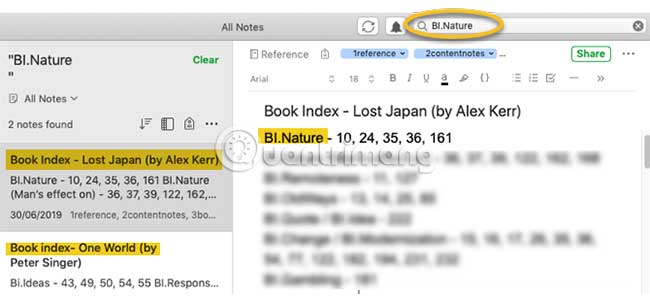
You can use this organizational system to make finding books more detailed.
For example, if I wanted to search for texts related to 'Nature', especially in history books, this would be possible. Searching for related tags (in the example ' 3history ') plus ' BI.nature ', will give the necessary results. In this case, there is only one match.
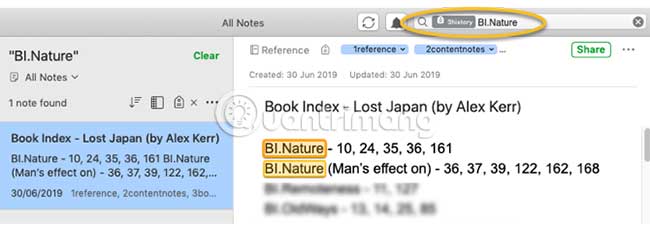
With the amount of information we all 'digest' every day, it's important to remember and recall it. This is especially important if you are a student or intellectual worker, who has a lot of information to organize.
It's easy to forget what you've read, seen and seen. That's why capturing valuable content is so important. You can rediscover those ideas in the future and make connections between them, as easily as possible.
Hope you are succesful.
 Compare Google Keep and Evernote
Compare Google Keep and Evernote How to fix drop frame and connection problems in OBS
How to fix drop frame and connection problems in OBS How to remove spam in Google Calendar
How to remove spam in Google Calendar How to use TickTick
How to use TickTick 12 TickTick tips for all types of tasks
12 TickTick tips for all types of tasks 7 best calendar apps in Microsoft Store
7 best calendar apps in Microsoft Store