Use Evernote's secret feature to remember everything
When Evernote founder, Stepan Pachikov first launched this note application, its purpose is to help users remember everything. With more than 225 million users worldwide, notes are a modern problem to solve and Evernote has done a great job.
However, some users have recently skipped past notes on Evernote. Some notes were created 1-2 years ago and creators seem to have forgotten them. There are many outstanding articles that you don't remember need to reread and notes from many books that you've forgotten you've read, right? Thankfully, Evernote has secret features to remember everything.Join TipsMake.com to learn how to use them via the following article!
Take advantage of Evernote's secret features to remember everything
- Memory problems and recollections
- Evernote's secret features to remember everything
- 1. Create a tag for the content you want to review
- 2. Save the card as a shortcut
- 3. Tag important notes
- 4. Set a reminder to review the note
- 5. Start reviewing the notes
- An alternative
Memory problems and recollections
Many people have spent too much time organizing the information meticulously, but still have almost no record of any valuable information.
Evernote provides a simple solution that you can easily replicate. The two immediate benefits of this Evernote process are:
1. You will remember the most important information.
2. You will not waste time on interesting and important information, just to forget them soon after.
If you are interested, follow these steps and you will have the same system set up in a short time. All you need is an Evernote account, to-do list, application or calendar that can send you periodic reminders.
Evernote's secret features to remember everything
1. Create a tag for the content you want to review
The first thing to do is create a new card so you can label your important content and easily find it again later.
To achieve this goal, it is better to use tags than notebooks, because you can label content without actually moving it in your Evernote account.
To create a new card, open Evernote. In the left menu, select Tags> New Tag and give the new card a related name, such as Content Revisit, and press Enter .
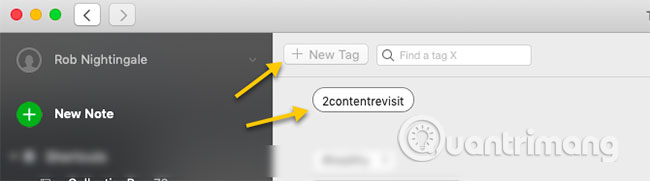
2. Save the card as a shortcut
Now, click and drag your new card into the Shortcuts section in the left menu. This way, just one click to go directly to the notes you want to review.

3. Tag important notes
Tagging notes is a fairly time consuming part (depending on the number of notes you have in your account). View your Evernote notes and tag important notes that you want to regularly access, with the newly created card.
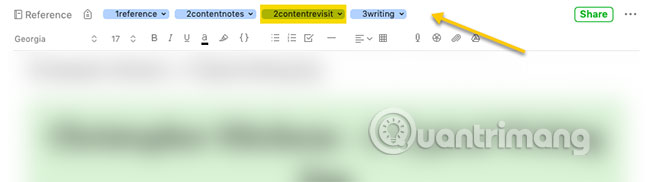
When doing the above for your own notes, note only using the new card for the most important notes you have saved. You may not need to review saved receipts and copies of your documents, so don't waste new cards on these things. You don't want to be overwhelmed by the number of notes to watch, right?
Although this may take some time, you only have to do it once. After this step, whenever you add a new note to Evernote and find it important enough, tag the review back to that note. Soon, this will become a habit and maintaining a new memo system will not take you too much time.
4. Set a reminder to review the note
Now you need to make sure that you will actually review these important notes. The best way to do this is to set a reminder, making note review a part of your schedule.
Evernote has an integrated reminder feature for Premium users, but this feature only works for individual tags, so it is not useful in this case.
Instead, if you use the to-do list application with a reminder feature for recurring tasks, create a recurring task to review Evernote notes. For example use Todoist for this, but there are many other to-do lists on the Internet.

If you do not use the to-do list application, set up a recurring calendar event to repeat, for example, every day, every week or every month.
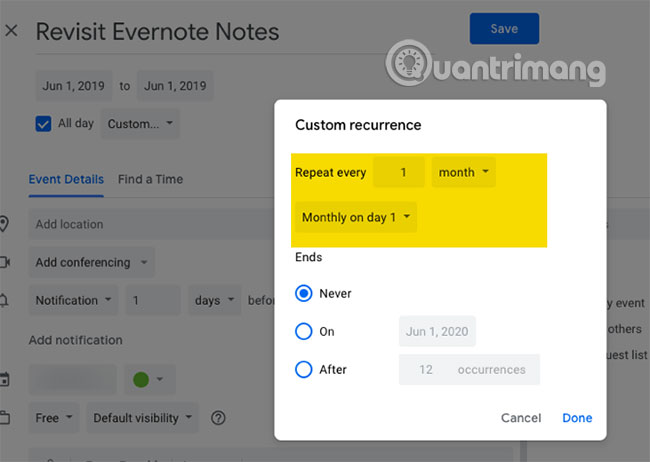
Whatever method you use, make sure you really see these messages and review your important notes!
5. Start reviewing the notes
When it's time to review the notes on Evernote, all you have to do is open Evernote, click on the Content Revisit shortcut , then sort the notes by choosing By Date Edited> Least Recent to Most Recent .

Arranging notes with the option of Least Recent to Most Recent means that the posts you have not reviewed for the longest time will appear at the top of the review list.
Now, start working your way towards important notes at a time, starting with the top of the list.
How to do this depends on you. You can read the whole note, skim or just see the highlights. You do not need to consider all the notes at once. You can choose to review only one note per day, 10 minutes per week or 20 minutes per month. Please select any option that best suits you.
At this point, you should add today at the beginning of each note after reviewing. Make a small edit like this to make Evernote arrange the notes exactly the next time. When you switch to the next note, the note you reviewed earlier will automatically switch to the bottom of the list, ready to be reviewed again in the future.
If you encounter a note you no longer need to review, delete the Content Revisit tag . If a note is completely outdated, delete the note.
By maintaining this simple task and developing it into a habit, all the important content that you have saved will be engraved in your mind more than anything else.
An alternative
There is another solution that works quite well. RandomNote (reference link: https://evernote-random.glitch.me/) is a free web application that displays a random note from a specific notebook in an Evernote account.
If you decide to save all the notes you want to review to a separate notebook (as the article mentions, this method has certain disadvantages) then this tool can be quite useful. However, notebook usage is more limited than using a card. Think of this as an option and only use in case of force majeure.
Another use of RandomNote is to use this service from time to time to display random notes from your Evernote account, so you can delete things that are no longer relevant. This is an effective way to help you keep all the different notes.
The purpose of everything mentioned in this article is to help you really make use of the information saved to Evernote (after all, Evernote has a lot of uses), instead of leaving it the same.
Being able to review important information and delete obsolete content is an extremely useful feature. With the simple system described above, implementing this is extremely easy. But remember, if you use and rely on Evernote a lot, it's important to keep it safe and back up your Evernote account regularly.
Hope you are succesful.
You should read it
- 9 tricks to use Evernote on iOS and Android mobile devices
- Learn about Notion - the Evernote alternative note application
- How to use Evernote more effectively with Touch Bar
- How to use Evernote widget on Google Chrome
- Professional note-taking software for Windows - Evernote
- Note application Evernote widely applies 2-layer security
 How to use Sport Streaming to watch football on Windows 10
How to use Sport Streaming to watch football on Windows 10 How to use linkstore.app to store and share links
How to use linkstore.app to store and share links How to use CopyAndPaste to manage clipboard on Windows 10
How to use CopyAndPaste to manage clipboard on Windows 10 6 great features of Game Bar in Windows 10
6 great features of Game Bar in Windows 10 4 electronic wallet with the lowest charge in Vietnam
4 electronic wallet with the lowest charge in Vietnam How to listen to Google Drive music on Windows 10
How to listen to Google Drive music on Windows 10