How to use Snapchat on the web
While Snapchat was initially only available on mobile devices, you can now also use Snapchat on the web via PC or Mac. Here's how to use Snapchat on the web.
How to use Snapchat on the web
To access Snapchat in the browser, navigate to web.snapchat.com and sign in with the email address and password you use to sign in to the mobile app. Snapchat also offers a convenient quick check-in feature for an added layer of security. When you try to sign in to Snapchat on the web, you'll receive a notification on your phone to verify the sign-in attempt.
If you have your phone nearby, just tap Yes to confirm and instantly access your Snapchat account.
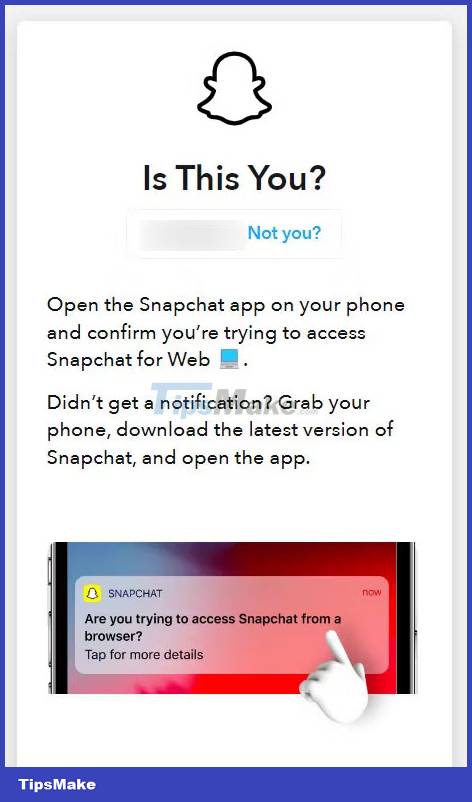
Snapchat for web is not available on all browsers; it is currently only available on Google Chrome, Apple Safari or Microsoft Edge. You'll also need to use these browsers on your computer, not your phone or tablet.
Once logged in, you'll see your friends list on the left and a camera icon in the middle. That lets you take and send snapshots to friends. You will need to provide camera and microphone access to Snapchat to do this. If you try to open any snap, Snapchat will prompt you to use your mobile device to view the snap.
You can also click the Phone icon to start an individual or group call through Snapchat. Similarly, you can text someone to start a conversation with them.

The web version also syncs conversations with the app so you won't miss anything if you switch between platforms.
For a more customized experience, you can click on the settings option in the upper left corner (gear icon) of the screen. From here, you can adjust your Snapchat theme, turn notifications and sound effects on or off, and modify other account settings. If you want to use Snapchat regularly on your computer, you can also create a desktop shortcut.
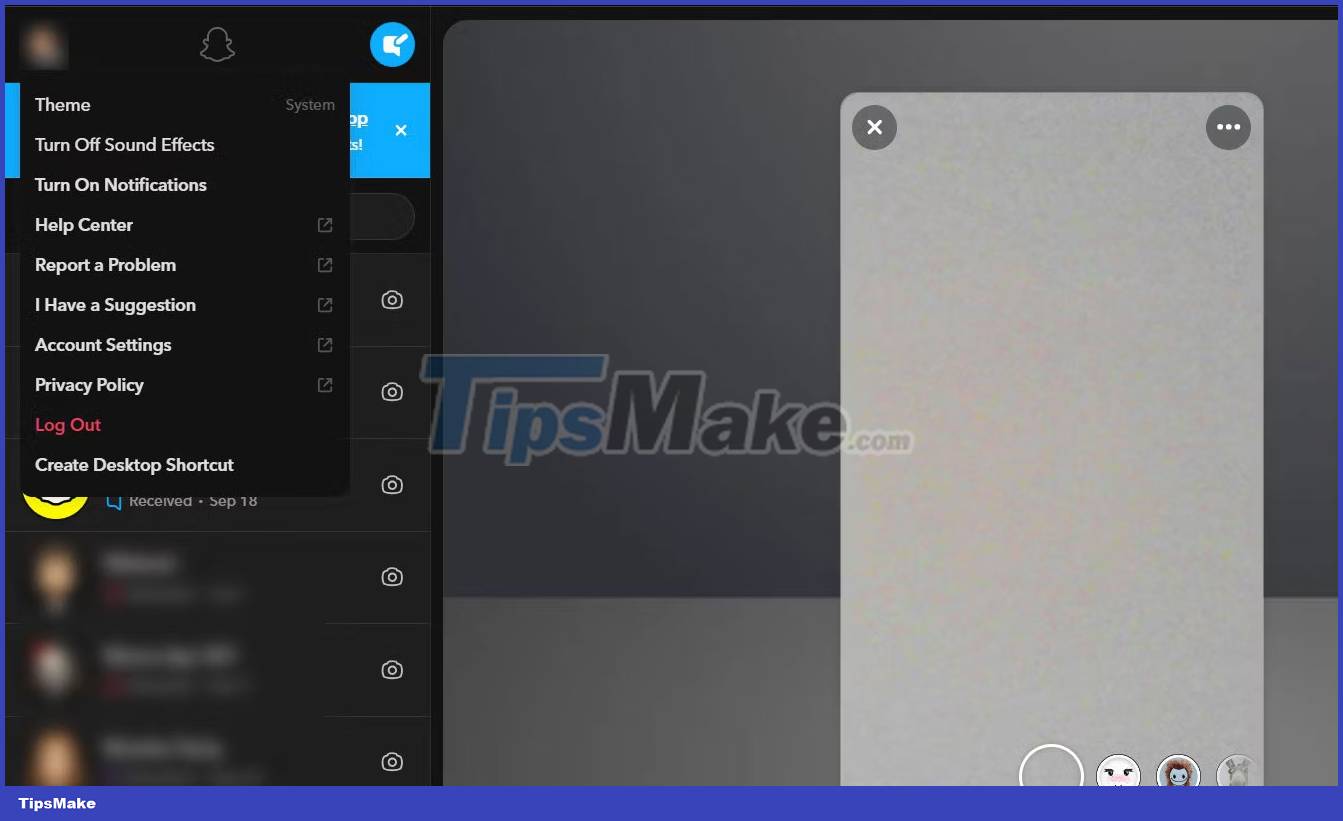
Why use Snapchat on the web?
Snapchat's web interface includes some of the same features as the mobile app version, while adding more space to the chat window. This allows you to continue chatting with your friends, while also making voice and video calls.
However, the Snapchat website also has some limitations: You can't post photos to your story or view anyone else's story. However, you can take a snapshot and send it to your friends if you want. This will allow you to maintain your Snapchat streak and is one of the best ways to improve Snapchat in the eyes of users.
The web version focuses more on the chat features of the app than any other feature. The larger screen makes this possible, so if you primarily use Snapchat for one-on-one messaging and group chats, the web version can be very useful.
 Can't turn off end-to-end encryption on Messenger, why is that?
Can't turn off end-to-end encryption on Messenger, why is that? Facebook Doesn't Show Push Notifications, How to Fix the Error?
Facebook Doesn't Show Push Notifications, How to Fix the Error? Zalo Cannot Read Old Data, What to Do?
Zalo Cannot Read Old Data, What to Do? Find a way to make video calls on Zalo while surfing Facebook on iPhone
Find a way to make video calls on Zalo while surfing Facebook on iPhone iPhone mic error when calling video, why and how to handle it?
iPhone mic error when calling video, why and how to handle it? iPhone has underlined text, how to turn it off?
iPhone has underlined text, how to turn it off?