iPhone mic error when calling video, why and how to handle it?
Are you having problems with your iPhone's mic error when making video calls so you can't chat with others through these calls? TipsMake will find the cause and fix it so that iFan doesn't have to be frustrated by this problem anymore.
Video calling is not strange to smartphone users in general and iPhone users in particular. You can easily video call others through applications like Messenger, Zalo,. or even via iMessage on iPhone. However, many iFans are currently experiencing a confusing case of iPhone mic error when making video calls . Don't worry, TipsMake has compiled and shared the following specific remedies for your reference.

iPhone mic error when calling video, how to fix?
Although it is rarely mentioned, for phone users, Micro is an important part. It helps you make calls on your phone (including calls via SIM or other applications). At the same time, it also helps you record audio, record video, receive siri commands, etc. Therefore, once a mic error occurs, the user must be extremely uncomfortable. This is even worse when the iPhone has a mic error when making video calls. Because right now, you cannot chat with your friends/relatives via video calls. Below are each cause as well as the corresponding fix.
1/ Check the microphone on iPhone
If the other end of the line cannot hear what you say, the first thing you need to do is try removing the iPhone's case/screen protector (if any). Because phone protective accessories that are too thick or of the wrong size can obscure the microphone. Make it impossible to capture your audio. Therefore, the opponent will not hear it or hear it but very softly.
Besides, the microphone part is covered with too much dust and dirt, which is also the reason why you speak but the other end of the line sounds crackly, sometimes it works, sometimes it doesn't. If you know how, clean this part thoroughly. If you are not confident, you should bring your iPhone for warranty so that a technician can clean the device for you.

Note:
You should check the microphone to make sure that the cause is not due to hardware and then proceed with the procedures below to save time. Open the recording app and record a short clip. Then, open the camera app, turn on the front camera and record a video with voice. Continue with the rear camera. If all these files can be heard clearly. At the same time, only when making a video call does the error occur, please apply the next methods.
2/ Grant permissions to the application you are video calling with
If you lose your mic in a video call on Zalo or if you can't hear sound during a video call on Messenger, it could be because you haven't granted permission to use the microphone for these applications. Especially when you have just downloaded and installed and have not granted full application permissions. iPhone users should go to Settings > Privacy > Tap Microphone > Check to see if the video calling app (Messenger or Zalo) is turned off. If so, just turn on the switch to grant permission and you're done.
3/ Turn off Noise Cancellation mode
Noise cancellation is a useful feature, but sometimes this mode causes some problems with the microphone. Therefore, iFan go to Settings > Click on Accessibility > Continue to Sound/Visual > If you see Phone Noise Cancellation is on, press to turn it off. finished.

4/ Check your video calling application again
It's possible that when a Messenger video call loses its mic or when a Zalo call says someone else can't hear it, it's because the user accidentally clicked the mic off icon. So, you just need to press the mic icon on the calling screen to speak.
- Turn on the mic in the Zalo application
- Turn on the mic in the Messenger application
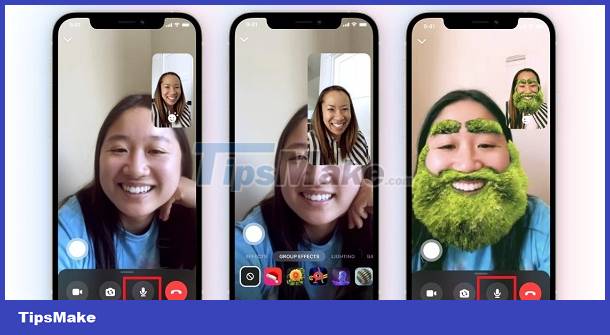
We cannot rule out the possibility that iPhone video calls have mic errors due to some malfunctioning applications. If you make video calls via 3rd party software, please go to the App Store to check and update to the latest version (if available).
5/ Some other measures to fix sound errors when making video calls
The current outdated iOS version is also one of the reasons why the device works intermittently, including mic errors. Therefore, users need to check and update iOS to the latest official version if an update is available. The new version not only provides new features but also fixes existing errors in the old version.
If all of the above measures fail, resetting all settings is the trick iFan needs to do. This is a measure that does not affect data, but will return settings to default and quickly fix the problem. The steps are:
- Go to Settings > General > Switch or reset iPhone.
- Reset > Reset all settings.
TipsMake hopes these solutions will help you successfully fix iPhone mic error when making video calls!
You should read it
- Top 5 most useful video calling apps for iPhone
- Is it possible to use FaceTime on Windows?
- FaceTime on iPhone 7 and iPhone 7 Plus does not work, this is how to fix it
- Instructions for calling Video Call with Viber on the phone
- Trick to fix the error of not calling Facebook video on the computer
- How to fix Zalo error cannot call video
 iPhone has underlined text, how to turn it off?
iPhone has underlined text, how to turn it off? iPhone/iPad keyboard covers the comment bar on Facebook, any solution for iFan?
iPhone/iPad keyboard covers the comment bar on Facebook, any solution for iFan? Learn what to do when iMessage is converted to text messaging
Learn what to do when iMessage is converted to text messaging Error of Messenger Video Call with Inverted Image - Solution
Error of Messenger Video Call with Inverted Image - Solution How to log in to multiple WhatsApp accounts
How to log in to multiple WhatsApp accounts iPhone will support RCS messaging protocol in 2024
iPhone will support RCS messaging protocol in 2024